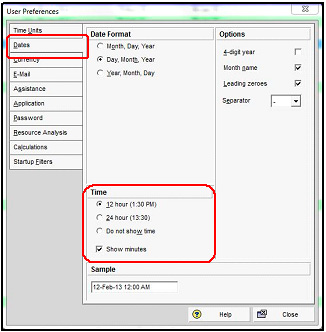ORACLE PRIMAVERA P6
DOWNLOAD THE PDF HERE
When scheduling in Primavera P6, it is important to “Turn on time” when adding new activities to the project. The reason for this is primavera will start the activity at 12:00 am and not the actual calendar time of day specified for the activity to begin on. In some cases where logic is present, there is no issue. This can lessen the integrity of the schedule’s accuracy by causing issues within actual schedule dates and durations on specific activities.
To avoid any “Unknowns” from happening, we recommend as a best practice “Turning on time” to resolve this issue.
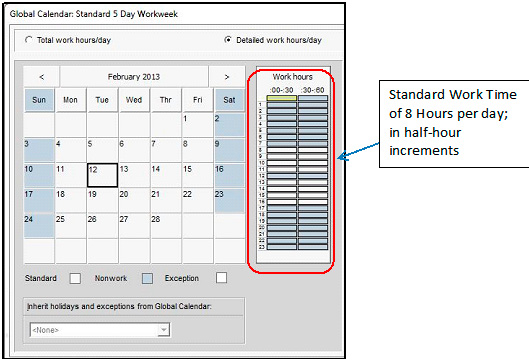
Figure 1 – Standard 5 Day Calendar – Starts at 8:00AM

Figure 2 – Added Activity shows “Start at 12:00 AM” when calendar specifies 8:00AM
Avoid applying an actual start on these activities until the correct “Start Time” has been corrected.
Turn on time by Selecting “Edit” and scroll to “User Preferences”
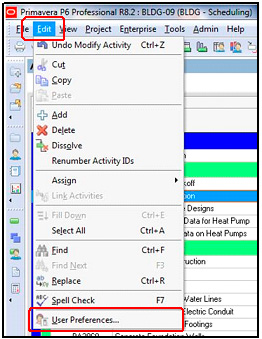
Figure 3 – Edit; User Preferences
Select the “Dates” tab; Choose “12 hour (1:30PM)” and select “Show Minutes”. Verify by looking at the sample.