ORACLE PRIMAVERA P6
DOWNLOAD THE PDF HERE
We receive calls all the time about schedulers having issues with their activities either riding the data date or shooting to the end of the project on the Gantt chart. A simple and quick solution is to view to the log report. This month’s tech tip will show you…
- Where is the log report?
- How to save log report?
- Schedule the project
- Review report to see what errors/warnings the report found
Make necessary corrections to the schedule
Where is the Log Report?
The log report is only available to see when you open up the schedule dialog box by going into the tools menu, clicking on the schedule icon or pressing F9 on your keyboard.
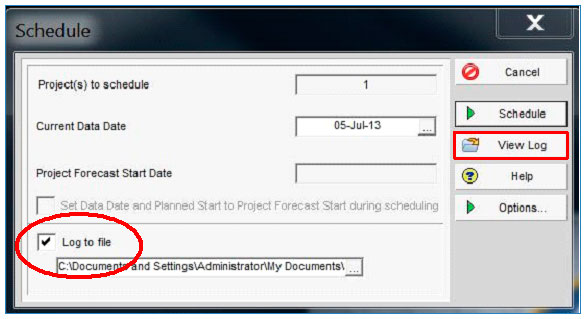
How to save log report?
Step: 1- check the “Log to file” box
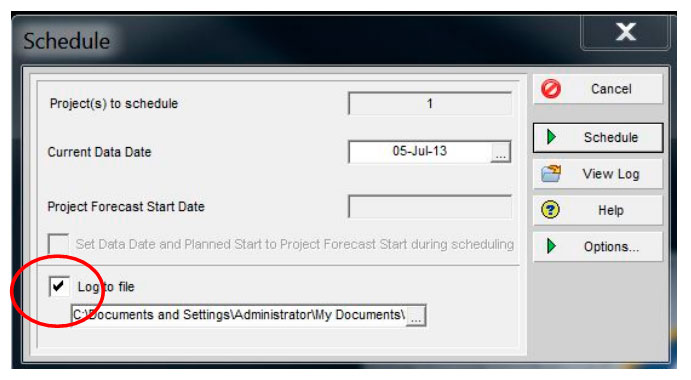
Save report to folder/location
Step 2: Click the 3 dot ellipse button next to the file location to save the report to a location of your choice.
(Create a folder to save all of my log reports)
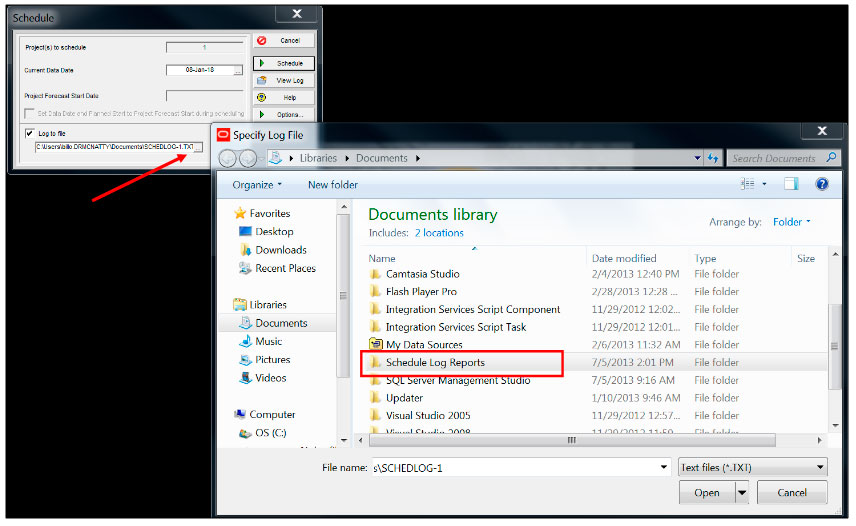
Schedule the Project
Step:3 After saving the log report to the location of your choice, it’s time to schedule the project. Click the schedule button. (you must schedule the project to be able to run/view the log report.
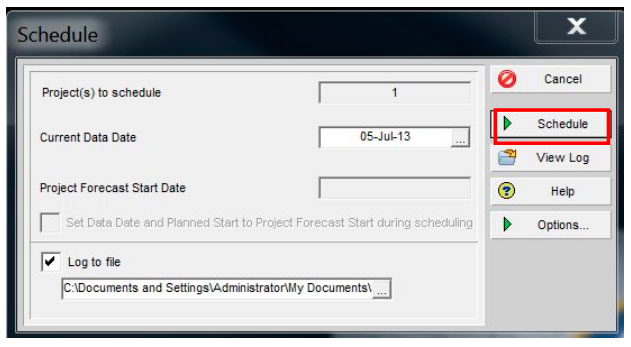
View the log report
Step 4: After you hit schedule the dialog box will disappear and the project schedule will run the updates and changes you made. To view the log file you press the schedule icon or F9, then click “View Log”
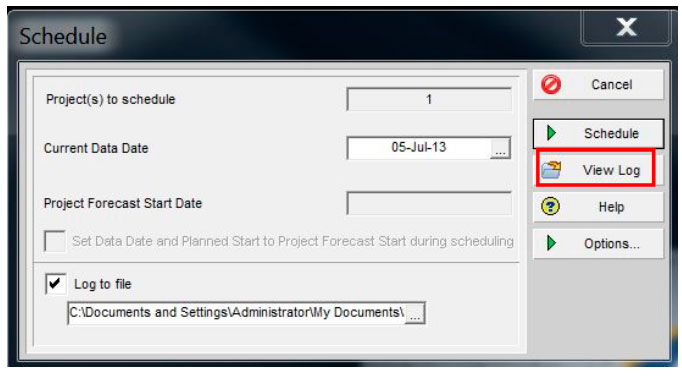
Review the Report (Top Section)
The top portion of the log file will show the schedule/leveling setting of the specific project open. It’s important to review this section to make sure the correct setting are being used.
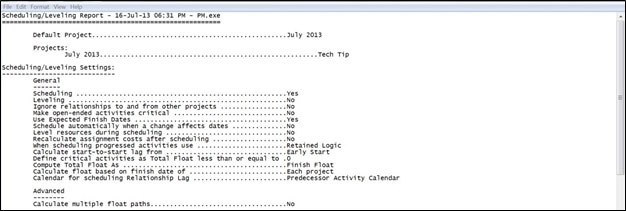
Review the Report (Middle Section)
Statistics: this section shows your number of projects, activities, not started, in progress, completed, relationships and activities with constraints
Errors/Warnings:
Review the log report to see if you have any Errors or Warnings. The report will identify all the issues and tell you specifically what activities are causing issues so you can go back and correct them/ revise the logic and relationship ties
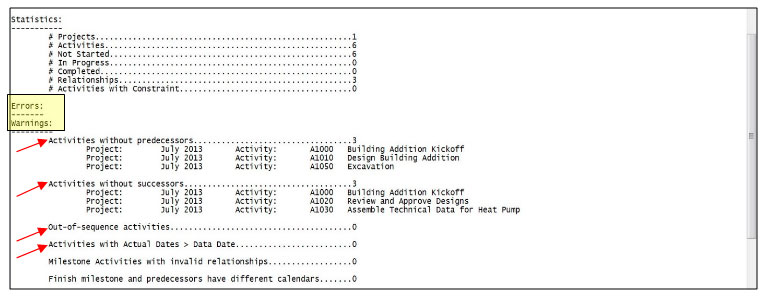
Review the Report (Bottom Section)
Scheduling/Leveling: this will show you basic information about what the report ran.
Exceptions: this section will show all the critical activities and will list the activity ID # and the Activity Name.
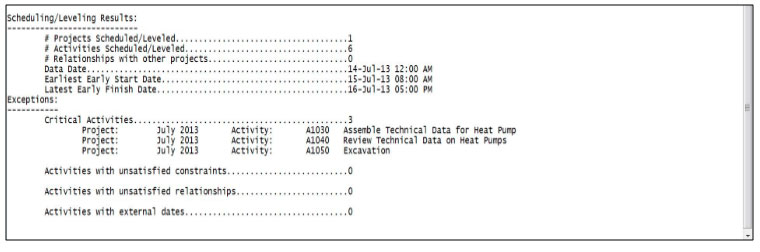
Questions?
Please Contact:
Bill Owczarczak | Sales and Services Support Consultant
C.949-547-5337 | T. 877.367.7990 x4070
26300 La Alameda, Suite 250
Mission Viejo, CA 92691 USA
