ORACLE PRIMAVERA P6
DOWNLOAD THE PDF HERE
Often times, archived projects are used as templates and repurposed for future work with a similar scope. While the Activity Descriptions, WBS and logic of the “template” project may be relevant, the Activity ID’s are often random and incapable of providing any intelligence to the project. In cases like this, the user may wish to renumber the activity ID’s to add intelligence to the Activity ID.
The Global Change feature enables users to make changes to all activities, or a selected group of activities, at one time. You can create and apply a Global Change to edit existing values, assign new values, or delete a group of activities from your project. You can create global change specifications at varying levels, for activities, activity resource assignments, or project expenses.
In this month’s Tech-Tip, I’ll explain how to create a global change and apply the change the Activity ID’s on a group of activities. I’ll be renumbering the Activities listed in the Design and Engineering WBS Element with a prefix of D&E.
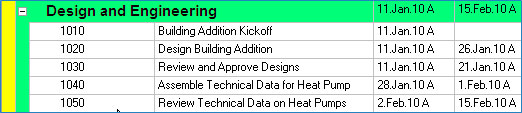
To create a Global Change, Select “Tools”, “Global Change”.
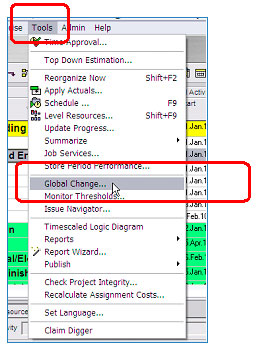
Select “New” in the “Global Change” Window to open the “Modify Global Change” Window.
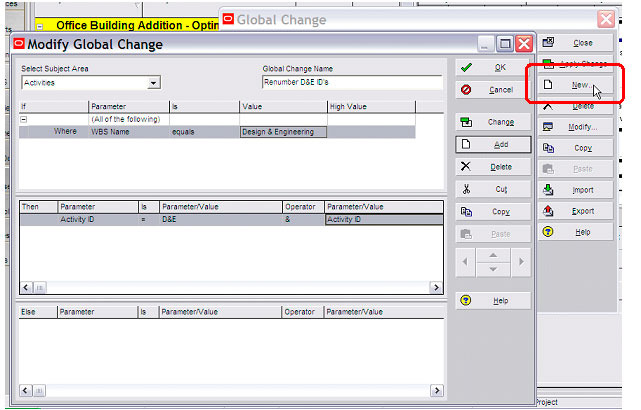
- In the “Modify Global Change” window, verify the “Select Subject Area” is set to “Activities”.
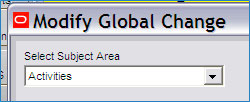
- Add a unique “Global Change Name” to your Global Change.
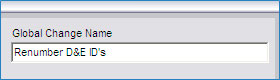
- The next step in creating the Global Change is identifying the parameters of the data that will be affected by the change. This data is modified in the “If” window. In this example, I am creating a Global Change that will change the Activity IDs for all activities that fall under the WBS Name “Design & Engineering”.
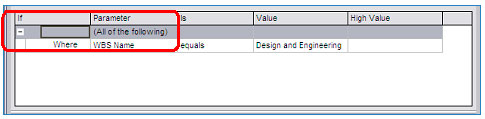
Therefore, I select;
- Parameter = WBS Name
- Is = equals
- Value = Design and Engineering. (Design and Engineering must be manually entered)
- No High Value is selected
- Next, I’ll identify the “change” that will take place to the data I’ve selected above. In order to identify the changes, I move down to the “Then” field of the “Modify Global Change” window.
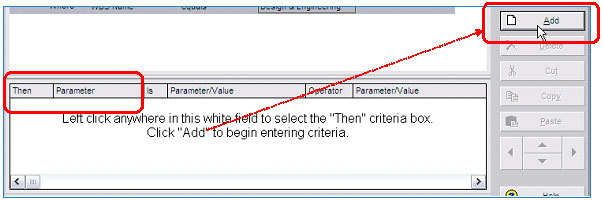
I’ve decided to add a prefix of D&E to all activities that fall under the Design & Engineering WBS Name.
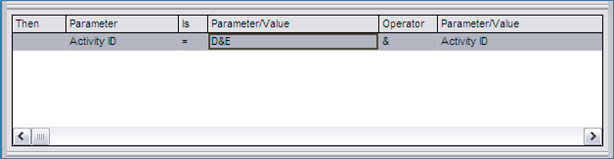
Therefore, I select;
- Parameter = Activity ID
- Is = equals
- Parameter/Value = Custom
- “Custom” allows you to add text
- I add D&E to this field.
- Operator = &
- Parameter/Value = Activity ID
- Click “Ok” to close the “Modify Global Change” Window.
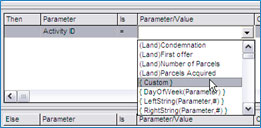
- Select the Global Change and click “Apply Change”
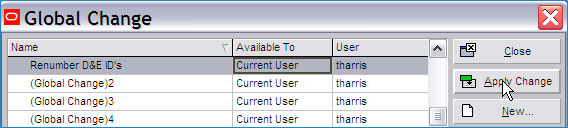
- Before “Applying” the Change, P6 will open a window asking the user to confirm the changes that will take place by executing the Global Change. Click “Commit Changes” to execute the change.
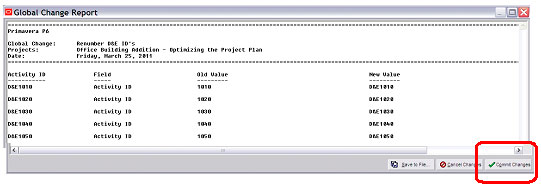
Executing this change added the D&E Prefix to all of the activities I identified in the Design and Engineering WBS Band.
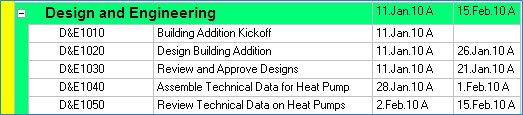
Questions?
Please Contact:
Bill Owczarczak | Sales and Services Support Consultant
C.949-547-5337 | T. 877.367.7990 x4070
billo@drmcnatty.com
26300 La Alameda, Suite 250
Mission Viejo, CA 92691 USA
