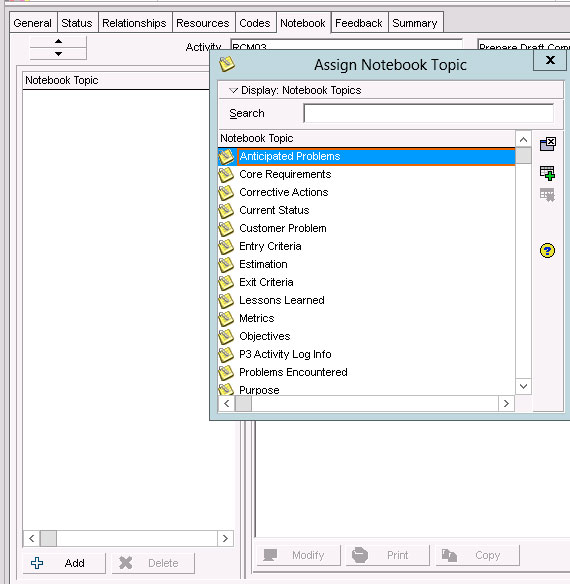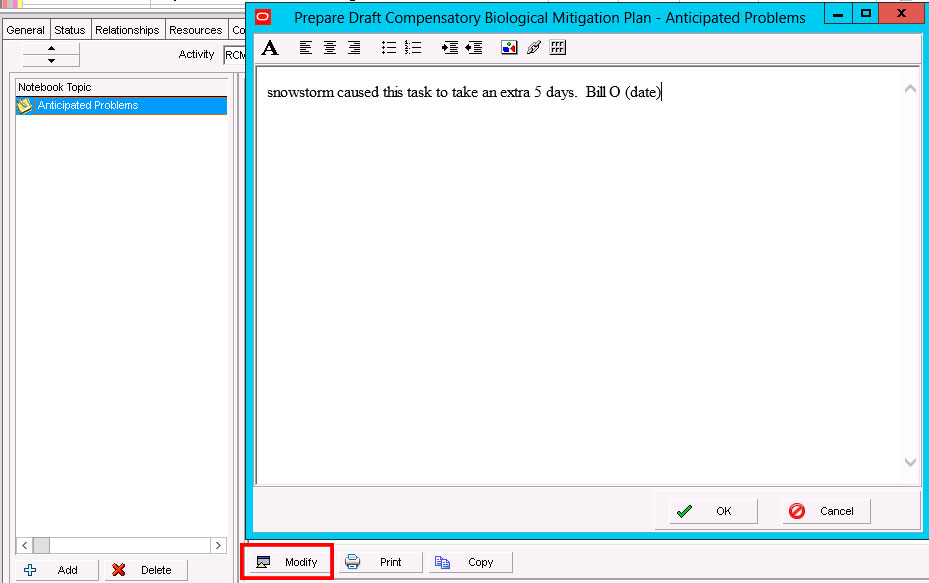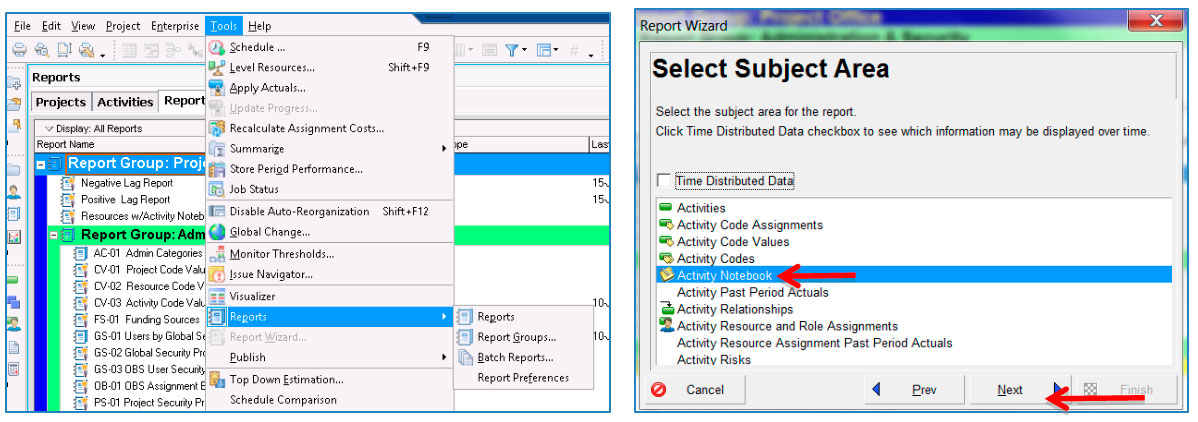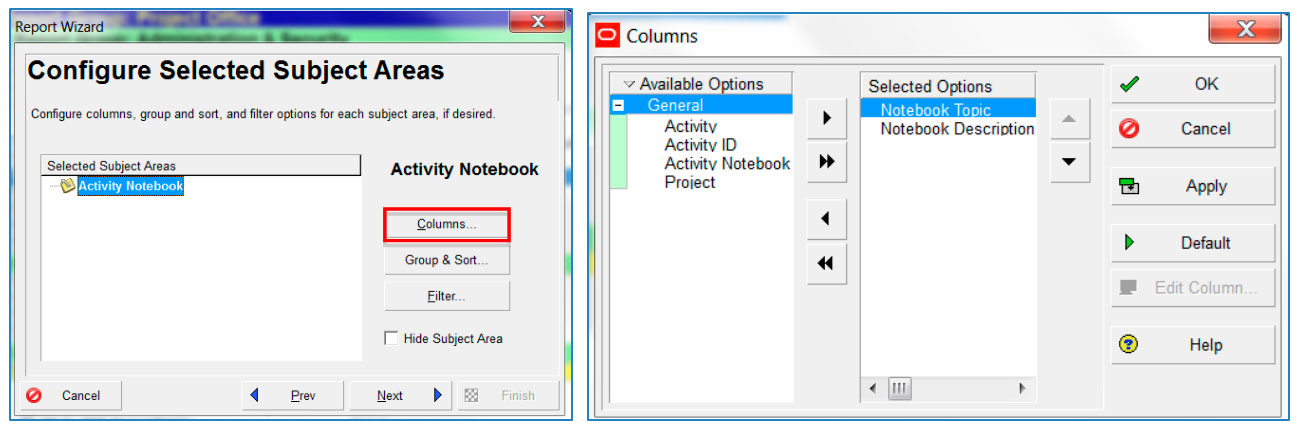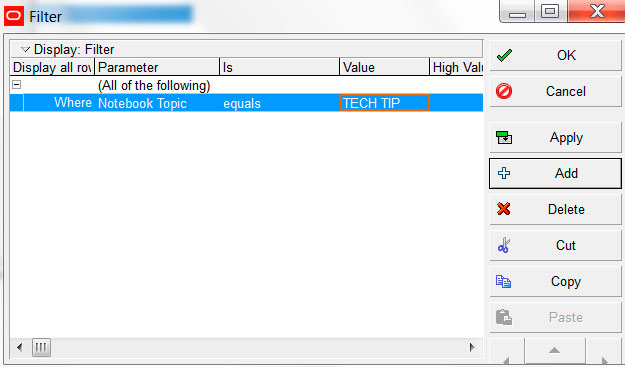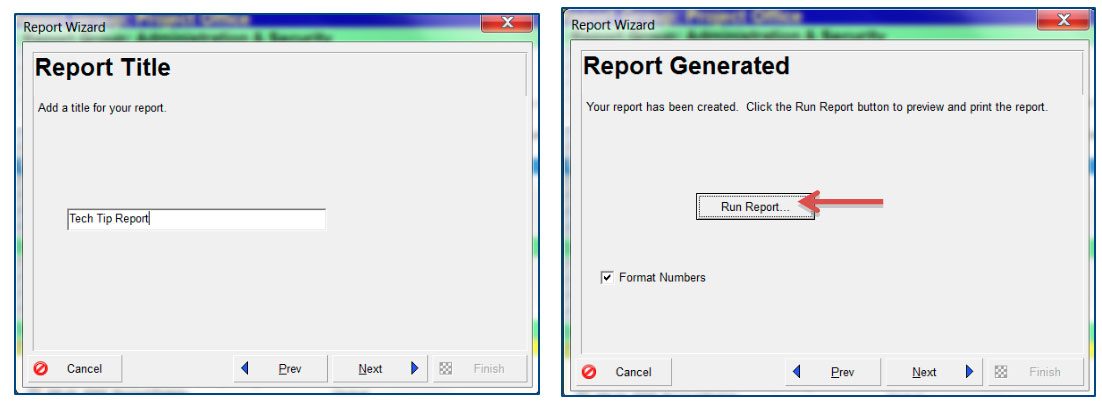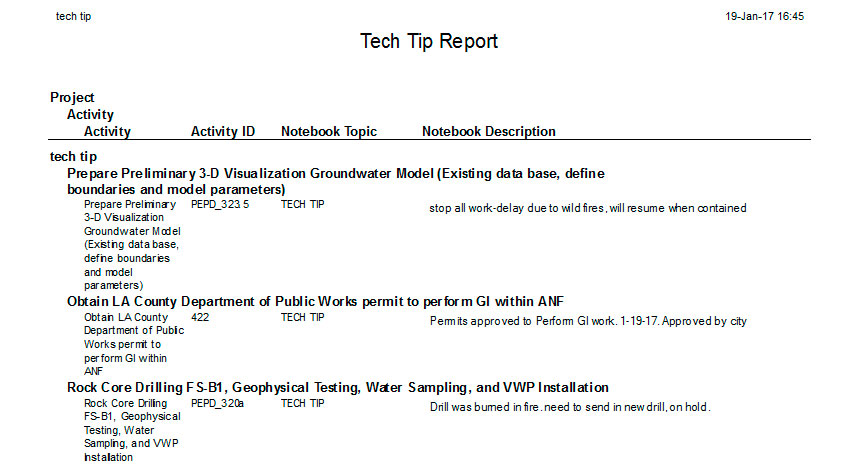UTILIZING NOTEBOOK TOPICS AND INCLUDING THEM IN A P6 REPORT
Notebook Topics can be a useful tool to communicate and report on a variety of different topics. Out of the box, P6 does give you a preset list of topics you can choose from. There’s also the option to create additional topics that could better communicate information for your particular industry.
Adding a Notebook Topic
Note: This is usually done by an Administrator so this ability will be dependent on your security.
In the Admin menu bar, select “Admin Categories”.
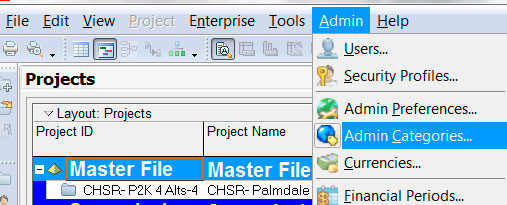
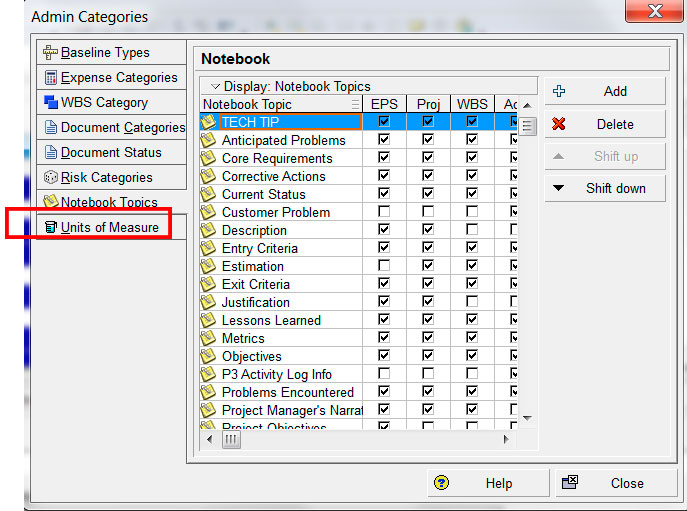
In the snapshot above, you see that Notebooks Topics can be available at multiple levels of P6. You can assign the Notebook Topic to the EPS, Project, WBS and Activity levels. The most common use is at the project or activity level.
Adding Data to an Existing Notebook Topic