ORACLE PRIMAVERA UNIFIER
DOWNLOAD THE PDF HERE
Unifier provides you the flexibility to put conditions on what you copy when you copy one record to a new one. This results in a new record that only contains the data that meets certain criteria, and excluding data that does not meet the criteria.
For this example, we’ll look at the default Meeting Minutes design. Here, the requirement is that when you copy the previous record to a new one, I only want to see selected Meeting Minute business items carried over. In the default, there are two criteria used:
Business Item Type—user selects either “Ongoing Item” or “One Time” item. Only the Ongoing items would carry over.
In the definition, set Ongoing to value of 1; one time only set to value of 0.
Further Action Required?—user selects yes or no here. Only those requiring further action are carried over.
Data Structure
You would define data elements/data definitions to support both of the items above.
Business Item Type:
In the definition, set Ongoing to value of 1; one time only set to value of 0.
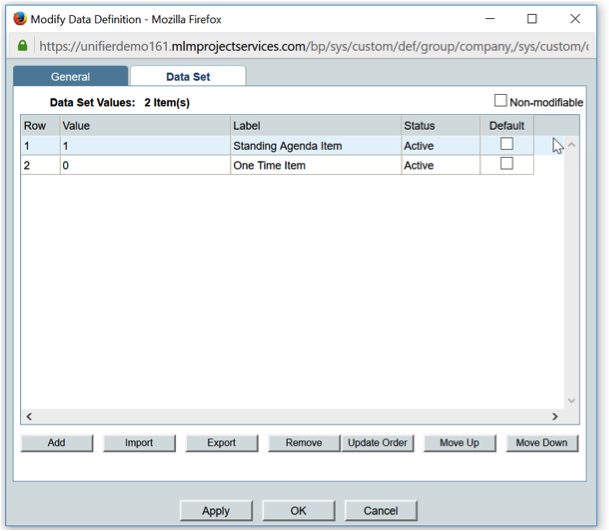
Further Action Required:
In the definition, Yes=1; No=0
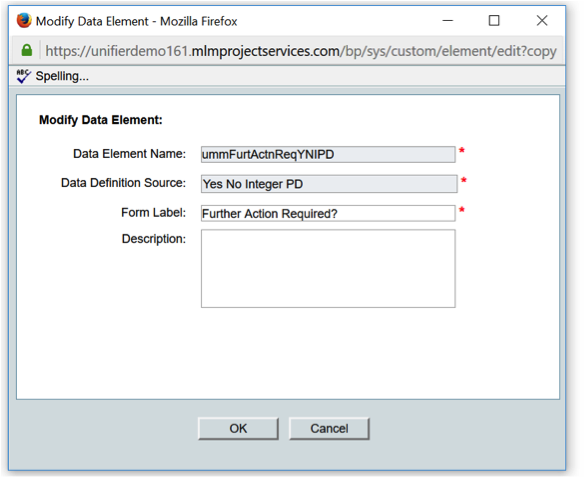
Note: Both of these are configured as integer elements, so that while the user sees the descriptive label, you will store an integer in the record.
Next you’ll create a data element “Include in next meeting?”
This is also configured as a decimal, and in the form design, you’ll set a formula for this element.
Note: You define this as decimal since you cannot set up a formula using an integer field.
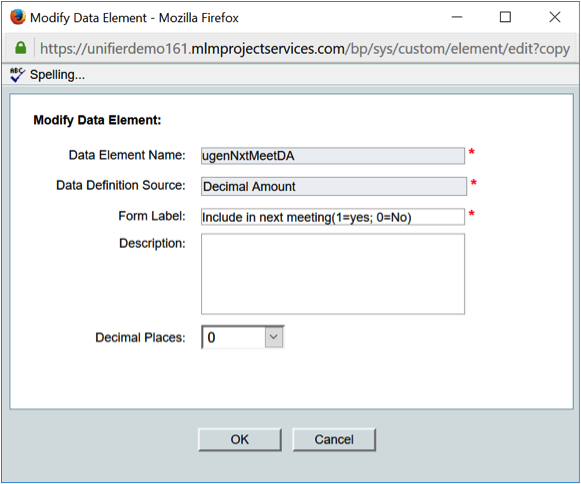
Form Design
In your form (in this example we’re in the Detail form) you would add Business Item Type and Further Action Required in the appropriate block.
In a hidden block, you can add the “include in next meeting”, and set the formula property.
Formula would be “Business Item Type + Further Action Required.”
This will result in either a 0, 1, or 2 depending upon the values set in the two fields.
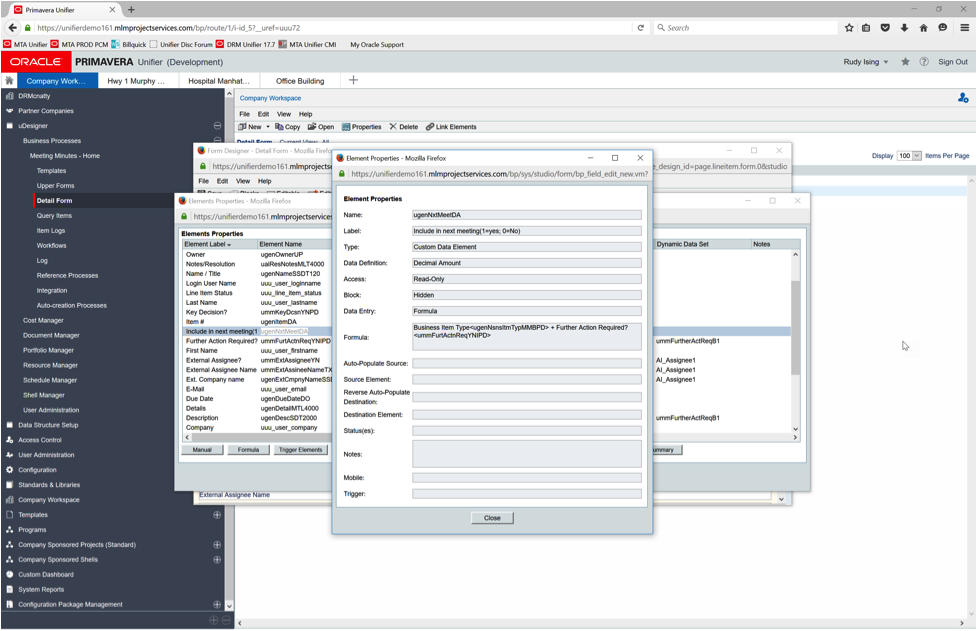
BP Setup
Once you’ve deployed your BP, you’ll go to the BP Setup, Record Copy tab and set up a new condition.
Here we’d select the “include in next meeting” formula field and make the condition greater than 0. In that way, any topic requiring further action AND any topic set as a recurring type would copy over using these conditions.
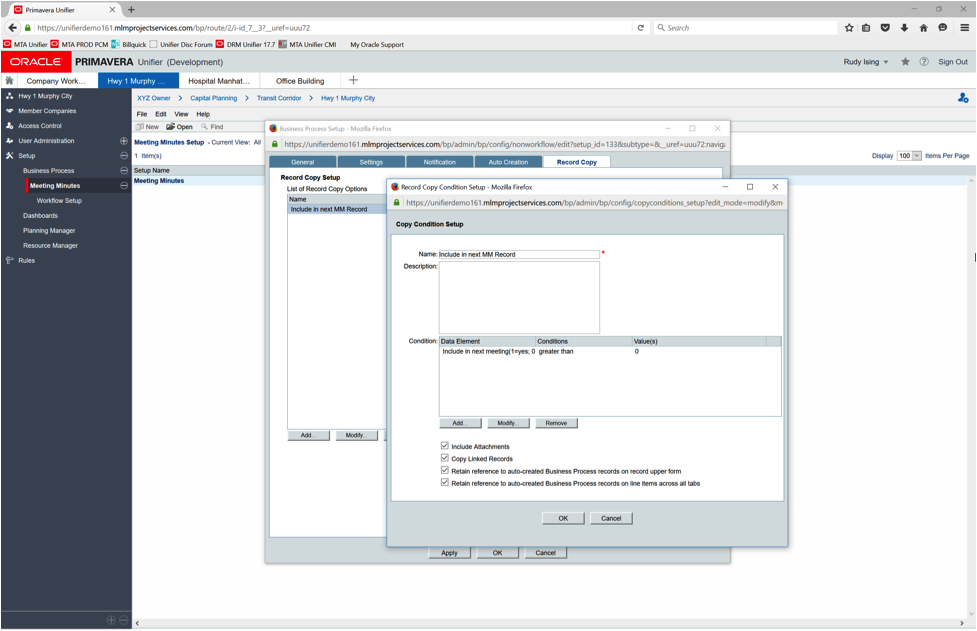
User Input
In the user input, the user has the option to copy the record with or without attachments complete, OR to copy with the conditions in place.
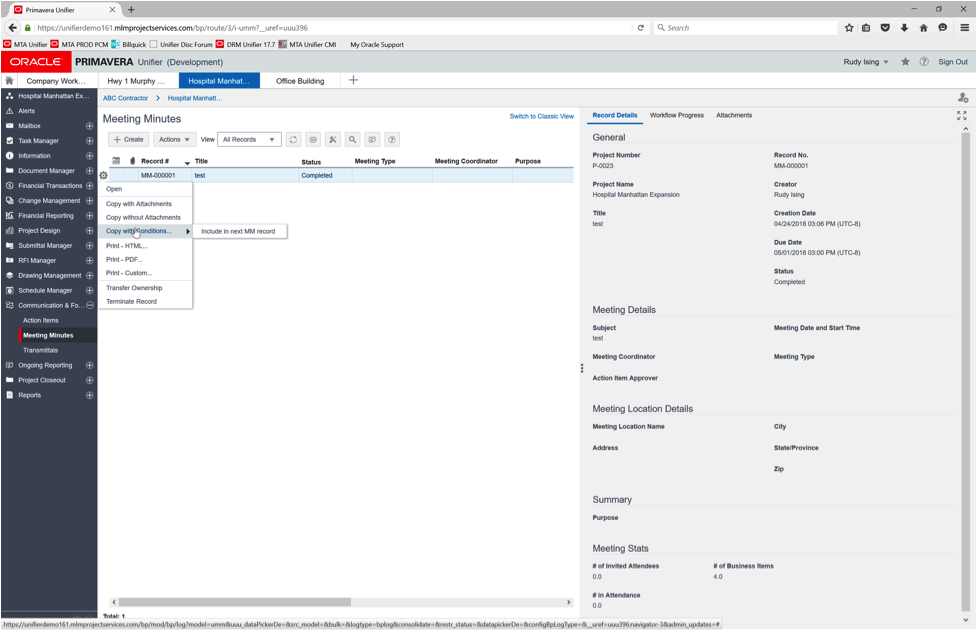
Summary
This is just an example of this use. Other useful applications of this could be to copy over items based on status selections or even dollar values.
