USER MODE NAVIGATOR
The User Mode Navigator enables the modification of the left-side naviagation. This feature gives the ability to customize groupings to meet your business needs.
To access the User Mode Navigator, go to Company Workspace > Admin Mode > Configuration > User Mode Navigator.
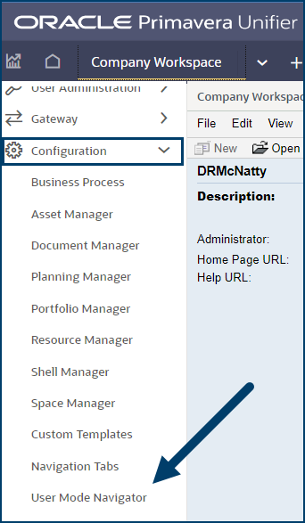
Notice the three distinct areas that can be configured:
-
- Company Workspace navigation
- Home navigation
- Project/Shell navigation
Select the navigator to be updated and click Open or double click to open.
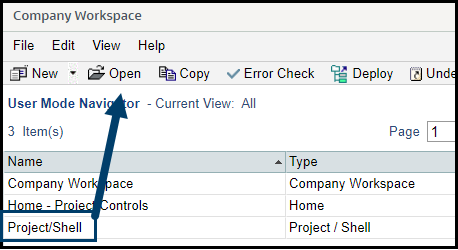
Adding Modules/BPs to Navigator:
-
- Select module in left side window that will contain an item from the right.
- Select item on the right and click the left pointing arrow in the middle to move.
- Verify the item is placed as expected.
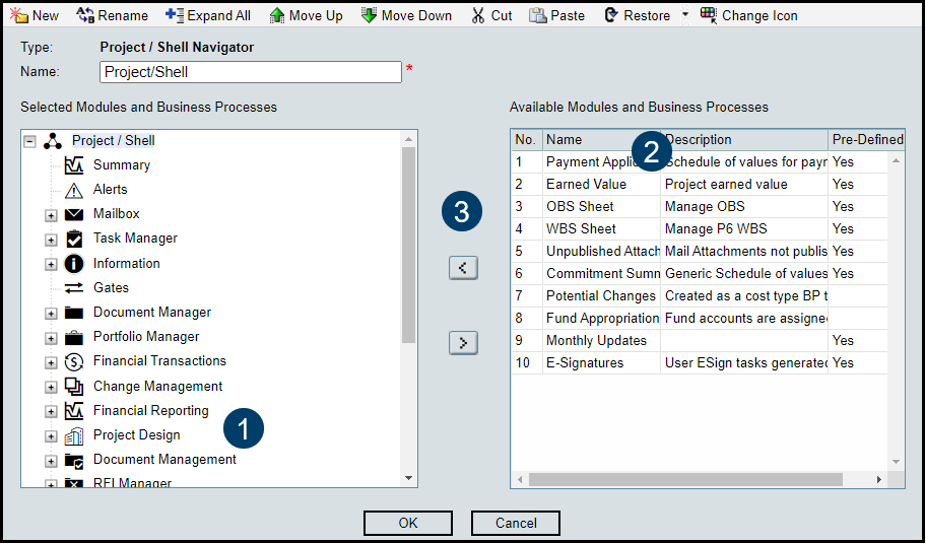
Using the Tool Bar:
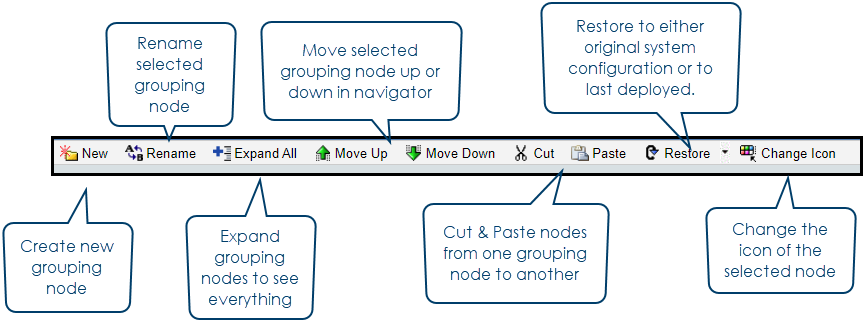
Once finished making changes, save by clicking OK in the editing window. After saving it’s very important to deploy the configuration in order for it to display to users.
Select the navigator from the log and click Deploy. The changes will take effect right away.
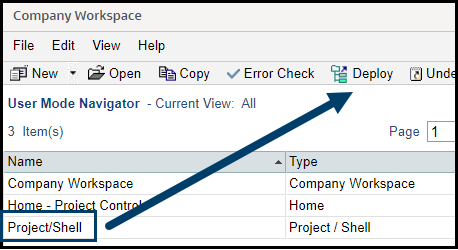
Keep in mind that permission controls remain in effect and that the User Mode Navigator does not override permissions but allows customization to the look and organization of the modules users have permissions to access.
