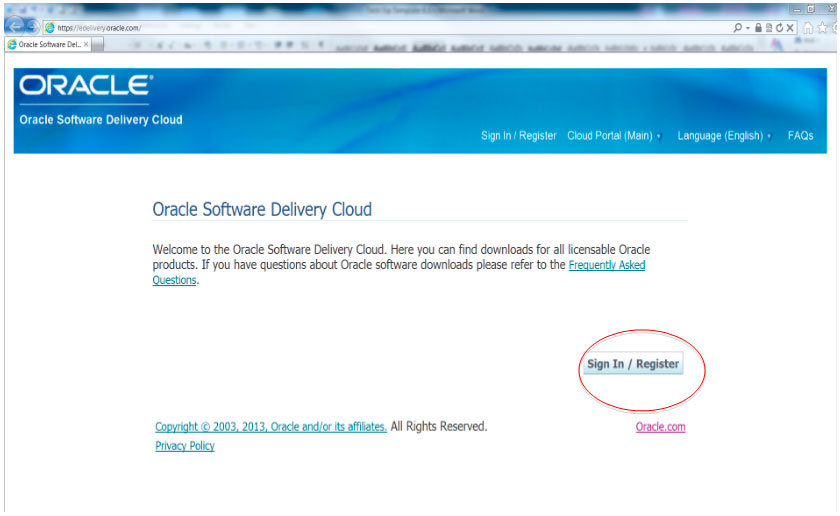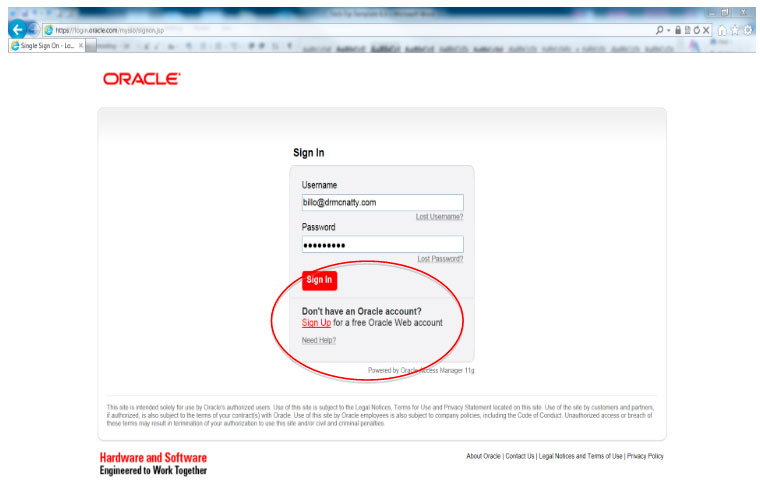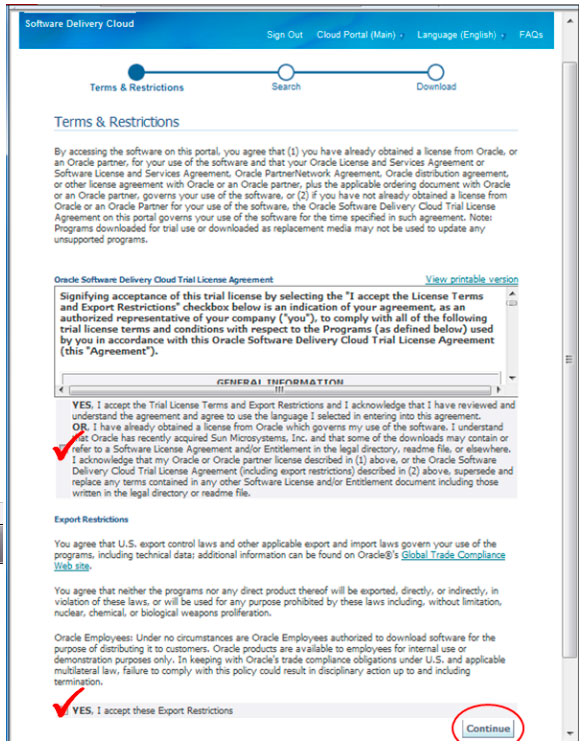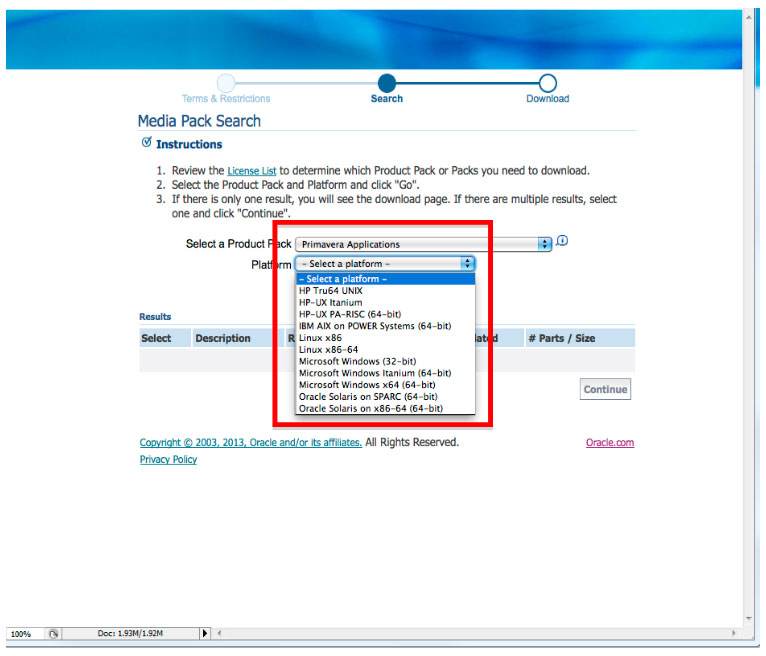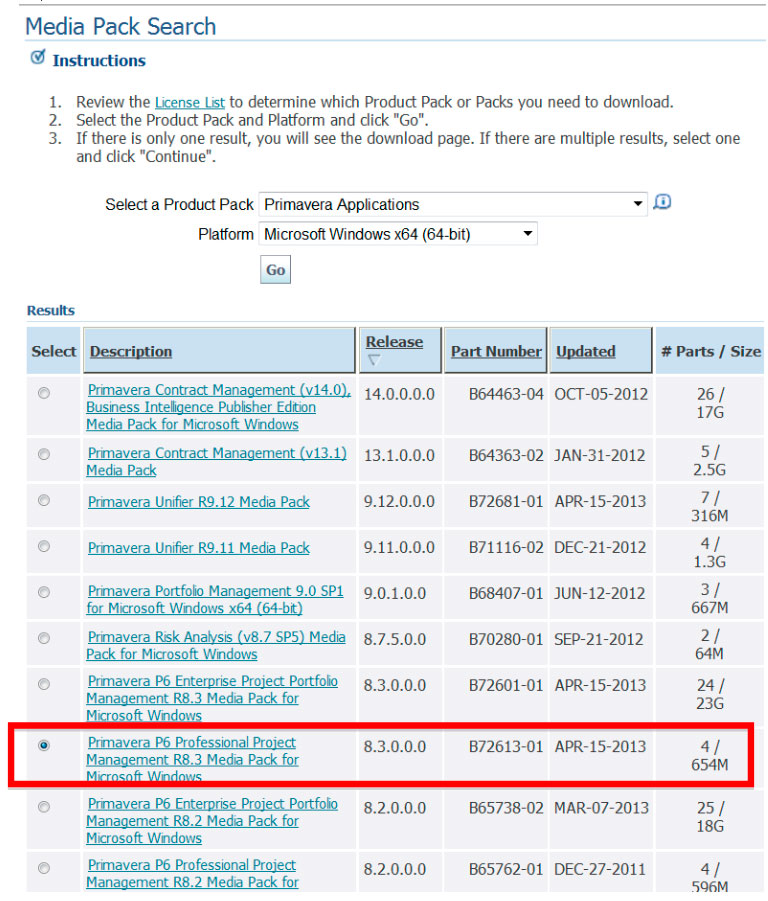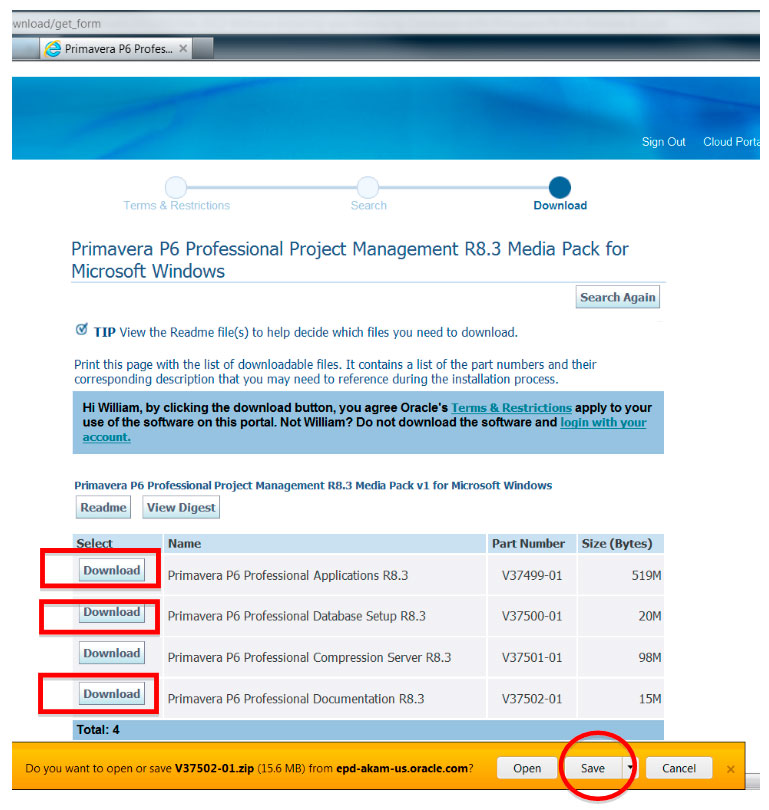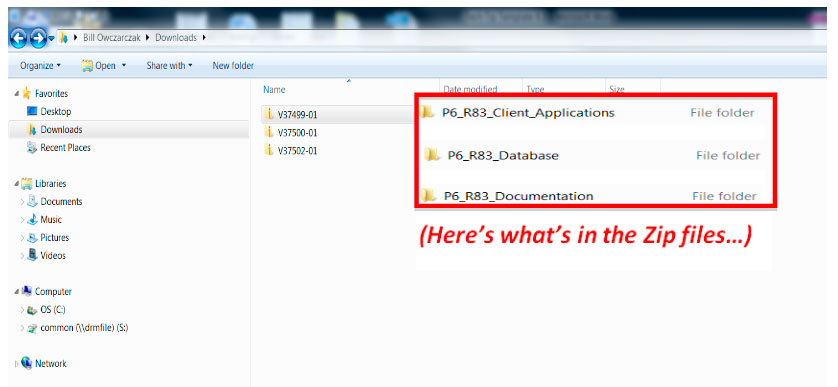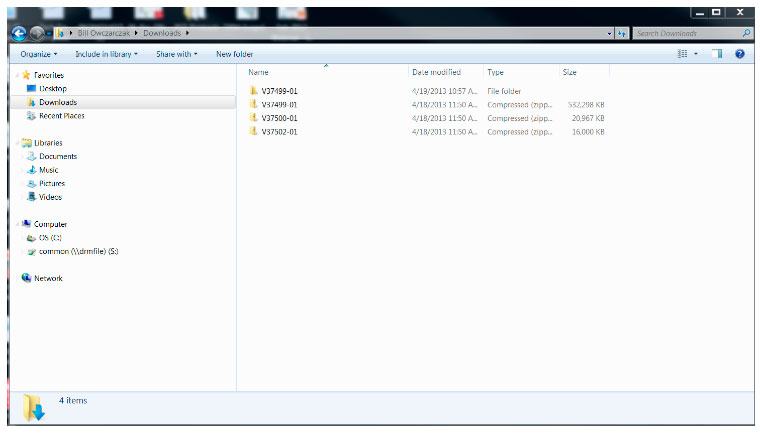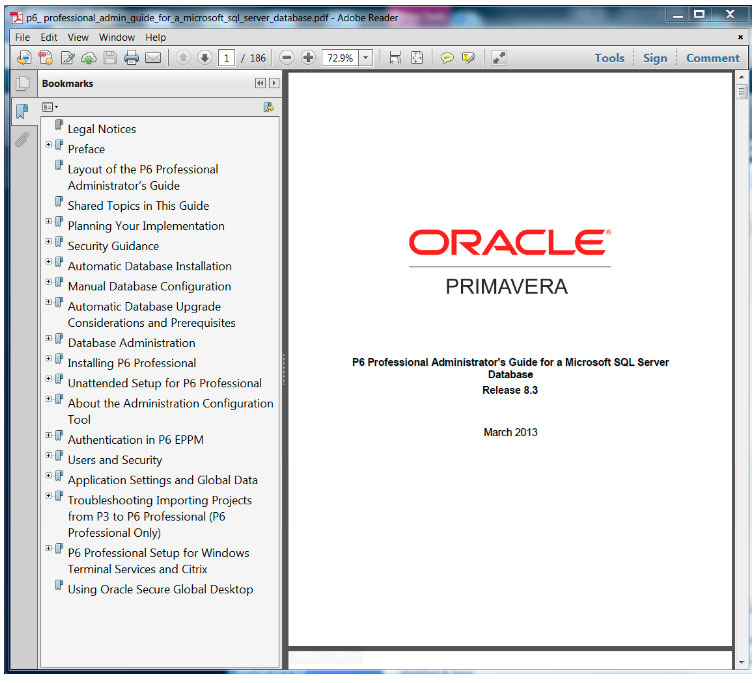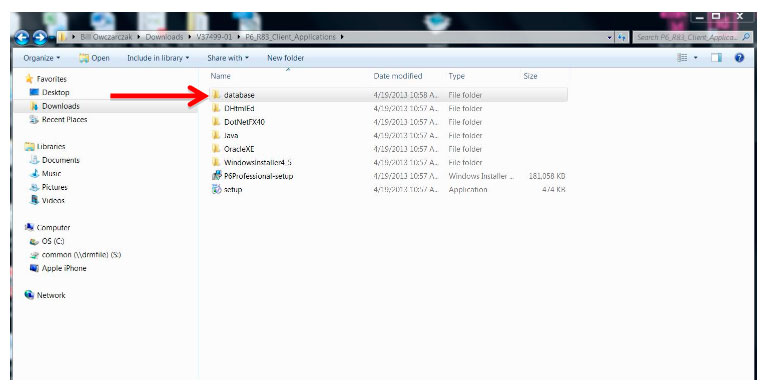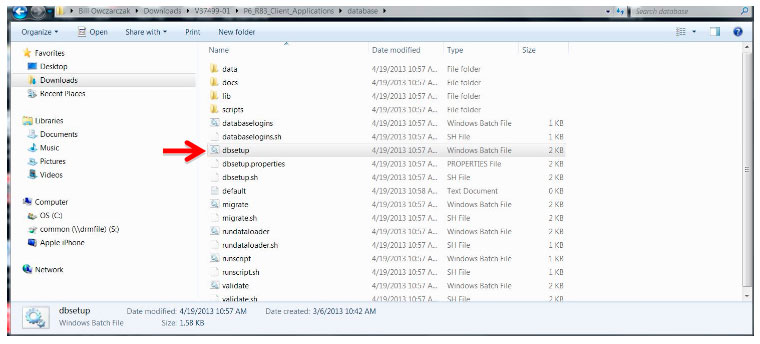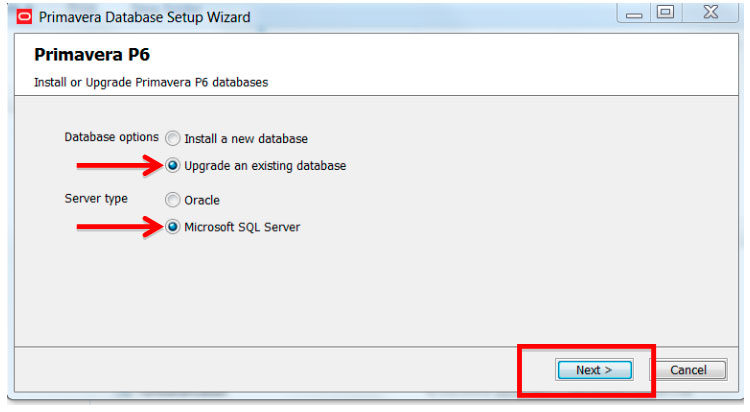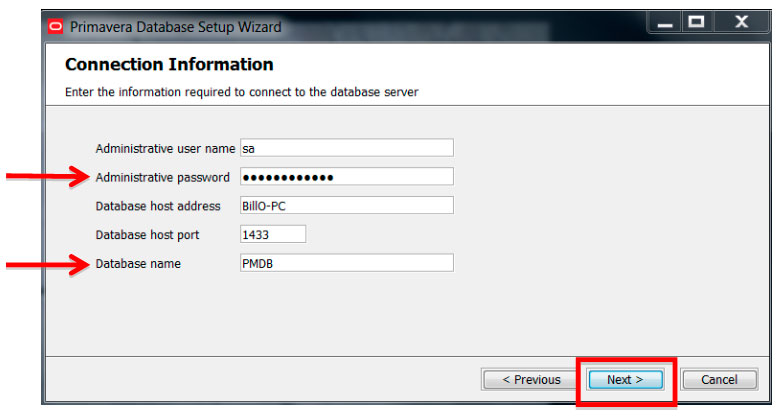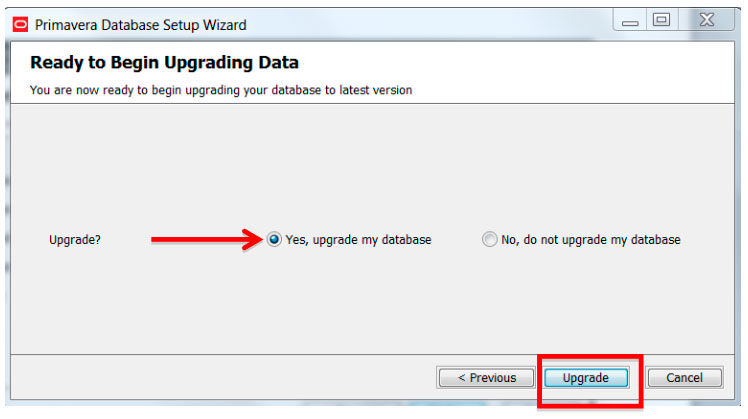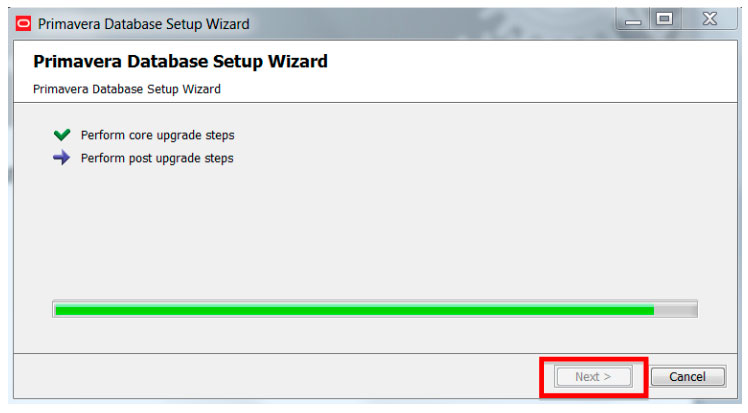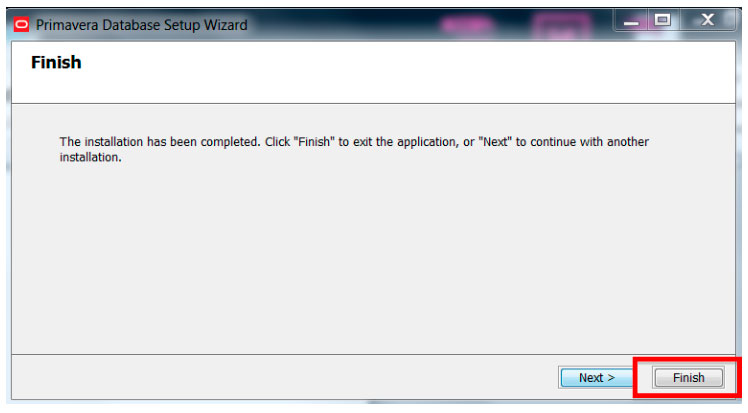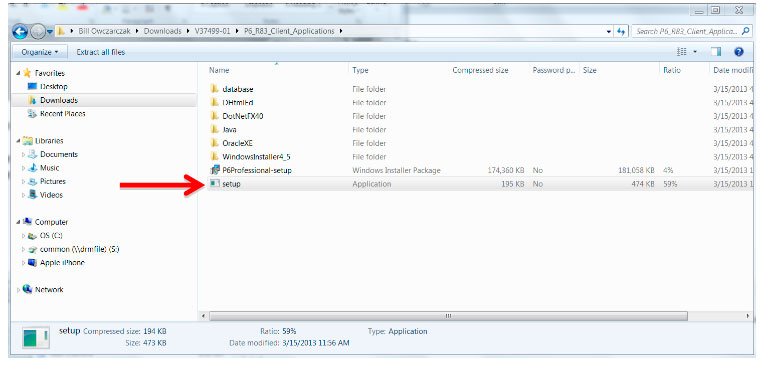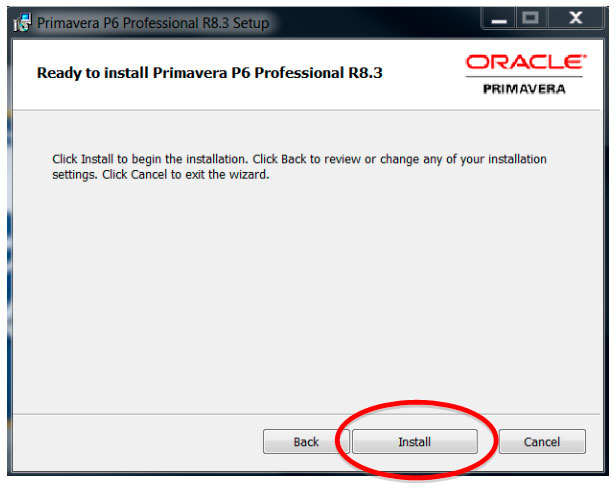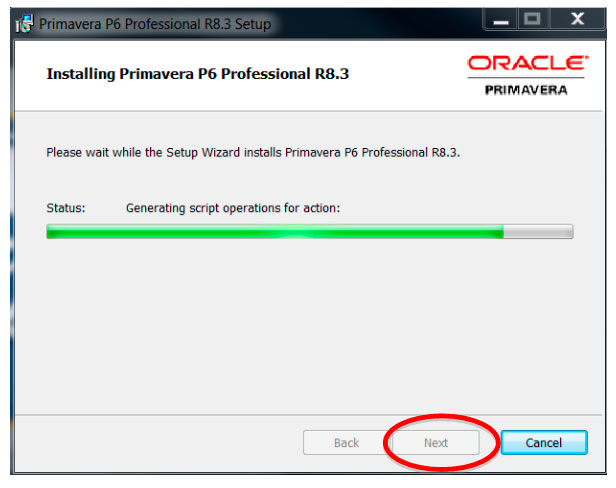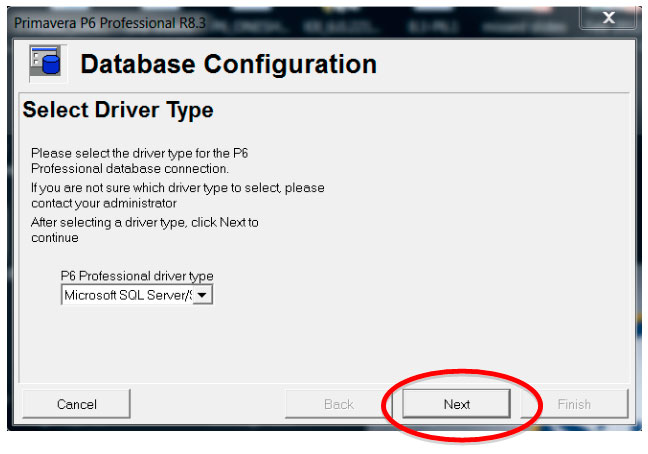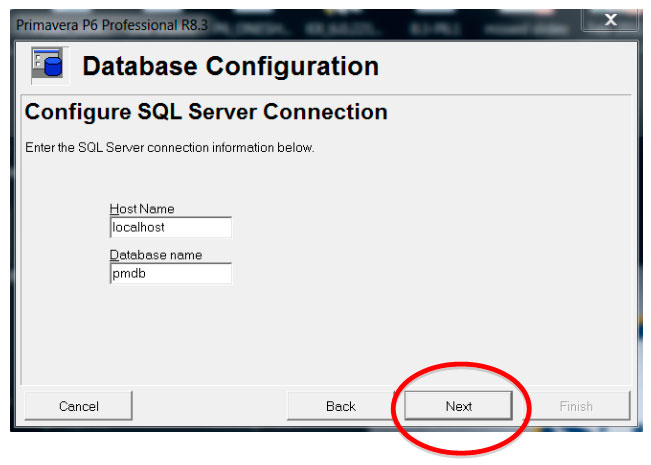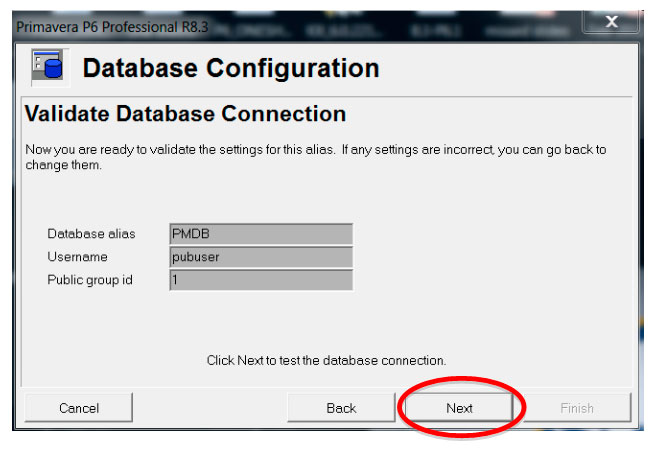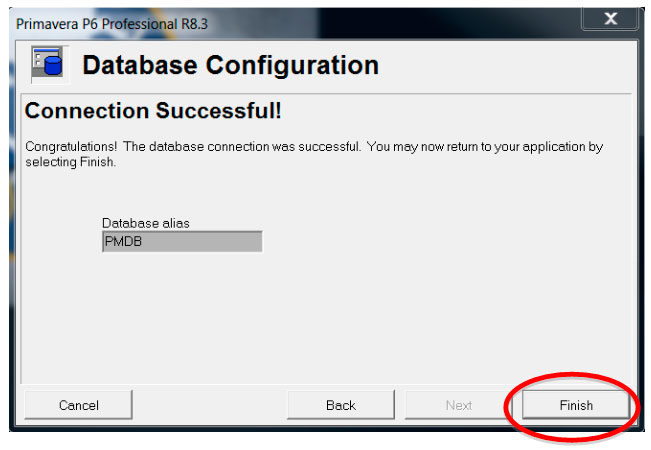MAY 2013
PRIMAVERA P6 VERSION 8.2-‐‐8.3
HOW TO UPGRADE YOUR EXISTING P6 PRO
DEPLOYMENT TO VESION 8.3
P6 Pro 8.3 – Getting the Software
Who can download?
- Anyone with P6 V8.2 and current “Maintenance”
- Anyone else can migrate (call your local Rep)
- Anyone can download as a “Trial Version” and use for 30 days
P6 Pro 8.3- Installing the software
Go to edelivery.oracle.com
P6 Pro 8.3- Installing the software
Agree to the Terms & Conditions. Then Click on “Continue”
P6 Pro 8.3- Installing the software
Select a Product Pack (Primavera Applications) and a Platform. Click “go”
P6 Pro 8.3- Installing the software
Select P6 Professional… R8.3 Media Pack. Double-Click.
P6 Pro 8.3- Installing the software
For Local installs download Applications, Database Setup and Documentation. Click Save.
P6 Pro 8.3- Installing the software
Save the Zip files to your Downloads folder…
P6 Pro 8.3- Installing the software
Open the Zip files and drag the folder to your Downloads or a folder of your choice.
P6 Pro 8.3- Installing the software
We highly recommend that you read the instructions for the installation, you may find something useful…
Decision time…
- Do you want to run a single database?
- Do the Standalone Installation using the Oracle Express DB
- Do you need to run multiple local databases?
- Do you have local MS SQL databases to be upgraded?
- Do you have local IT support?
- Create an initial MS SQL Express database
- Do the Client Installation using MS SQL Express DB
- Do you want to be able to run local and connect to a DB?
- You can do either a Standalone or a Client Installation
No matter what you decide, if you have an existing P6 database, you will need to upgrade the database to 8.3 using the DB Setup tools first.
If you need to install MS SQL Express (free), go to this link for a tech tip on how to download and install MS SQL Express.
https://www.drmcnatty.com/wordpress/wp-content/uploads/2013/03/Installing-SQL-2008-Express-1.pdf
P6 Pro 8.3- Installing the software
- Double click on “P6_R83_Client_Applications” folder to open
- Double click on “database” folder.
- Double click on “dbsetup”
P6 Pro 8.3- Installing the software
- Select “Upgrade an existing database”
- Select “Microsoft SQL Server”
- Click “Next”
P6 Pro 8.3- Installing the software
P6 Pro 8.3- Installing the software
P6 Pro 8.3- Installing the software
- Click Finish.
If the connection was unsuccessful either the database does not exist or an incorrect password was used