UNIFIER TOOLTIPS
Tooltips are customizable notes that can be configured with data elements, otherwise known as form fields. At runtime, these are visualized as question marks next to the field. The tip will display when hovering over that question mark.
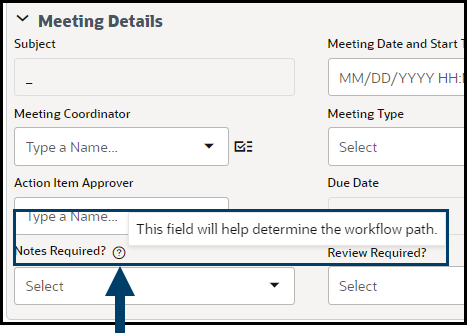
Adding Tool Tips to Data Elements
-
- Navigation: From the Company Workspace Tab > Admin Mode > Data Structure Setup > Data Elements.
- Find and Open the Data Element.
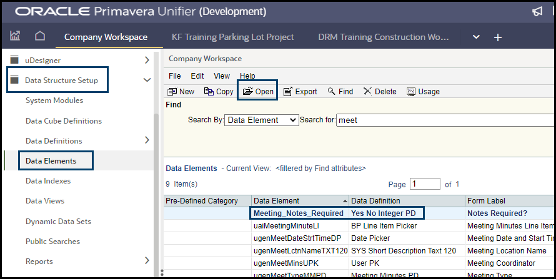
-
- Type the tip you want to be seen at runtime everywhere the data element is used.
- Click OK.
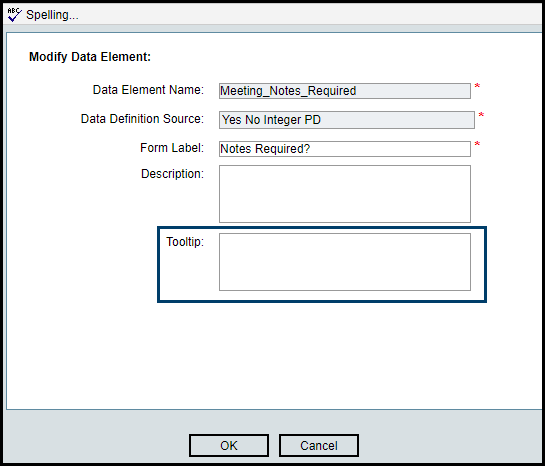
Adding Tool Tips to BP Forms
-
- Navigation: From the Company Workspace Tab > Admin Mode > uDesigner > Find and Open the BP. Make sure the BP is in Draft.
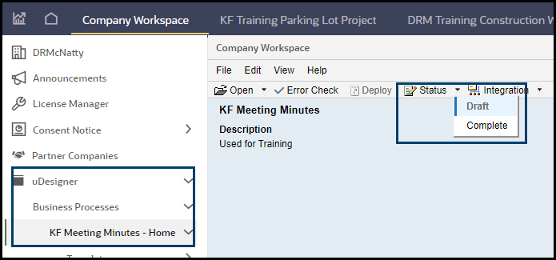
-
- Navigate to either Upper Forms or Detail Forms, depending on where you want to see the tool tip.
- Click the Tooltip button.
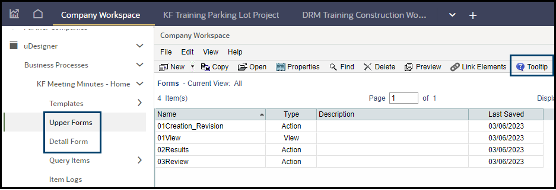
-
- Click Update from Data Element Properties to autofill the Data Elements with the Tooltip that’s associated with them.
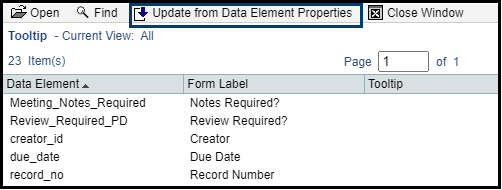
Select the DEs to be updated and click Update. Click Close Window when finished.
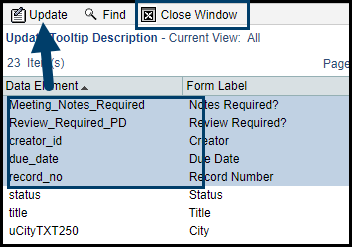
-
- Alternatively, Open a specific DE to customize for this BP.

Autofill the DE Properties, as desired by clicking Update from Data Element Properties. Type the Tooltip as it is to be displayed on the form.
Use the << or >> to move to the next DE on the list. Or click Save & Close to return to the list.
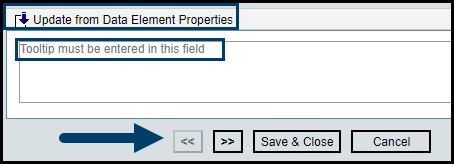
-
- Click Close Window when finished adding Tooltips.
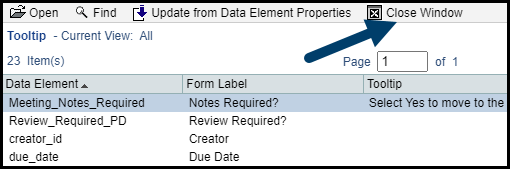
-
- Remember to Complete and Deploy the BP.
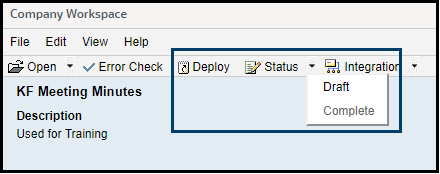
Viewing Tool Tips at Runtime
-
- Navigation: From the Project Tab > Business Process Log > Find and Open (or Create) a record. Hove the mouse over the question mark near the DE to see the Tooltip.
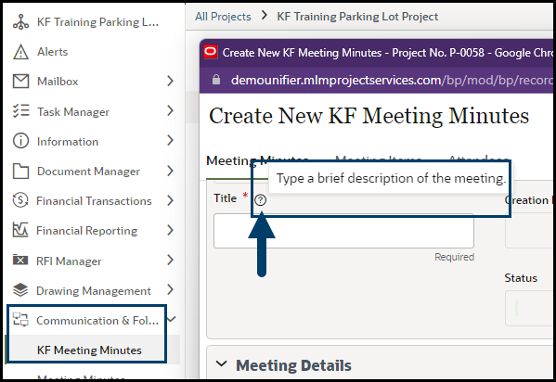
Tips for Writing ToolTips
-
- These are meant to provide more information for fields that may be confusing at runtime.
- Use this feature to describe how to complete the field and why. But keep it short!
- Be concise, using action-oriented language and complete sentences.
- Use different words than what is already on the screen.
