ORACLE PRIMAVERA P6
One of Primavera P6 many features allows P6 Users to open multiple projects at once. Having multiple projects open at once can allow P6 Users to view the Gantt Chart of both projects and all activities in their respective WBS. In addition, it can be useful when there are relationships between separate projects. However, can a P6 User Schedule with multiple projects open? This Tech Tip will explain the different options when it comes to Scheduling / Statusing multiple projects.
Scheduling with Multiple Projects Open in P6 (Different Data Dates)
In this example Project BLDG-Scheduling has a Data Date of 18-Jan-18. And Project BLDG – Optimizing the Project Plan has a Data Date of 8-Jan-18 as shown below. What will happen if both projects were to be opened and scheduled?
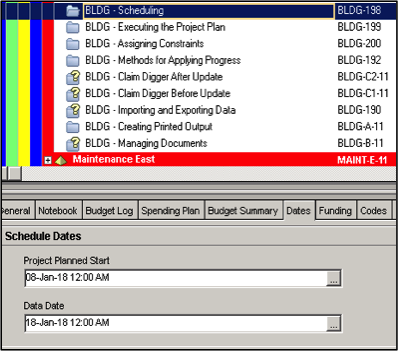
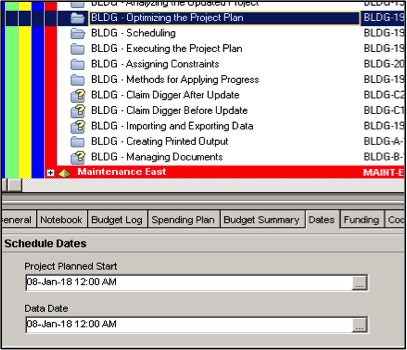
To open both projects hold down the CTRL key and highlight both projects. Right-click in the highlighted area and choose Open Project (or Ctrl+O) as shown in the figure below.
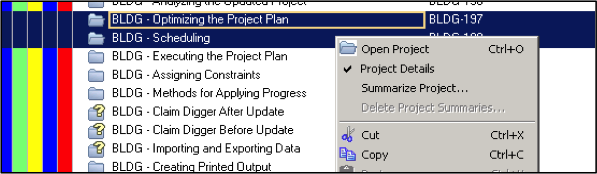
Once both Projects are open, the Activity table will display both projects and also display Activities on the Gantt Chart.
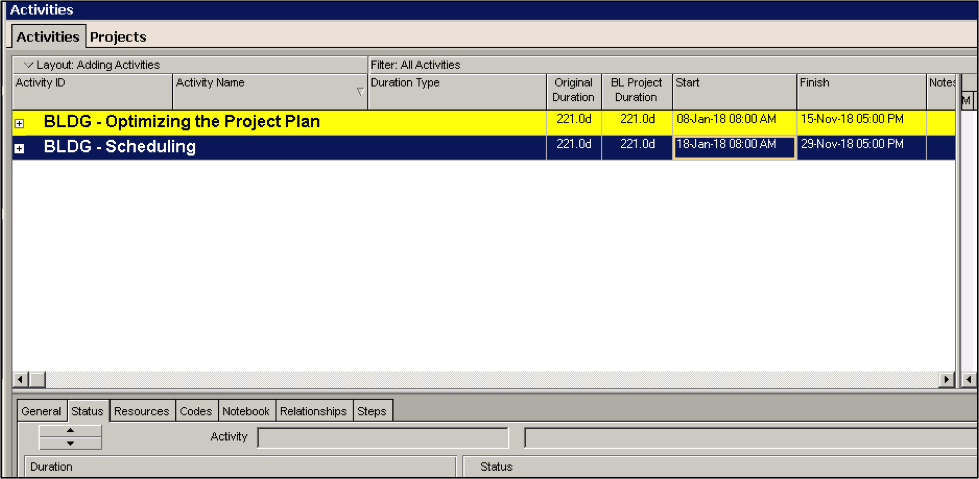
Since these Projects both need to be statused with a new DD of 08-Feb-18, status has been entered and they are ready to be recalculated.
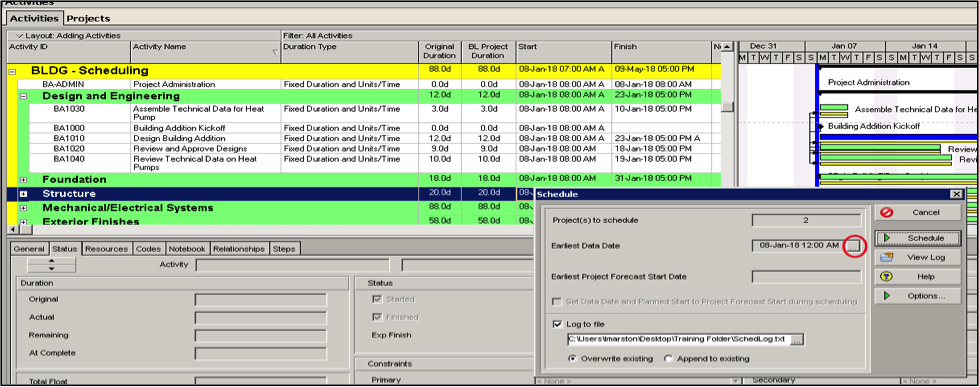
However, notice that when F9 is pressed to Schedule the Schedule Dialog box comes up and is shown as above. The ellipses to change the Data Date is “greyed” out and will not let the user change the Data Date. Instead, P6 recognizes that both projects have different Data Dates and bases it off on the Earliest Data Date of the two projects open.
Click Schedule and another Dialog Box will appear like below.
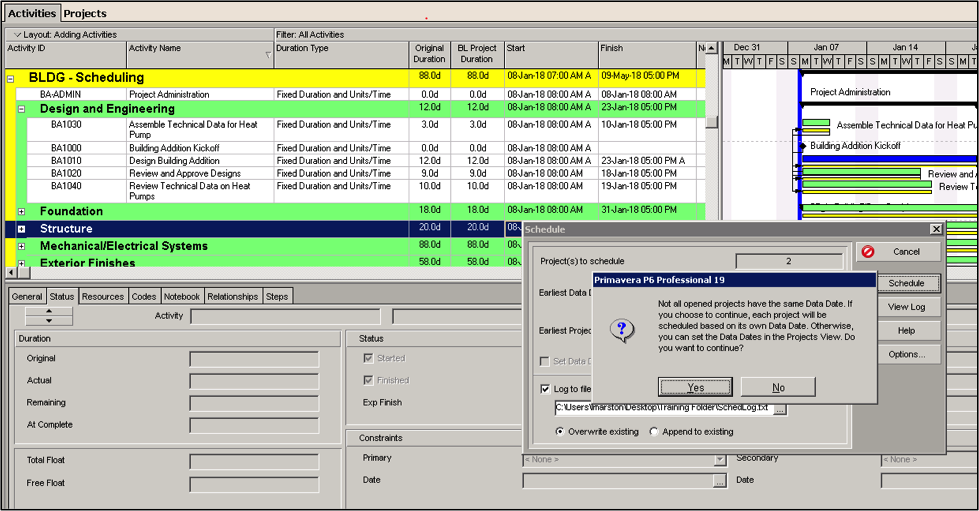
Primavera P6 will warn users that the opened projects do not have the same Data Date and will be scheduled based on their Data Date. Click “Yes”. Since these were statused through 08-Feb-18 the results of the status are not accurate for either project since the Data Dates remained on 08-Jan-18 and 18-Jan-18. P6 calculates the Remaining Duration based on the Data Date for in-progress activities in which can result in inaccurate dates as shown below.

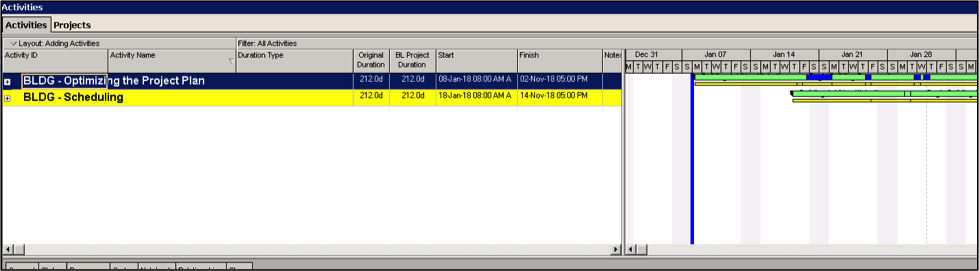
Scheduling with Multiple Projects Open in P6 (Same Data Dates)
Now let’s see what Primavera P6 will do when multiple projects are open with the same Data Date.
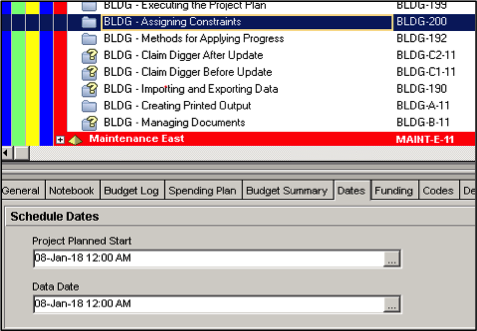
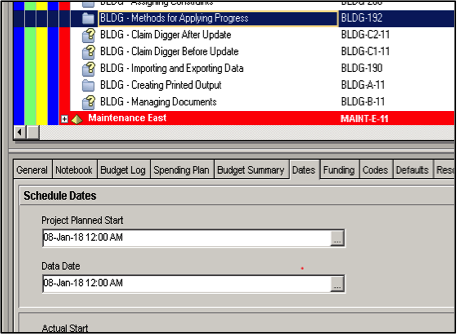
Shown above are (2) separate projects with a Data Date of 08-Jan-18.
As shown below both projects are open and both are displayed on the Gantt Chart.
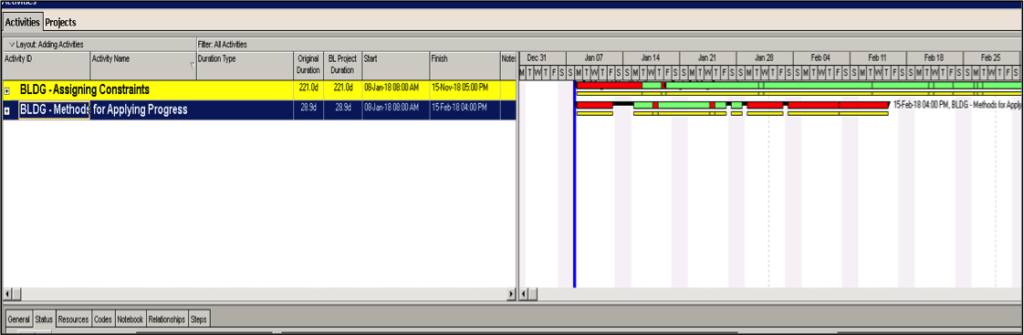
Since these Projects both need to be statused with a new DD of 08-Feb-18, status has been entered and they are ready to be recalculated.
Once F9 is pressed, the following Dialog Box will appear.
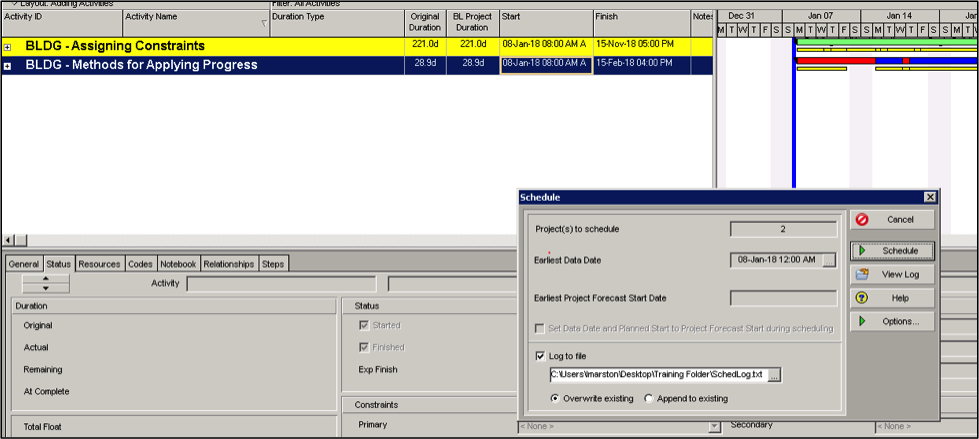
Notice that ellipses to change the Data Date are still greyed out and it does not let the P6 User change the data date. Hit “Schedule” and it will allow you to schedule both projects with the original Data Date of 08-Jan-18.
The Solution
Although Primavera P6 allows several features while in multiple projects, Scheduling multiple projects with a new Data Date is not one. However, the Actual Starts and Finishes that were statused will remain Actuals. Open (1) Single Project, BLDG-Assigning Constraints.
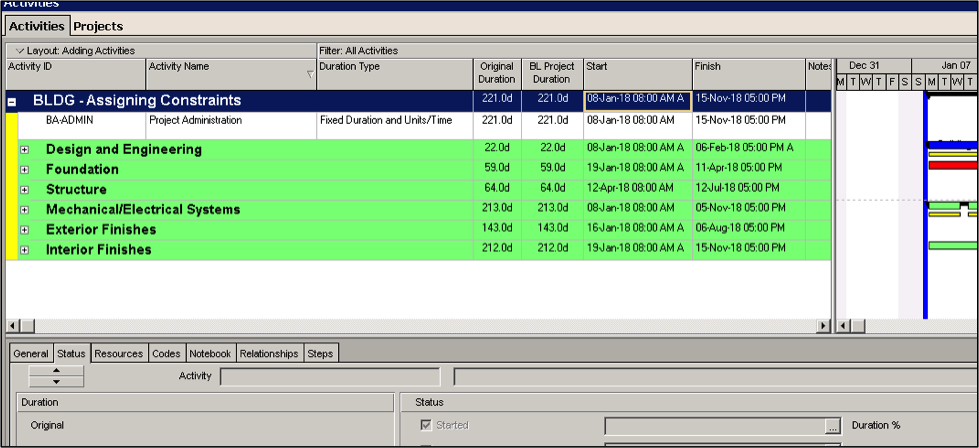
Hit “F9” to Schedule. Change the Data Date to 08-Feb-18.
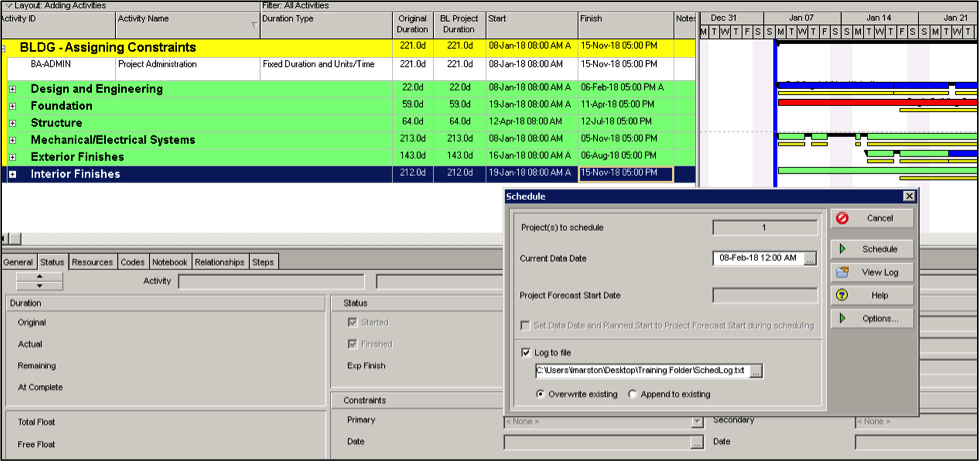
This project has been successfully scheduled with a new Data Date of 08-Feb-18.
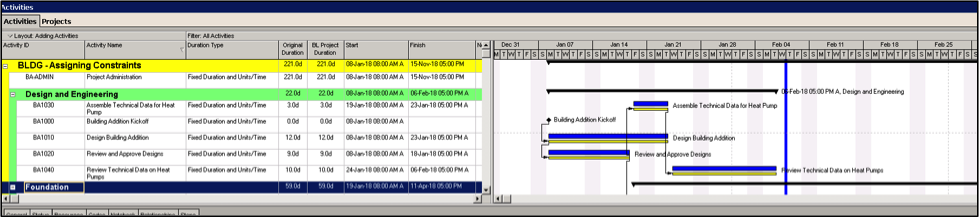
Even though Primavera P6 does not allow Users to Schedule multiple projects at once, Users can status multiple projects at once and later go back and schedule individually with the desired Data Date.
