ORACLE PRIMAVERA P6 EPPM
DOWNLOAD THE PDF HERE
Users of Oracle Primavera P6, version 8.2 have the ability to run the “Check Schedule” feature with P6 EPPM to see detailed analysis of schedule information. This feature greatly reduces the time required to check basic scheduling best practice and is capable of producing a printable report for use.
To run the “Schedule Check” feature within P6 EPPM, click on Activities. Select “Actions”, “Run”, and select “Check Schedule”.
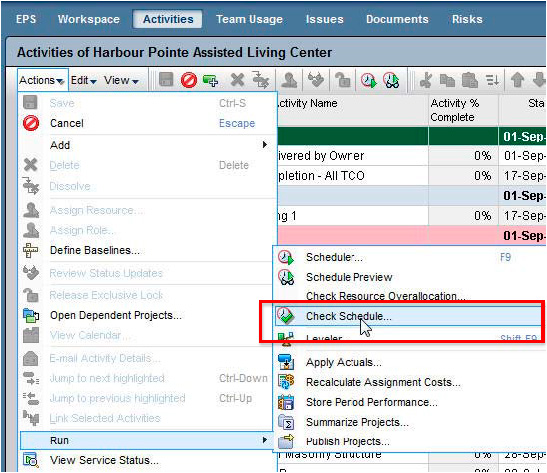
Figure 1 - Run “Check Schedule” feature
EPPM “Check Schedule” feature will allow for users to select any of 14 different metrics to check in the currently open schedule file. Target percentages can be established based on the specific requirements of the organization or project and customized information related to duration and float values can be established as well. Check boxes on the left side of the configuration window allow users to choose which items are to be included in the analysis within P6 EPPM.
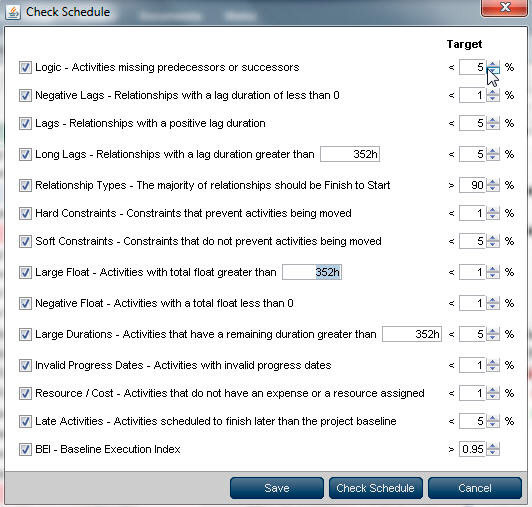
Figure 2 - Configure Metrics for Analysis
Once the metrics for the project have been established, select the option for “Check Schedule” and view the report.
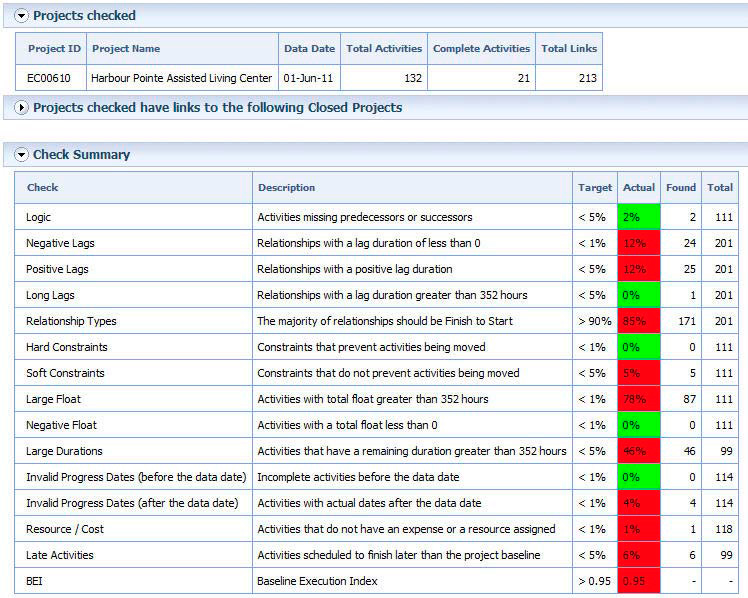
Figure 3 - Sample Summary “Check Schedule” report
The summary report will display high level information based on the percentages and durations specified when configuring the Check Schedule feature. Column information will display the target percentage, actual percentage as found in the current schedule, total number of activities found that match the criteria description along with total activities.
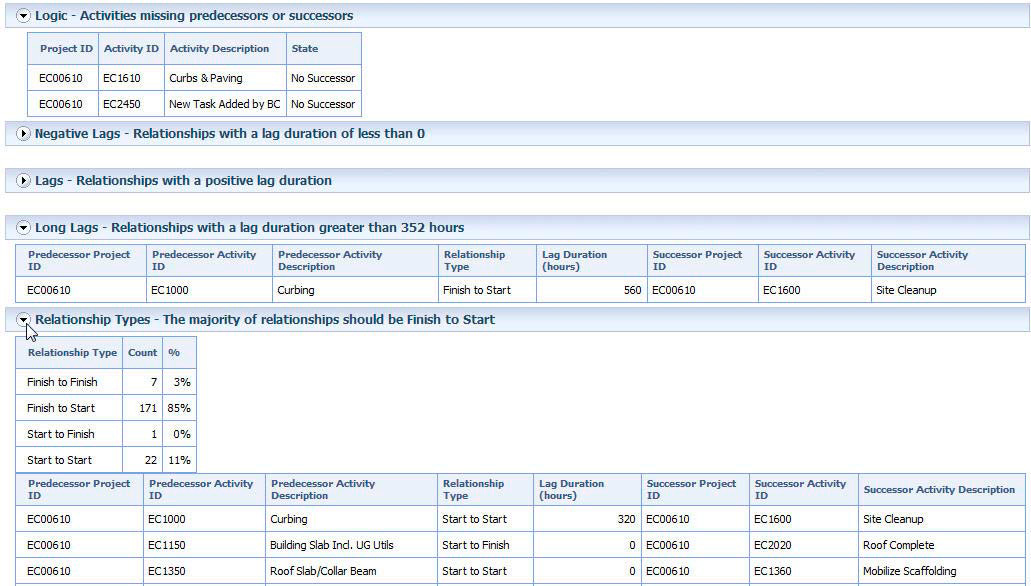
Listed below the Summary section of the report are the detailed listing of activities which establish the information contained within the Summary portion of the report.
