RISK MODEL CLEANSE
DELTEK ACUMEN
DOWNLOAD THE PDF HERE
In order to get the best results from a Risk exercise, a healthy schedule is a must. Without it, the results are always in question. There are a few characteristics most prevalent in unhealthy schedules. These include:
- Redundant logic
- Hard constraints
- Soft constraints
- Remaining leads
- Remaining lags
- Links on summaries
Contained within the Deltek Acumen tool suite is a function called Schedule Cleanse. This function allows for cleanup of the above characteristics separately or collectively. This tip is intended to describe the functionality, its use and what each attribute represents.
The Acumen tools suite intended function is to use the native file format exported from its source schedule tool. The modifications are to the standalone file and not to the database file contained within the source. It is also highly recommended that you consider and consult with your team with regard to re-importing the modified file from this specific, or any exercise within Acumen tools, as it could alter any reporting information from your original file. Most common for reimporting is applying this modified file as a target baseline for comparing to the project forecast schedule. Consult with your team and database administrator to review appropriate action for the import of a schedule file as care must be considered for codes, calendars and resources.
Acumen Cleanse Function
It is one of the most practical of functions contained within Acumen. Using the Cleanse function allows the most common schedule problems to be identified and corrected. It is located under the S1//Projects tab when highlighting a project contained in the workbook.
Figure 1—Acumen Fuse screen
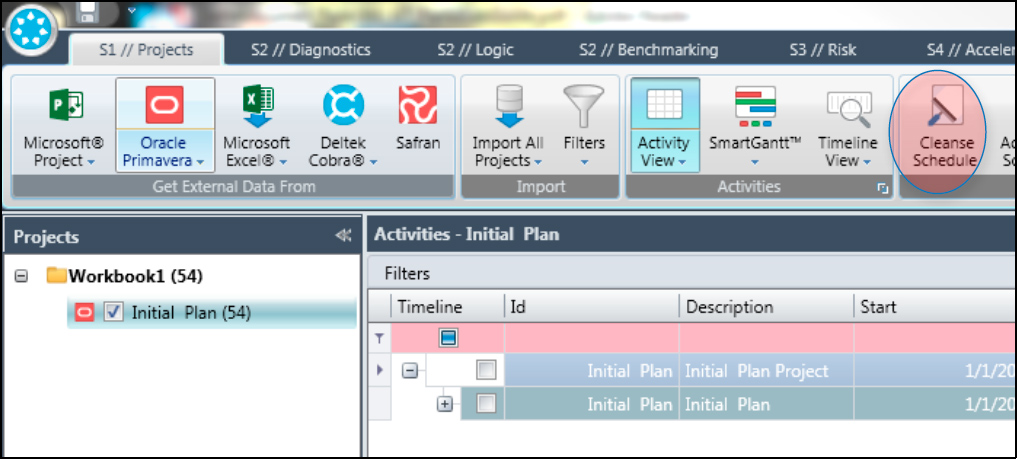
Once Cleanse is selected, a pop-up box appears and presents the categories captured by Cleanse along with the list of items captured in each category. In the example below, Remaining Leads is selected and the right-hand area of the box shows the two Remaining Leads identified by the tool. From that list, all or individual activities can be selected and the associated function can be performed.
Figure 2—Schedule Cleanse screen

Acumen Cleanse Categories
Redundant Logic – A redundant link occurs when, in addition to the link in question, there is a more detailed logic link between the same two activities. For example, a link from Activity A to Activity C is made redundant by an existing link from Activity A to Activity B and another one from Activity B to Activity C. This option removes those unnecessary links.
Hard Constraints – Constraints in the schedule model that constrain natural logic flow. The list of hard constraints in P6 include Mandatory Start/Finish, Start On, Finish On. This option removes hard constraints.
Soft Constraints – While not as drastic as Hard Constraints, they can impact CPM calculations in a schedule. This list includes, As Late asPossible, Finish On or Before, Finish On or After, Start On or Before, Start On or After.
Remaining Leads – These are negative lags. The option here is to remove them from the schedule, hopefully resulting in a more realistic forecast.
Remaining Lags – These are positive lags. For purposes of Risk modeling, these are hidden duration tasks. When applying 3-point estimates for durations of tasks, these remain fixed and cannot be altered. In Cleanse, the option to remove or convert to task are available. If converted, a task is created with “Lag Task” as the description and the Activity ID contains both the predecessor and successor IDs. Relationships from the lag become the relationship for the activity created.
Links on Summaries – These are links between summary activities, LOE’s. This function removes the links on summaries and converts the links to normal activities. This depends on the whether the predecessor or successor is the summary.
- If the predecessor is a summary activity, then the WBS is searched for activities that have no successor
- If the successor is a summary, then the WBS is searched for activities that have no predecessor
Acumen Cleanse Process
After selecting the Cleanse function and the dialog box appears, user selects Categories to be cleansed. The selection of desired categories can be made one at a time or all at once. Because of the complexity of some schedules, it may be best to do one at a time or in groups. It will only take a few seconds at most to complete the function. If deleting hard constraints and there are a large number of them, it may be best to create a log of those for future reference in case there is a need to replicate them later.
After selecting the desired functions, select OK. Once OK is selected, it makes a copy of your initial file (automatically) and makes the updates to the copy so the original file is left intact. It renames the copied file to include the word Scenario in the description. That name can then be renamed by the user as desired. It is important to note the number of activities in each file. In the case of lags and creating a task for each lag, the new number of tasks will have grown by the number of lags. In the below example, there were 33 lags converted, making the number of activities change from 54 to 87 accordingly.
Figure 3—Acumen Fuse screen (post Cleanse)
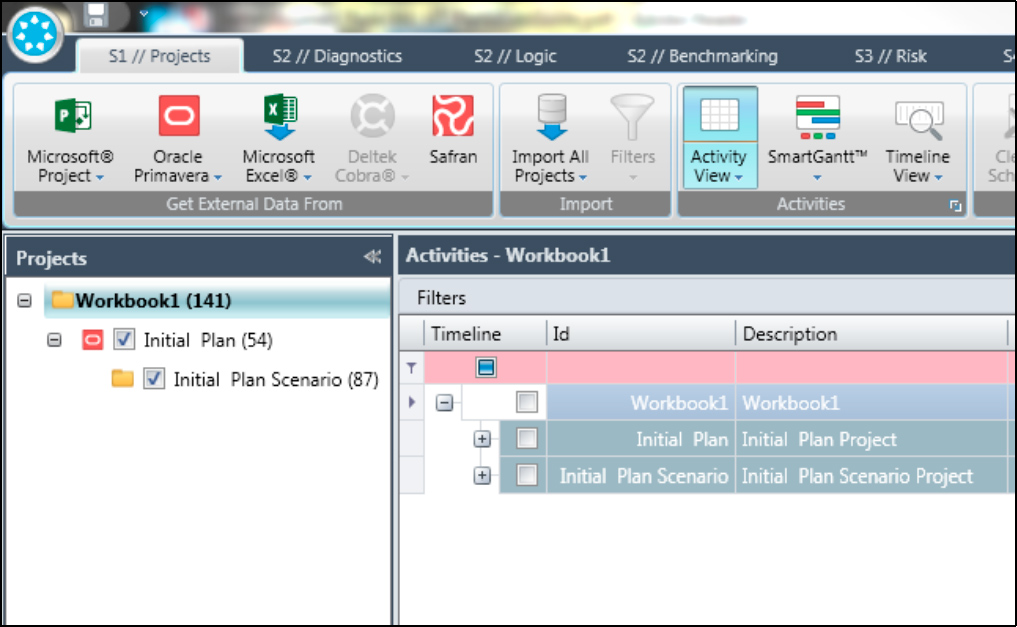
Acumen Cleanse Export
Once cleansed, the scenario can be exported out to an XER format, MPP format (if MSP is loaded), Deltek Open Plan or a UN/CEFACT format. Export fuction can be accomplished two different ways, either clicking the Export button in the top menu or by right-clicking the file and selecting Export on the popup box.
Figure 4—Acumen Fuse scenario export
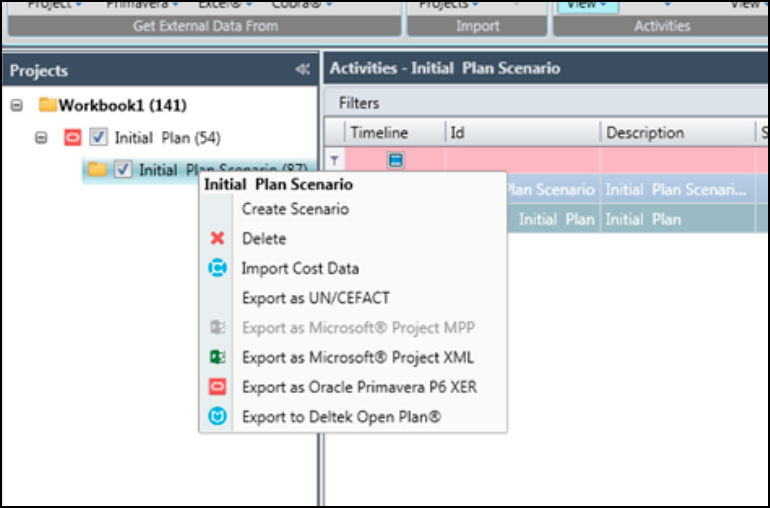
As mentioned earlier, but worth repeating here, is that re-importing into a P6 database can be seen as an innocent task but can cause much damage in a short period of time if intending to maintain pristine data in a multi-user instance. Importing using an XER file type allows for all schedule data used in the file, regardless of access user rights, to be imported, including codes, calendars and resources. If your access in your multiuser database is limited, it’s best to chat with the database administrator before proceeding with an import. If working in a standalone instance, proceed with caution, and recognize that the coding structure contained in the XER file will come across with no ability to filter what does/doesn’t come through.
Importing using the XML file type allows for selective import of codes and calendars, but that function is not directly enabled from Acumen for a Primavera file.
