If you use Acumen Fuse, you are aware and likely use the function that allows the output to automatically place the tables/graphics into either a Word or Adobe Acrobat (PDF) format. It allows for quick and consistent formatting of a document for sharing with the project team, contractor or management. Wouldn’t it be great if the Risk function contained something similar for an Executive Brief?
As of version 8.0, which was released in late 2016, an Executive Report function is available for use. The function allows for a concise report of user specified tasks/milestones and their associated s-curves and tornado charts. There is a standard template used to create the report which is customizable as desired. For project risk reviews and their associated reporting, this is a great step in creating that consistency.
This tech tip will describe step by step formatting of the Executive Report for purposes of saving the calculated data for sharing with the project team, contractor or management as needed.
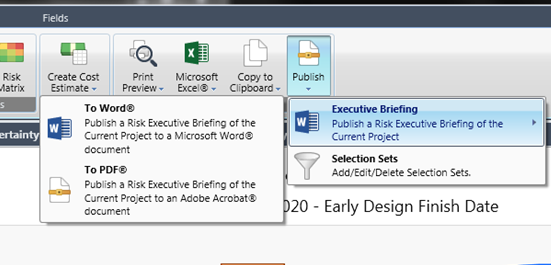
Under the Risk tab, the Publish function is active similar to the function in Fuse (S2//Dashboard Tab). In addition, the Section Sets are available for altering. The Selection Set is the set of activities/milestones targeted for the s-curve and tornado chart reports (see Figure 2). These sets are saved and attached to the workbook as the activities/milestones would not apply to a different schedule/workbook. These lists can be added, edited or deleted. When adding or editing the list, the project schedule contained within the workbook appears in the selection box (see Figure 3) for adding/deleting activities for inclusion into the Executive Report. To add, simply select the activity desired and select the right button to add that activity to the right hand list. From the example in Figure 3, project finish is included in the set of selected activities/milestones. Once the list of desired activities is complete, click ok to close the box.
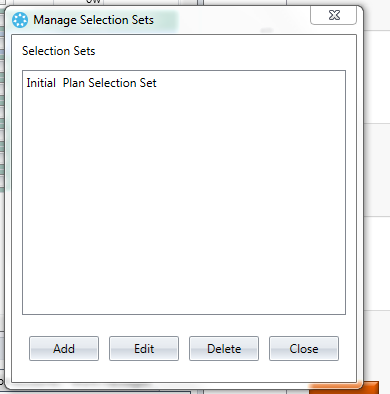
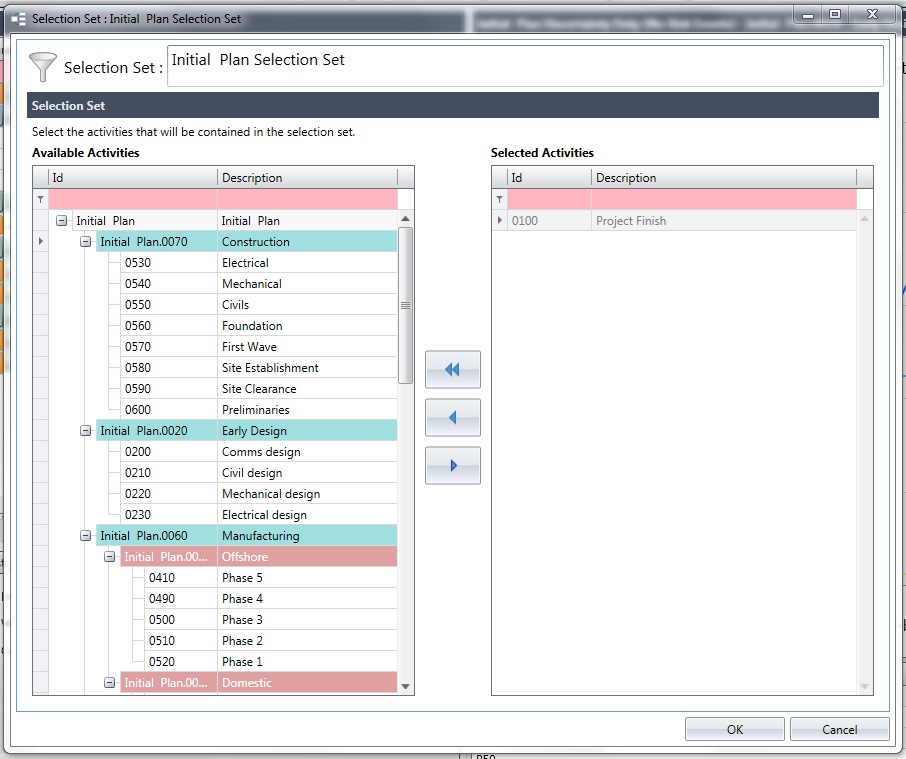
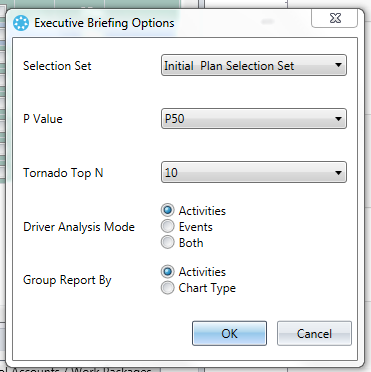
Figure 4 shows the options available for editing/formatting the Executive Briefing.
Selection Set – described in detail above.
P value – the value at which the user wants the reports to be targeted toward.
Tornado Top N – the number of bars to be included in the Tornado chart. 3, 5, 10, 15 and 20 are the options. Typically the default is 10.
Driver Analysis Mode – Activities, events or both. This setting is again targeted toward the tornado chart and whether the user wants to organize the bars by activities or by Risk or both. By activities, the bars would represent the delay including duration uncertainty and any risk event. When organized by events, the bars would represent delay by risk event (see Figure 6). Both, simply means the report will include both methods in separate graphics.
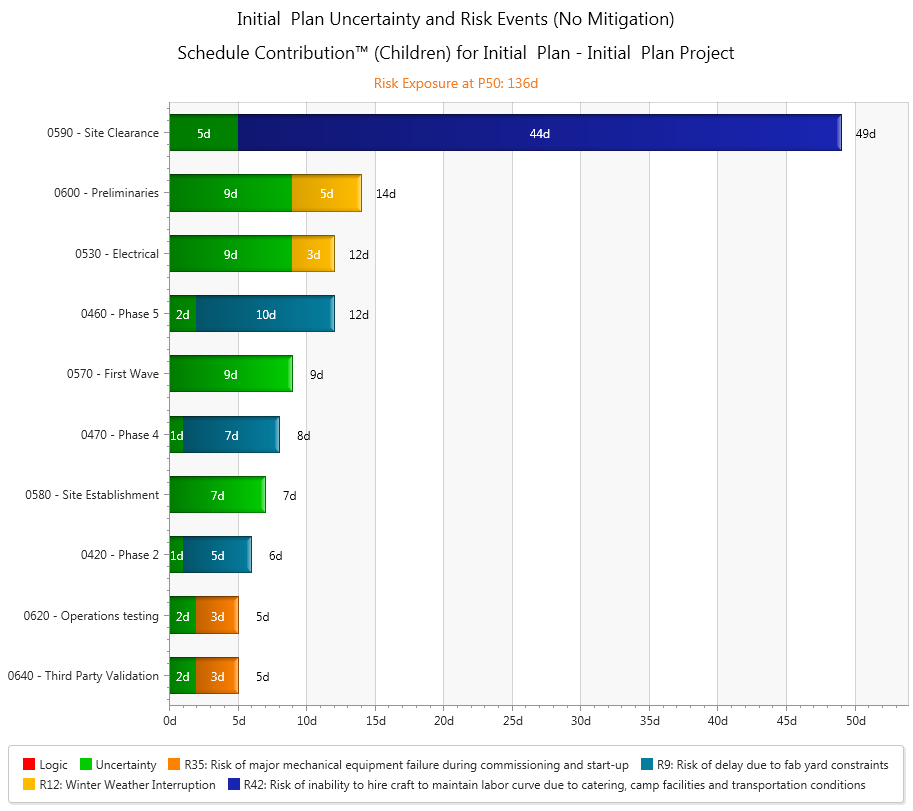
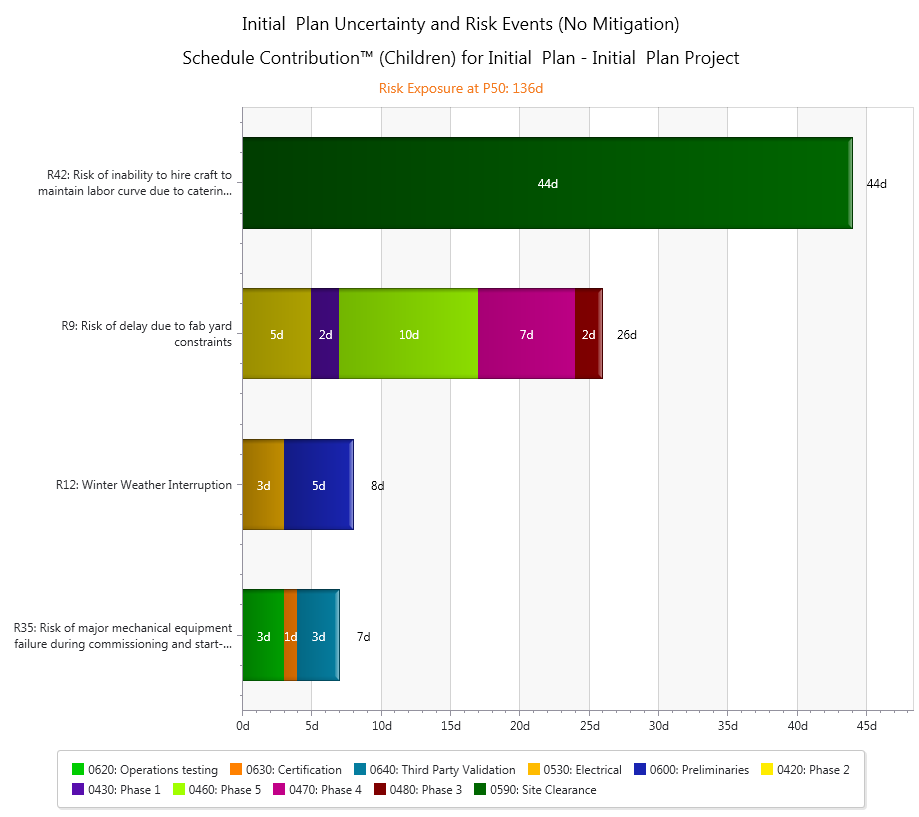
Group report by either activities or chart type. Activities view grouping produces a report organized by the activities selection set. Chart type organizes report by type, so s-curves then tornado charts.
If you have been using Acumen Fuse for any length of time, you appreciate the speed at which this Executive Report can be published. Now that Version 8.0 allows for an Executive Report in the Risk module, that same appreciation can be seen for the Risk outputs and the consistency now possible without having to look back at the last report for verification on formatting.
