ORACLE PRIMAVERA P6
DOWNLOAD THE PDF HERE
Have you ever wondered how to roll up percent complete at the project level? Read this month’s tech tip to learn how.
USING LEVEL OF EFFORT
Objective: To be able to create a percent complete that appears at the Project level and based on project milestones.
Add activity under the project. Rest of activities will be added under the WBS elements user creates.

- Create a Level of Effort activity under the project.
- Use the Percent Complete Type of Physical. If Duration is used it will show Duration % Complete.
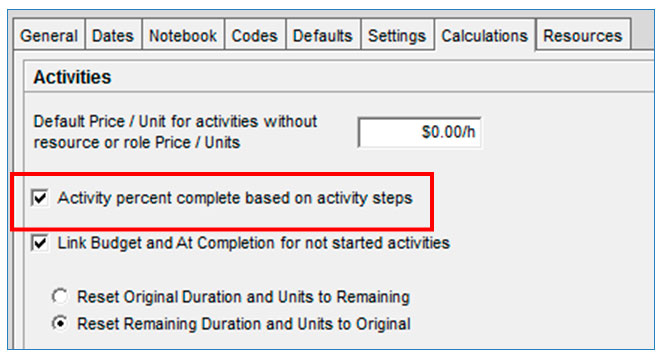
- Under the Projects window, check the box for “Activity percent complete based on activity steps.
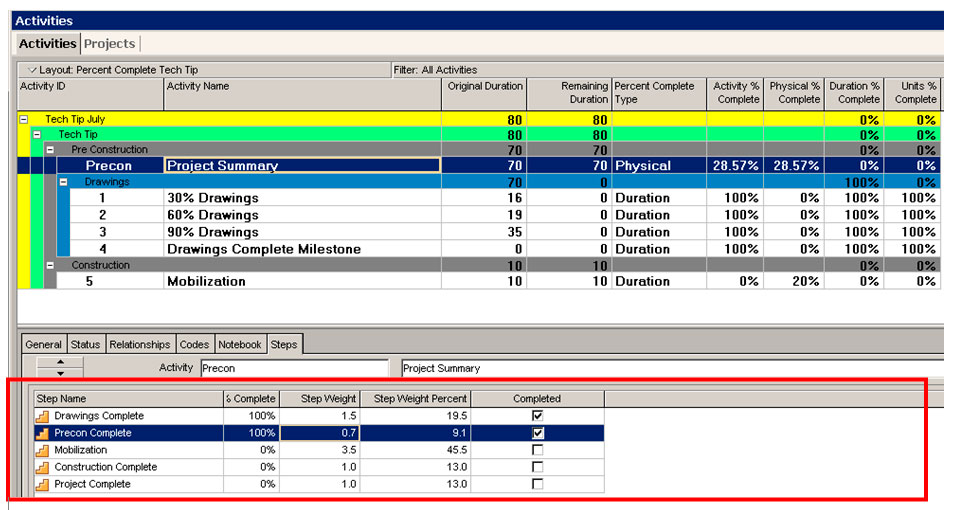
- Create Steps for this activity.
- Add Steps for all milestones that determine the percent complete of the project.
- Give each Step weight that reflects what percentage complete the project will be for each milestone.
- As the project progresses user will note the percent complete for each step as well as check the box when each step has been completed.
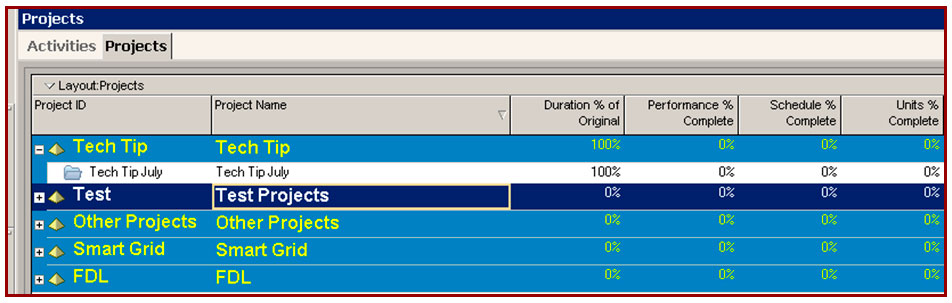
- In the Projects view, percentages from the Project Summary do not appear. Note: To see values in the Performance % Complete user must enter a value in the expense tab.
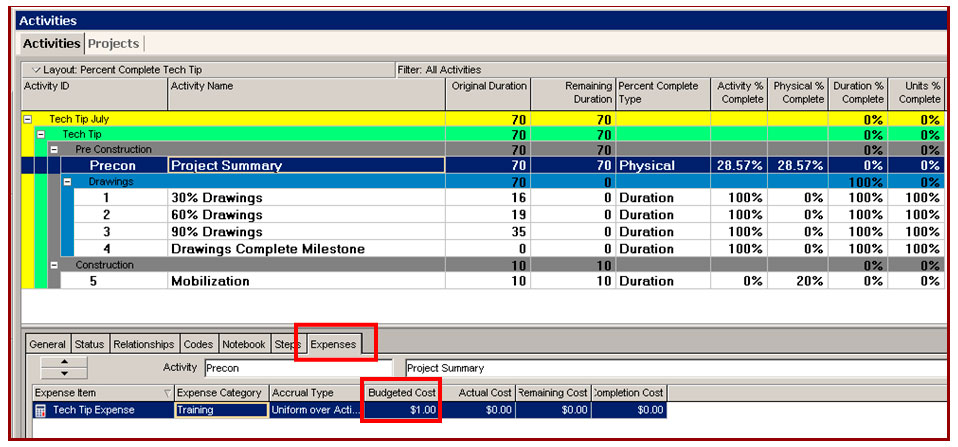
To enter a cost:
- Go to the Expense tab for the Project Summary activity.
- Enter a $1.00 in the Budgeted Cost.
- Go to the Projects window and confirm the percentage is showing under the Performance % Complete column (user will need to add the column if not already in their layout).
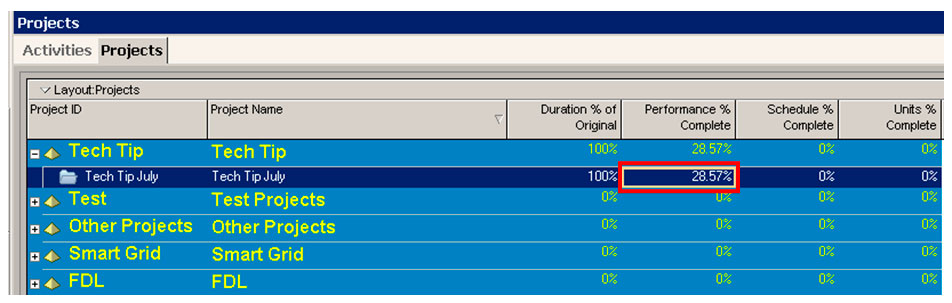
- This percent complete will appear under the Performance % Complete column. Note: The Duration % of Original differs in this example from the Performance % Complete. If user only wants to see the Project Summary percentage, remove the Duration % of Original column.
WBS SUMMARY ACTIVITIES
Objective: To be able to create a percent complete that appears at the Project level using WBS Summary activities.
- Create project and WBS.
- Go to the Projects view.
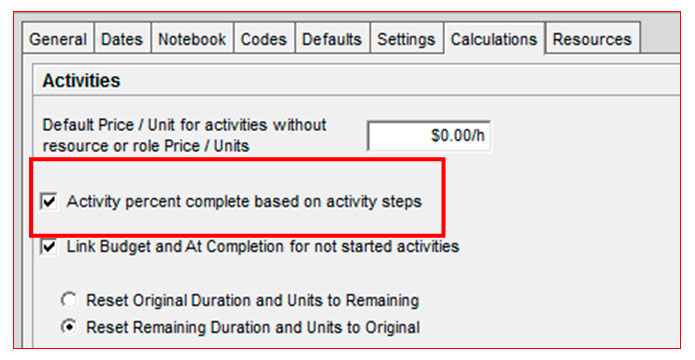
- Highlight project and select Calculations from the Details.
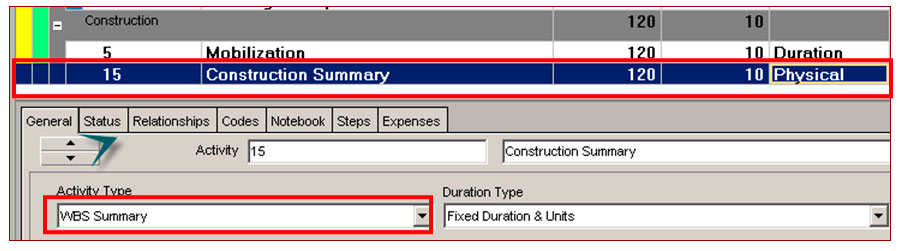
- Create a WBS Summary activity in each section.
- Change the Activity Type to WBS Summary.
- Change Duration type to Physical.
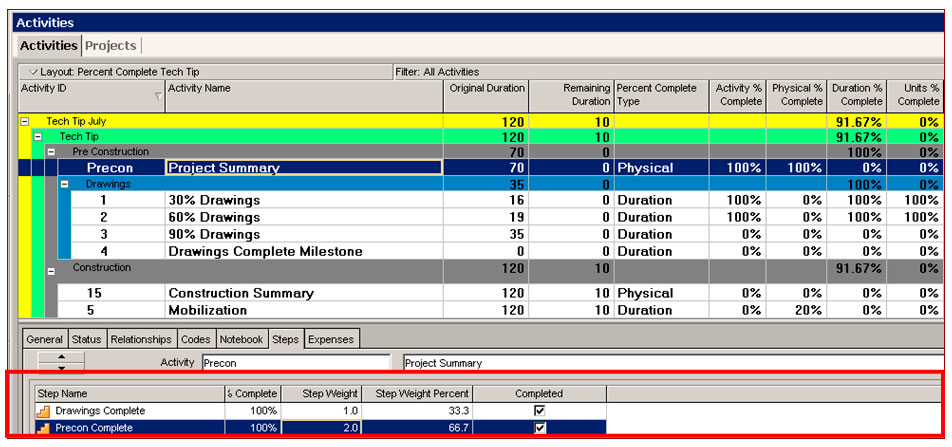
- Add steps to the WBS Summary. These steps should be the milestones for the WBS element.
- User will maintain Step % Complete under Steps as well as mark any steps that are complete. Note: Steps have no bearing on the WBS Summary activity Duration % Complete amount.
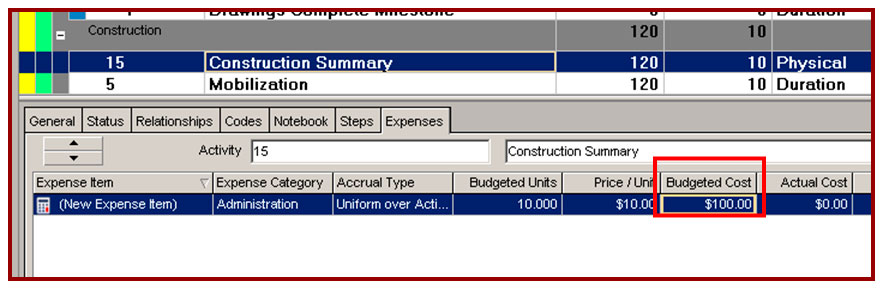
- Add dollar amount for each WBS Summary activity. Note: An amount must be entered in order to see the percent in the projects Performance % Complete field.
Note: The Performance % Complete is determined by two things.
- Steps entered on each WBS Summary activity.
- Amount entered in the Budget Cost field. Percentage will change dependent on the amounts entered. The more entered the more weight it will carry.
WBS WEIGHTED MILESTONES
Objective: To be able to create a percent complete that appears at the Project level using WBS Weighted Milestones.
- Create WBS.
- Select WBS element. Note: If different levels for a WBS element enter the WBS Weighted Milestones at the lowest level.
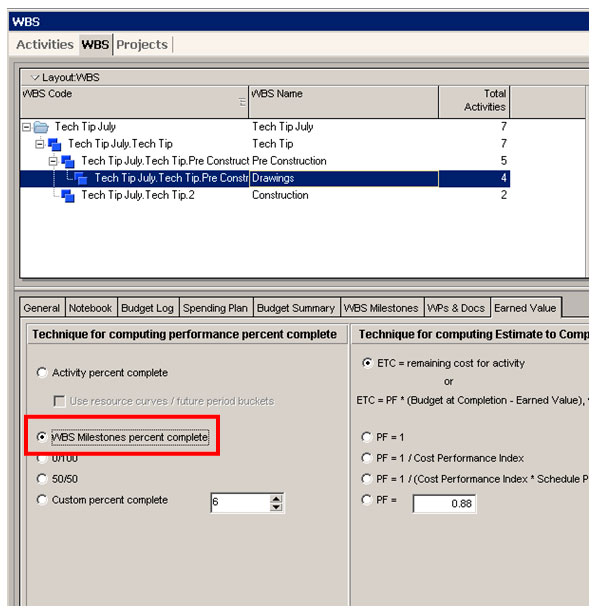
Check the box for WBS Milestones percent complete for each WBS element.
Go to the Activities window.
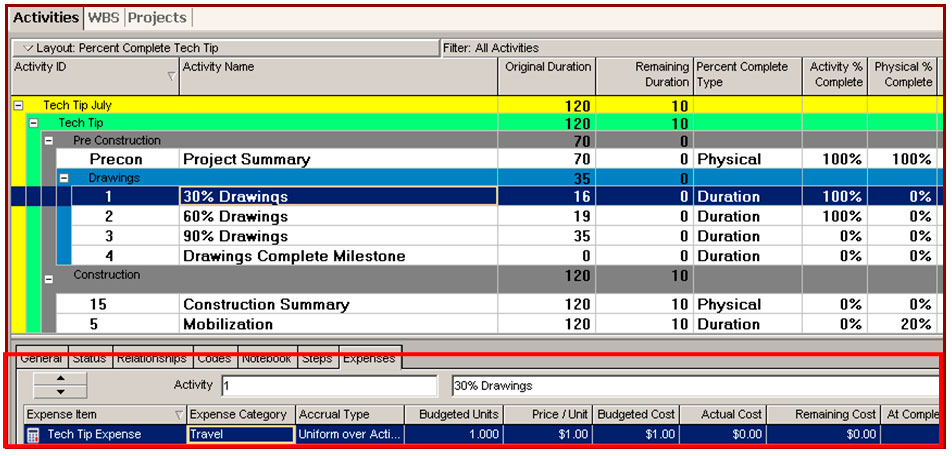
- Under the Expenses tab, highlight an activity.
- Enter $1.00 as a Budgeted cost amount on an activity in each WBS section.
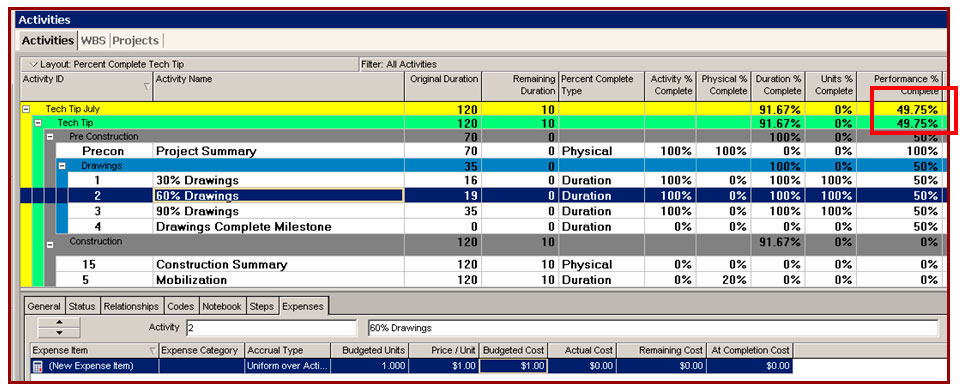
Note: The Performance % Complete is determined by two things.
- WBS Milestones entered on each WBS element.
- Amount entered in the Budget Cost field.
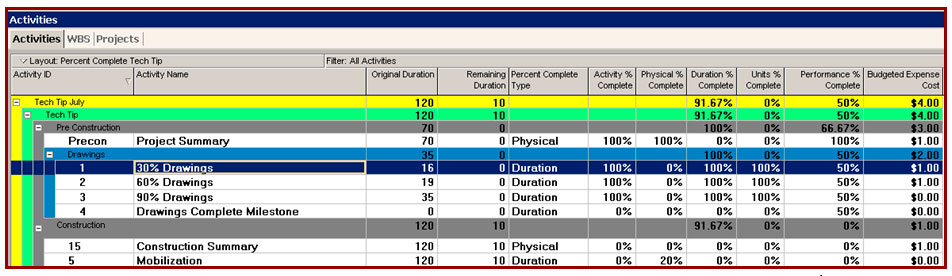
- Updated WBS Weighted Milestones for construction. Since this value is $2.00 it holds more percentage.
