MANAGING USERS IN BULK
Being able to manage users and group assignments across a large number of Workspaces (projects) can be cumbersome. Bulk processing leverages spreadsheets to add/remove user group assignments or to add new users to Workspaces.
Export the current state of user group assignments. The exported file contains all current user and groups assignments as well as empty groups to facilitate adding users, as needed. Users not assigned to groups are not included in the export.
The export files are located at the Company Workspace > Admin Mode > Company Sponsored Shells > select your shell type to see the list of workspaces. In the tool bar menu click Export > Export User Group Assignments or Export Users. NOTE: There is also an Export Template button that is NOT used for this activity.
TIP: Select one or two workspaces to start in order to become familiar with how this process works.
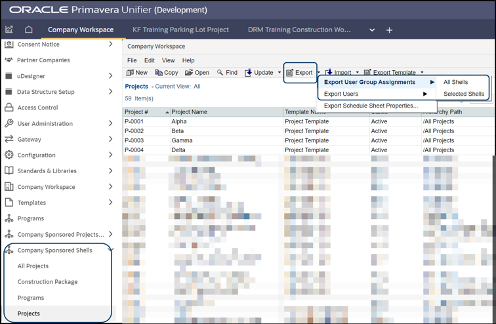
Working with the User Group Assignment Spreadsheet: Use “Add” or “Remove” in the action column to add or remove people from groups in the listed workspaces. Leaving the action column blank means that no action will be taken. Add new users by adding lines to the spreadsheet with the appropriate data. Copy/Paste can be helpful. Notice the instructions at the top of the spreadsheet.
To change a group assignment for a user, Remove them from one group (on one row of the spreadsheet) and then Add them to the other (in another row on the spreadsheet).

Working with the Users Spreadsheet: Use the Status column to change user status within workspaces to one of the following: Active, Inactive, On-Hold. Add new users by adding lines to the spreadsheet with the appropriate data. Copy/Paste can be helpful. Notice the instructions at the top of the spreadsheet.

Importing the spreadsheet. Save the updated spreadsheet as a .csv file and return to list of workspaces > Import and select the appropriate option (Users or User Group Assignments). The import will load all rows that have no errors.
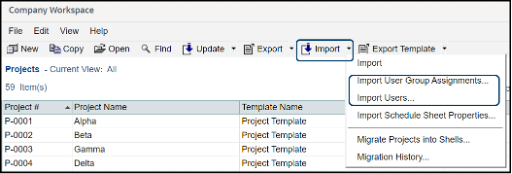
Import Exceptions:
- Invalid Action specified.
- A user is not an active Unifier user.
- The user/company combination is not valid.
- The group is not valid in the project/shell.
- User licenses have been exceeded.
- Insufficient permissions exist to change the user status or to add users.
