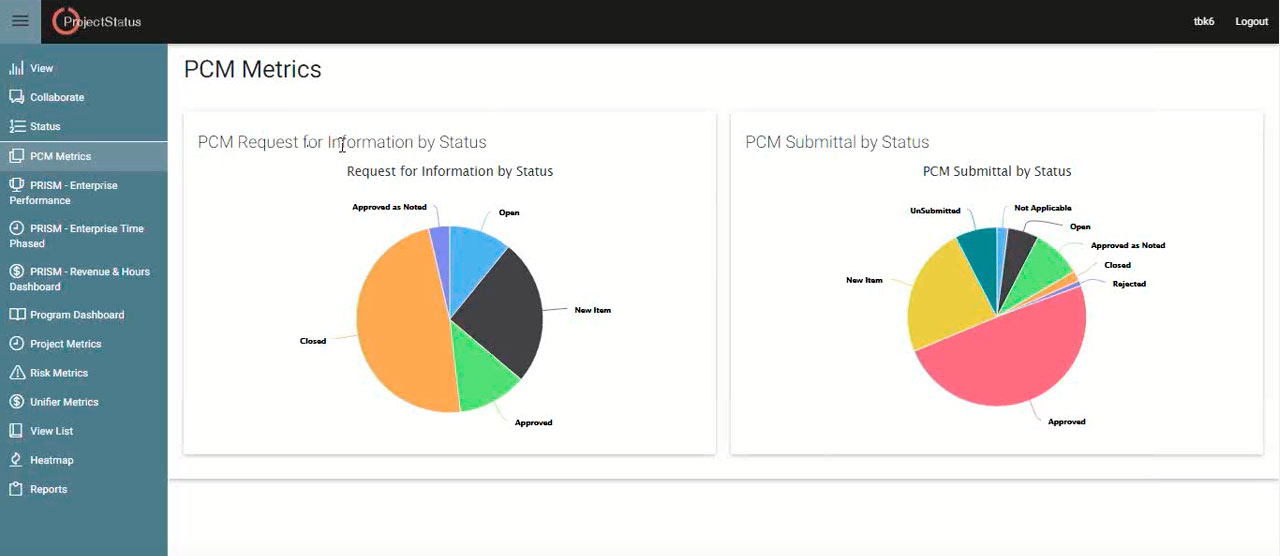PRIMAVERA CONTRACT MANAGEMENT
DOWNLOAD THE PDF HERE
Essential to most project controls systems is the option to provide ongoing access to information after the completion of projects for either maintenance/ongoing facilities or for litigation purposes.
In addition, with the advent of the retirement of the Primavera Contract Management (PCM) application, the topic of continued access to PCM data becomes a key topic as a company moves to other applications.
For PCM, there are TWO data sources that must be considered:
- Data input directly in PCM (stored in database).
- Physical files attached to records (stored in repository).
Second, Archival practices can be divided into two general categories:
- Archival of old projects while still using PCM for active projects.
- Archival of the PCM project information when replaced with other applications.
This tip is intended to outline some of the most common methods to handle these instances.
It is also highly recommended that you consider and consult with your team with regard to legal aspects of maintaining project records as well as the logistical requirements that your operations and maintenance teams might have. Lastly, you will want to consult with the appropriate personnel to determine any requirements for data retention.
ARCHIVING WHILE CONTINUING TO USE PCM:
Active vs. Archived Projects in PCM
A common practice for PCM use is to maintain two project databases—one for “Active” projects and one for “Closed” or “Archived” projects.
Maintaining this method includes the following steps:
- System Administrator creates an “Archive” database.
- When projects are complete, the administrator selects “Single Project Backup” from the ACTIVE project list and creates the backup.
- Then using the “Change Group” option, switches to the ARCHIVE database and selects “Single Project Restore”.
- You can now set access rights to this archive to whatever limited access you would like. Common practice is to set this for most users to View Only access.
- Note: By doing this, attachments will remain in their original location, but the link to them should be correct after restore.
- Switch back to the ACTIVE project and select the archived project and “Delete Project”
- Note: You must do this when NO users are logged into the system.
Figure 1--ACTIVE database "Backup"
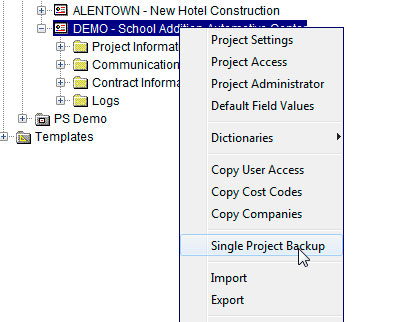
Figure 2--ARCHIVE database "Restore"
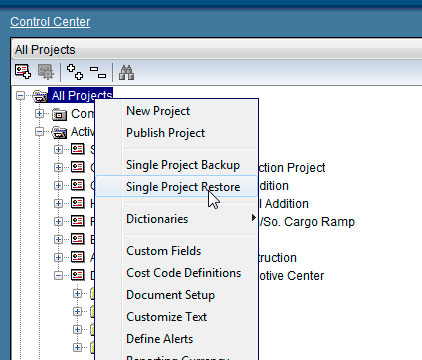
Figure 3--ARCHIVE--set access to Archive Project
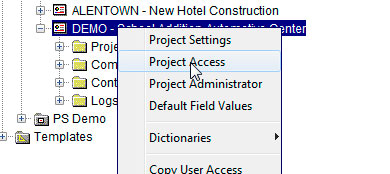
Figure 4--ACTIVE delete original copy after backup
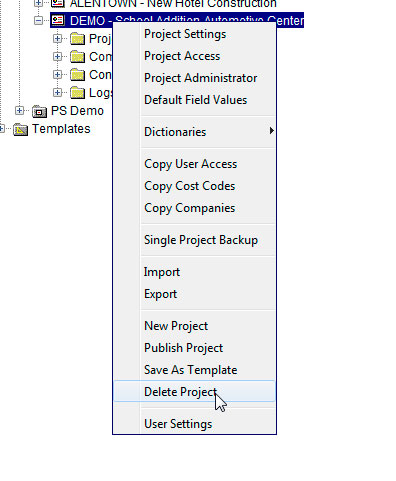
Single Project Backup
Many people see this as an option to store an offline copy of the old data.
Issues/Considerations:
- No attachments are included in this backup file.
- To access the information, you MUST restore this backup to a working instance of PCM. Also, if the working instance of PCM does not match the properties of the backed up data (like cost code structures, custom field values) the restore to PCM would fail. If restored to a blank database, the blank database would inherit the values found in the backup.
For this reason, this option is really only feasible as the medium for transferring files and not a practical method for maintaining copies of PCM project data.
Hiding Projects in Project Tree or Archive Folder in Project Tree
Create Folders
Another common practice for PCM instances is to modify the Project Tree and create an “Active” and “Archive” folders and then place projects in the appropriate folder.
The benefit is this process is simple. This method still would require resetting the access permissions for these projects.
The one negative is that with some older instances, maintaining a very large number of projects in one database makes the application perform slowly or very poorly.
Figure 5--Access View Configuration
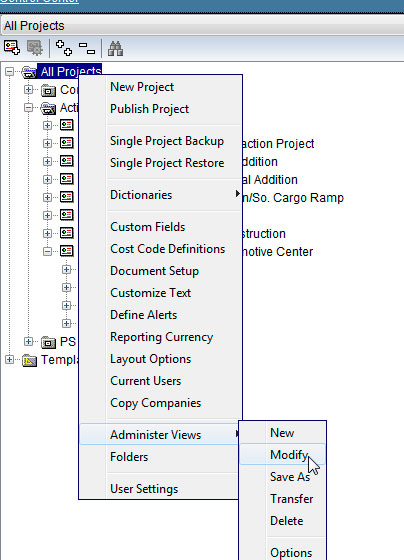
Figure 6--Modify View
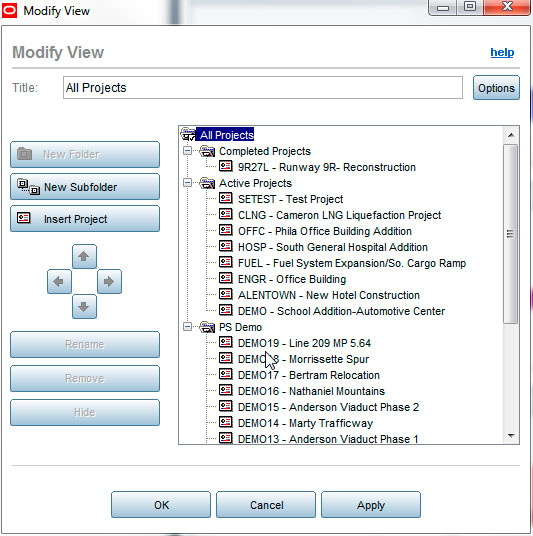
Hiding Projects
Using the Modify View in the Project Tree you can HIDE projects, in which case users will not be able to see the projects even though they remain in place in the database.
This has the same negative as creating Archive folders for instances with very large project lists.
Also, if you have MULTIPLE project views you must HIDE the project in ALL views.
Figure 7--HIDE project
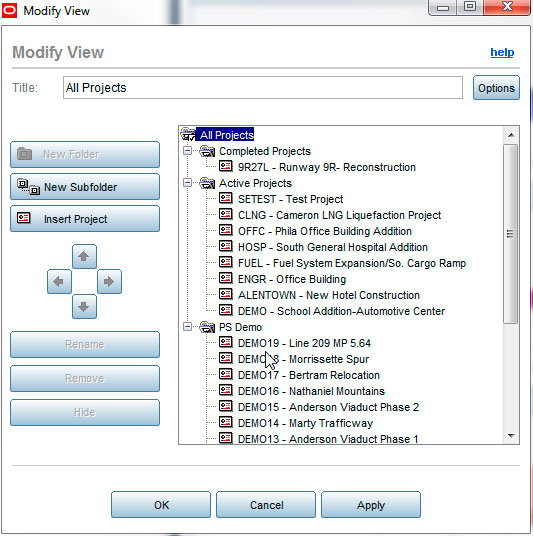
ARCHIVAL UPON PCM RETIREMENT OR FOR NON-PCM ACCESS:
Archival Instance of PCM upon Retirement
The most common method to maintain access to PCM data after migrating to another application, such as Unifier is to maintain a working instance of PCM on your server with restricted access permissions set as appropriate.
The benefit of this is that you will always have access to the application exactly as you had it—including access to data, access to printed forms and reports and access to attachments.
The potential issue with this is that you must maintain a server(s) with the appropriate configuration for your version of PCM as long as you want to maintain this access. This might mean maintaining older legacy server operating systems, legacy java versions, etc., and this might be an issue in some instances for IT departments.
Repository Backup Options
If your instance of PCM used one of the Repository options (e.g. SharePoint) and had “Versioning” turned on, the repository would have stored in the project folder all attachments, and would also store HTML copies of the PCM data that was input. Making an offline copy of this would effectively provide you with some access to all the data recorded AND attachments.
The benefit of this is that access to the data input and attachments can be done without the requirement to maintain a PCM working instance.
Issues/Considerations:
- This ONLY applies if ALL PCM data was input while using the Repository/Versioning option.
- No access to printed forms and reports, and no direct reporting options for the data input (stored as HTML files).
- This would require use (and appropriate licensing) for the repository tool used (SharePoint, WebCenter).
Note: Copying of complete repository folders and sub]folders is generally supported, but the process may vary depending upon which repository application and version you are using.
Figure 8--Project Folders in Repository
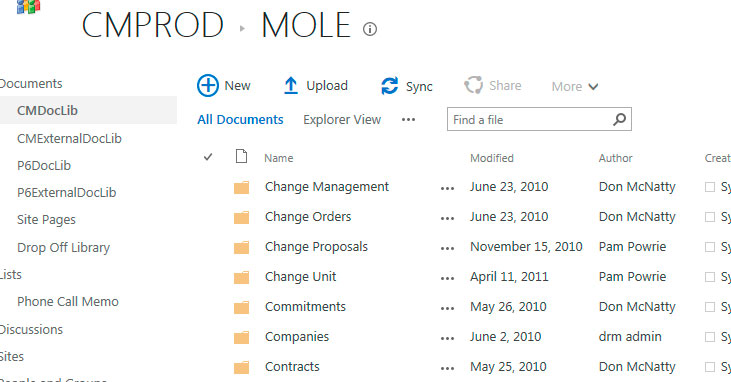
Figure 9--Attachments and HTML"Version"Data
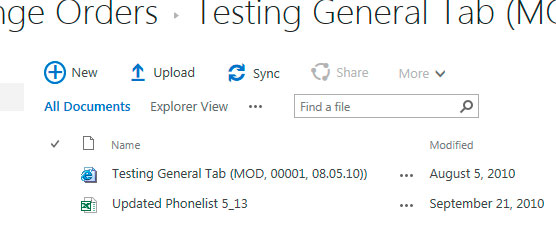
Formatting Print Options to Output Data
It is possible in PCM to create custom report output (Infomaker or BI, depending upon the PCM version) which output all the data stored in PCM for a given project.
This might require separate custom documents to be created for each module.
The benefit here is that these can be output as PDF and made accessible to anyone.
The issues/considerations:
- Requires custom programming of these reports (not provided out of the box by PCM).
- Would not include the printout of Attachments, though the LIST of attachments could be included. Attachments would need to be printed out individually.
PCM “Viewer” (Custom Application)
Another archival option is to maintain the PCM database (Oracle/SQL) and maintain the attachment file storage. A custom “Viewer” could be created using a common non]java programming tool which would allow users to access data found in the database and potentially also access the attachments for that record. This could be formatted in drill]down dashboard style.
The benefit would be that you could access all native information as stored in the native database without maintaining the running PCM application and its legacy system requirements.
Issues/Considerations:
- Access to this information would likely still require you to maintain some PCM licensing to provide for access.
- No access to printed forms and reports as used in PCM unless they had been printed and stored as PDF attachments.
- The cost to build the custom application.
Figure 10--Example portal to PCM Data