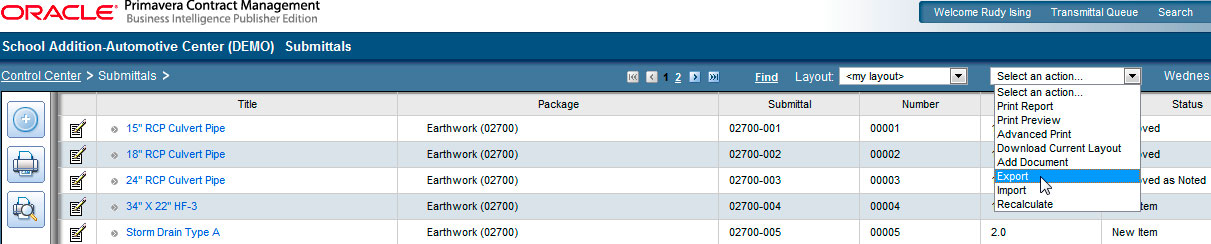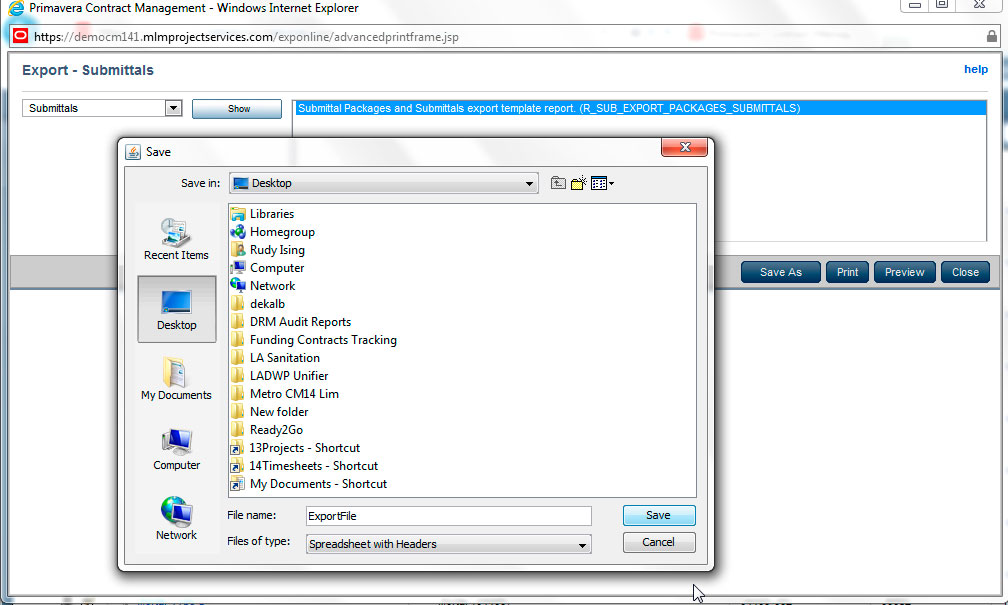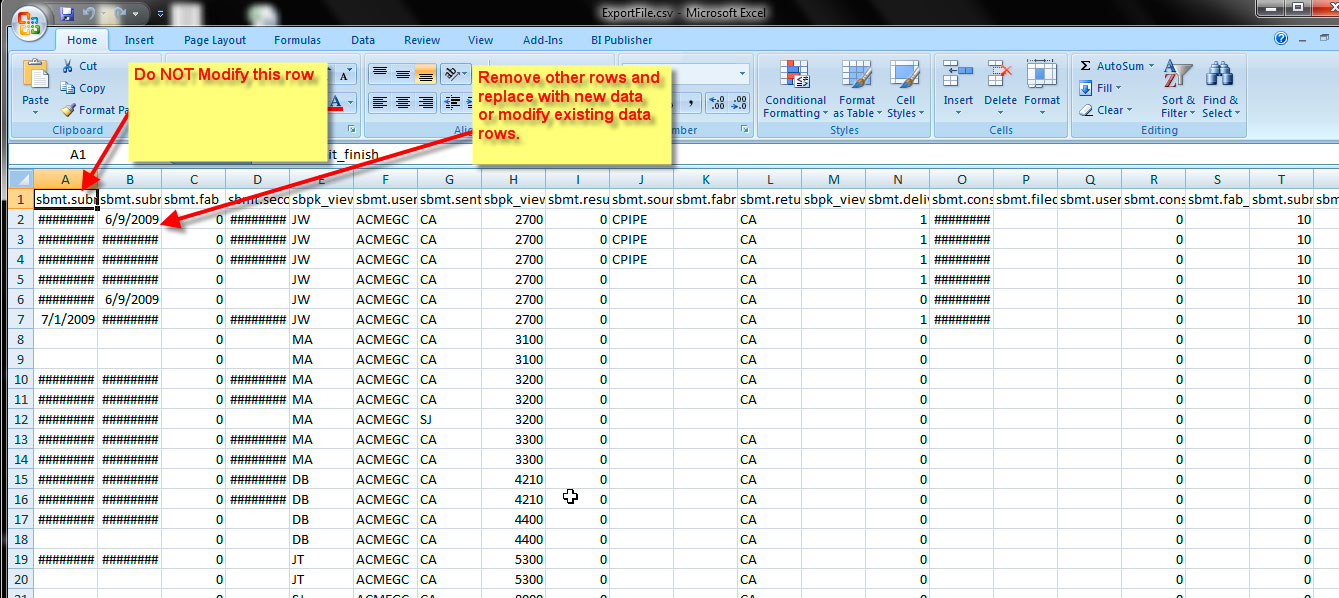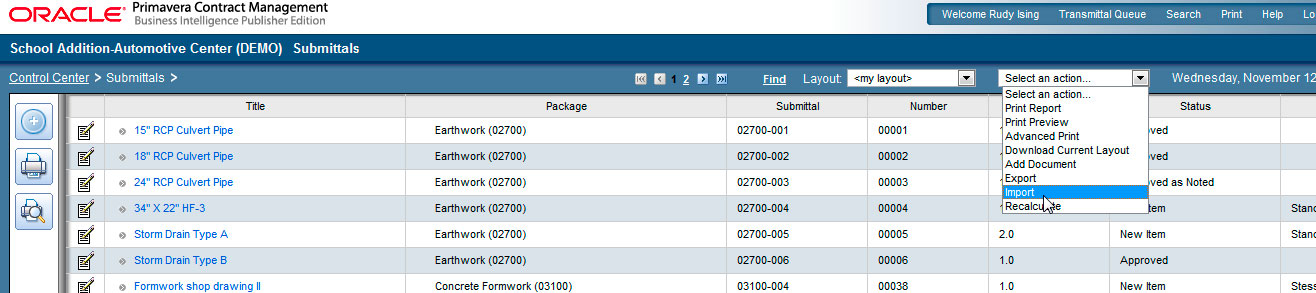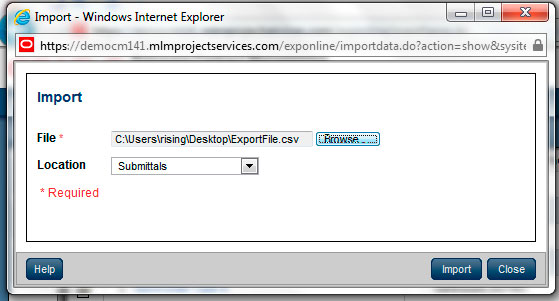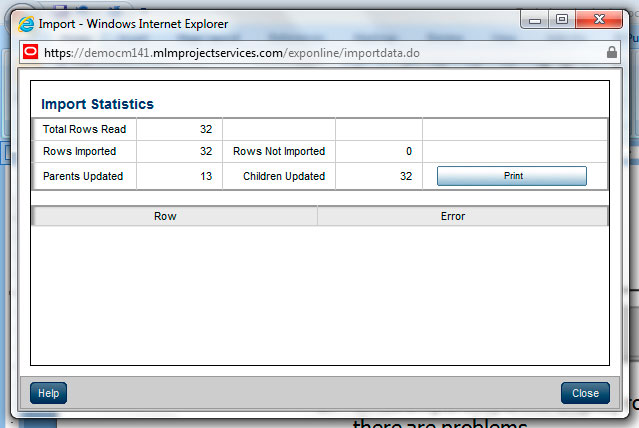NOVEMBER 2014
PRIMAVERA CONTRACT MANAGEMENT
CREATING SUBMITTAL PACKAGES AND SUBMITTAL LISTS AT THE BEGINNING OF THE JOB
Create submittal package and submittal list at beginning of job by importing list into project instead of creating one by one.
BENEFITS:
- Allows you to track all anticipated submittals before they happen, including tracking expected delivery dates. This simplifies data entry process for larger projects.
- Run reports or provide lists to contractors based on this list right from the beginning of the job.
- Quickly create packages that are common to all your projects.
STEPS:
- Export First:
- Right click on existing project, and select Export.
- Select Submittals or Submittal Packages and highlight the export “Submittal Packages and Submittals Export Template Report.”
- Click Save as and use “Spreadsheet with Headers” type. Save to your desktop.
- Done!
- Once Imported, it will display rows imported, rows not imported and row numbers if there are problems.
- If you corrupted the import file, import will not proceed.
CONSIDERATIONS/ISSUES
- Export/Import file must follow specific format of the “export” data. What that means:
- Many “document number” fields are not actually Spreadsheet NUMBER format but TEXT format.
- Date columns MUST follow the Primavera export format “2010-01-01” and CANNOT be left in Spreadsheet DATE format.
- You must adhere to data limits found in Contract Management. For example, the Submittal Package is 10 characters maximum. If you exceed the field limits that data row will not be imported.
- Some columns of data are a 1 or 0—where 1= “Yes” and 0=”No”
- Contact fields use Primavera Vendor Abbreviation and Initials and you must fill in both.
- Enter the abbreviation for company (i.e. the 8 character abbreviation) NOT the full company name.
- Enter the Initials (i.e. the 2 or 3 character abbreviation) for the PERSON, NOT the full person’s name.
- These Company/Contact codes MUST be as found in the project “Company Directory”. If the codes do not match the data row will not be imported.
- If data is missing from rows, or a row is incomplete, this will cause problems during the import.
- If you save in one of the new Spreadsheet formats (.xlsx) the file will not work.
Note: Screenshots are from Contract Management 14.1, but same process can be performed on earlier versions of CM.