DELTEK ACUMEN RISK
DOWNLOAD THE PDF HERE
At the conclusion of a Risk exercise, wouldn’t it be nice to be able to have that adjusted schedule for future reference? Use for comparison later in the project? Maybe use as a replacement schedule to your original forecast? A nice feature included in the Acumen Risk tool, is the ability to create an adjusted schedule from the input/outputs.
Contained within the Deltek Acumen tool suite is a function called Build Scenario. The function allows for making a copy of an existing file in the workbook, build a new scenario based on the Risk Inputs (duration uncertainty values on activities) or create a scenario based on Risk Outputs at whatever P-value desired.
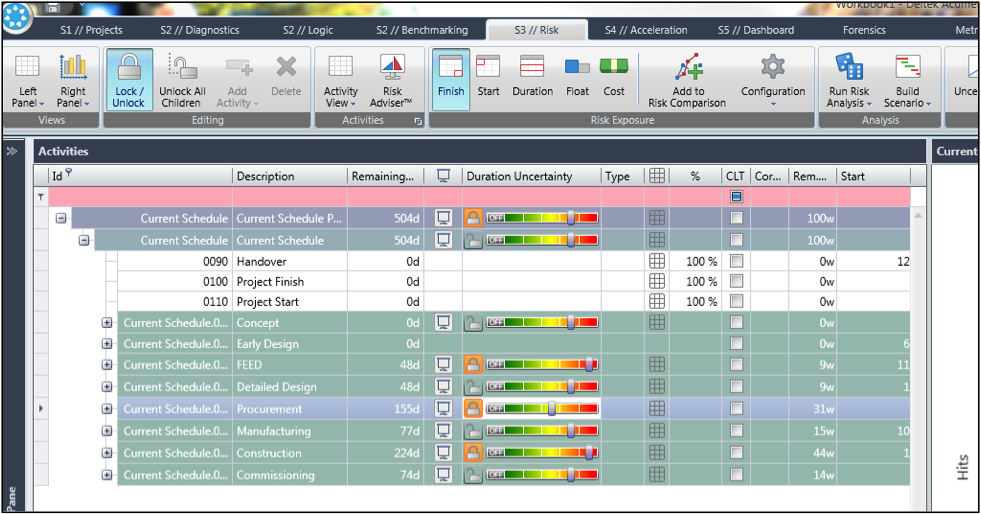 Figure 1—Acumen S3 // Risk screen
Figure 1—Acumen S3 // Risk screen
Within the program, a three-point estimate is established by the user for each activity to account for duration uncertainty. Duration uncertainty is the variability in duration that a particular task takes to execute due to a variety of factors, including productivity, weather conditions, complex activity, etc. Additionally, risk events are added to the model by way of mapping to activities, WBS elements or the entire plan. These risks are established with a probability of occurence as well as a range of duration. When “rolling the dice” a duration between the minimum and maximum is selected and along with the risk events plus the logic contained, a new schedule model is derived for each iteration. The program, as part of the risk analysis set of iterations, calculates P-durations/values for each individual activity in the model. These P-value durations are then assembled into a deterministic schedule. When using this Scenario function, that schedule can then be extracted out for whatever P-value desired by the team. A project team may desire to see how a P-50 and P-80 compare to the deterministic and want to extract for review in the schedule tool.
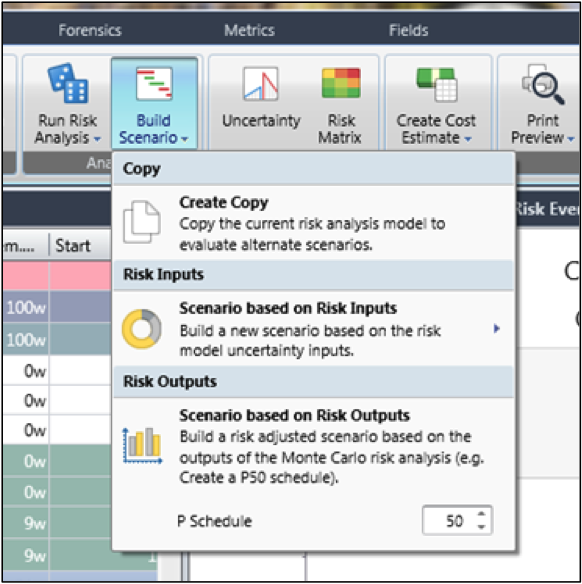 Figure 2—Acumen Risk scenario options
Figure 2—Acumen Risk scenario options
To execute creating a scenario of a P-value schedule, select Build Scenario under the S3 // Risk tab. In Figure 2, 50 was the selected value. Next, click on the Risk Output Scenario section. This option will only be active when a project is selected in the S1 // Projects screen (see Figure 3).
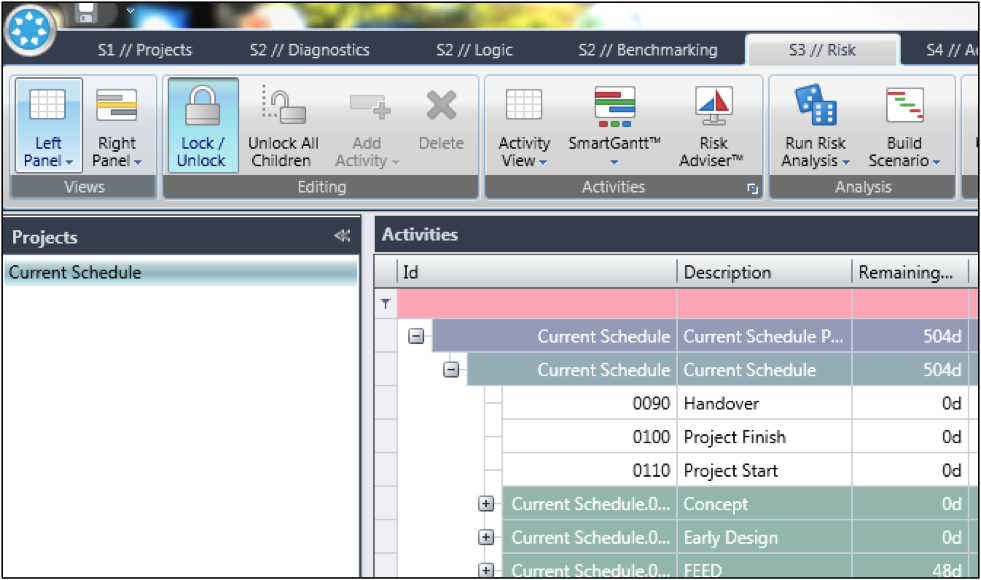
Once selected, Acumen automatically copies the file and creates the scenario given the P-value selection. Once complete, a second schedule will appear in the Projects screen with Scenario in the description (see Figure 4).
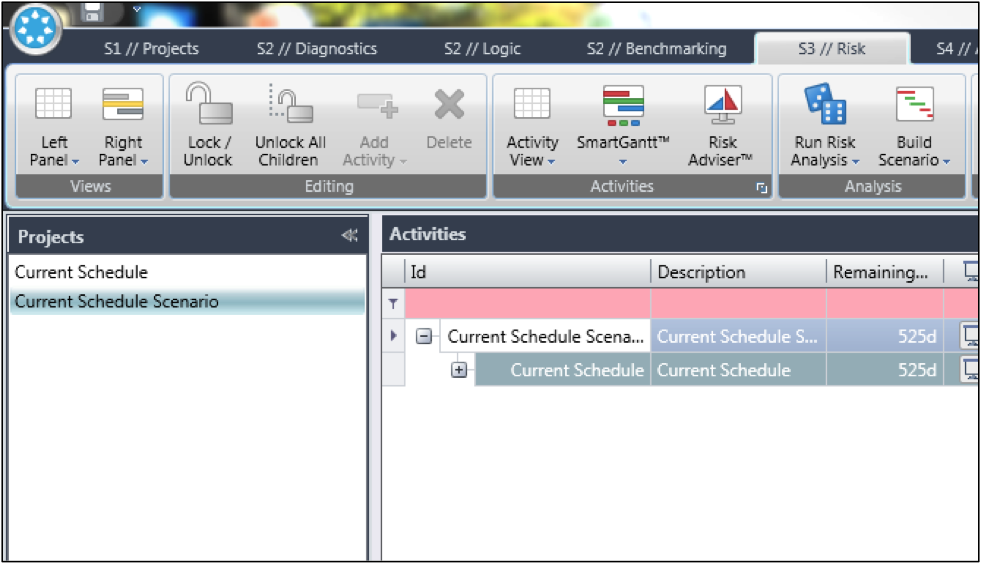 Figure 4—Acumen S3 // Risk Projects
Figure 4—Acumen S3 // Risk Projects
With the Scenario now populated, the user can then use that copy to export out for inclusion in the schedule program of choice be it MSProject, Deltek Open Plan or P6. This Export routine can take place back in the S1// Projects tab (see Figure 5). The user can save the new file in the location or folder of choice.
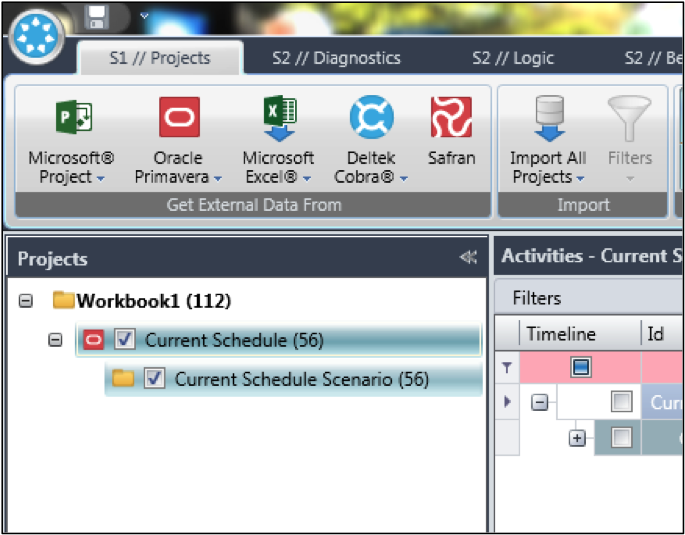 Figure 5—Acumen S1 // Projects tab
Figure 5—Acumen S1 // Projects tab
