
View Options within the Cost Sheet in Primavera Unifier
DOWNLOAD THE PDF HERE
The Project Cost Sheet is a valuable tool for most project teams, however many don’t realize that they can create their own views with filters, groupings and more to meet their specific needs.
Within the Default View in the Cost Sheet you can;
-
Rearrange the column order by dragging and dropping columns where you want them.
-
Sort by any column by selecting the column header.
-
Lock the scroll by right clicking on a column header and choosing “Lock after this column”.
-
Hide Columns by right clicking and choosing Hide.
When making these changes, the View will now show (Modified)Default.
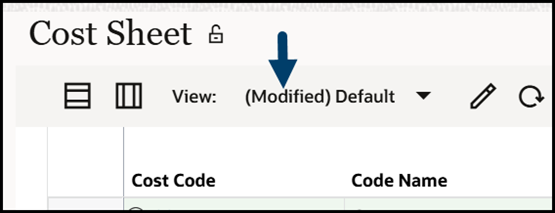
You can also modify the row coloring to make the cost sheet easier to digest.
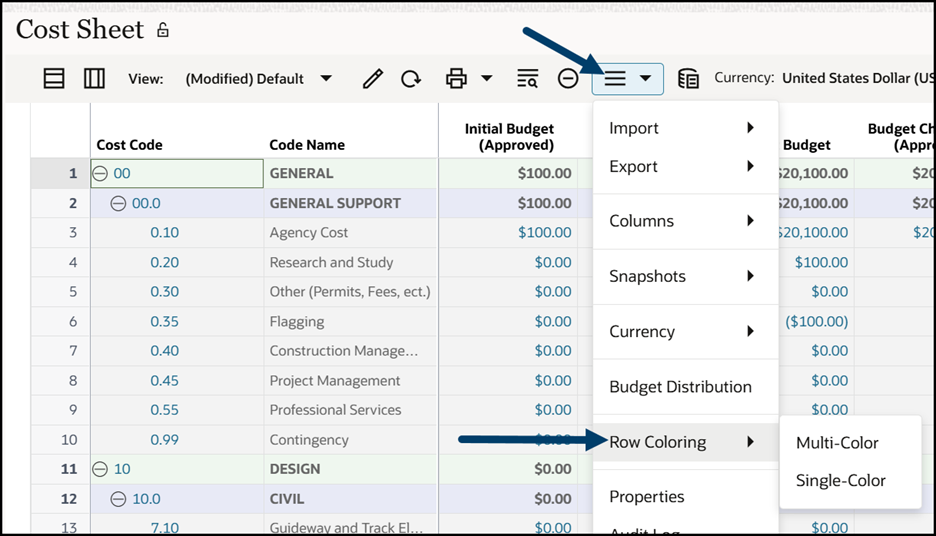
Customizing views is also something that can be done. This functionality works very much like it does within Business Process Logs.
Within the Cost Sheet, click View > Create New View or use the pencil icon in the tool bar.
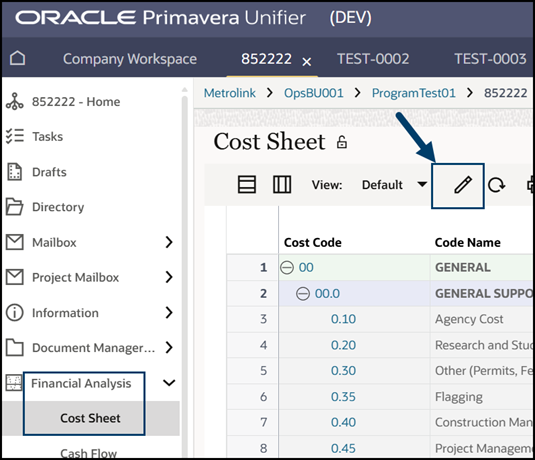
This is where you can add/remove columns, add filters, groupings, sorting and more.
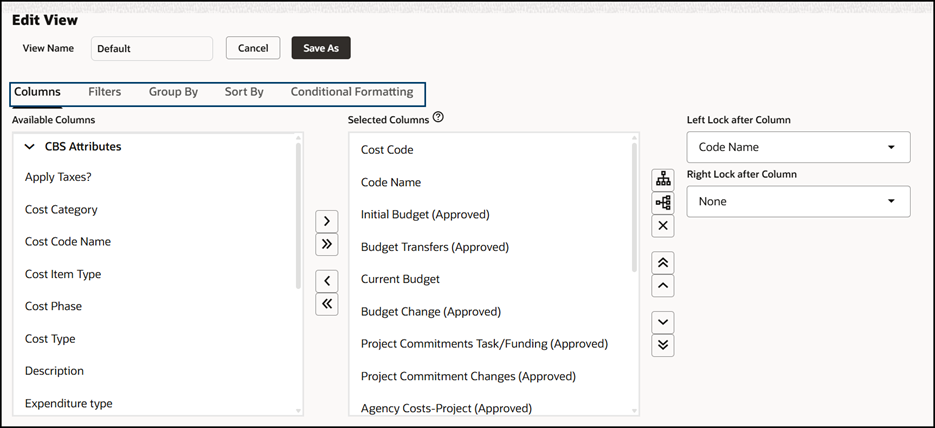
Finally, we love the Grouping feature for the Cost Sheet. This is where you can group “like” information such as all the budget or commit columns together.
Once you’re in the Edit screen, select the columns that you wish to group and click the Group Selected Columns button. You will be asked to give the grouping a name. Keep grouping columns, as you wish.
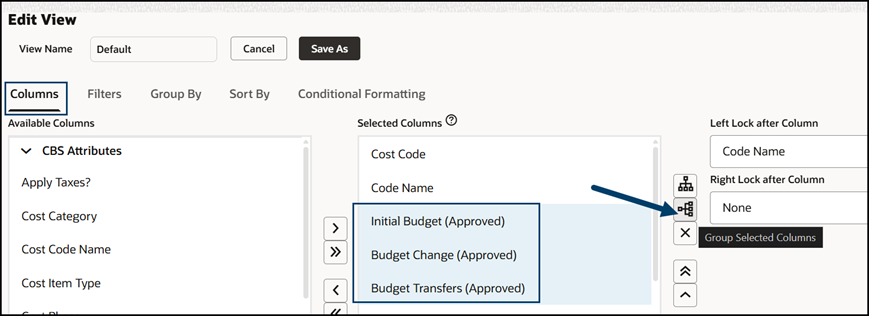
When finished, click on one of the group names to see more settings.
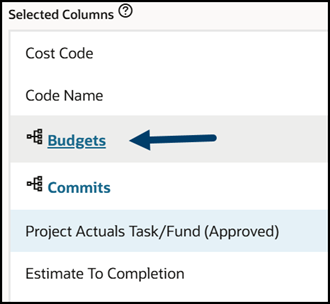
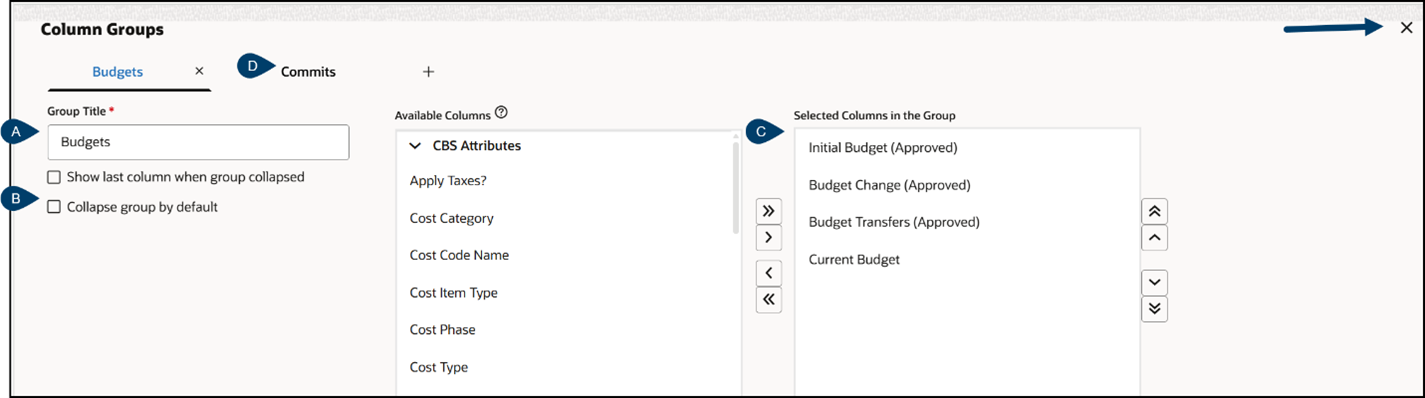
For each grouping you are able to;
A: Re-name the title
B: Show the last column when group collapsed and collapse by default
C: Modify the columns in the grouping
D: Work on other groupings
Click the X in the upper right to close back to the edit screen.
Once you have named and saved the view, it will be listed in the pull down.
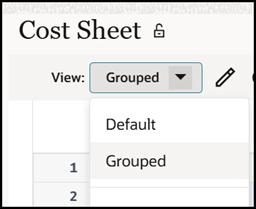
Depending on how the view is configured, the groupings can be auto collapsed with one column showing by default. Click the + to expand or the – to contract.
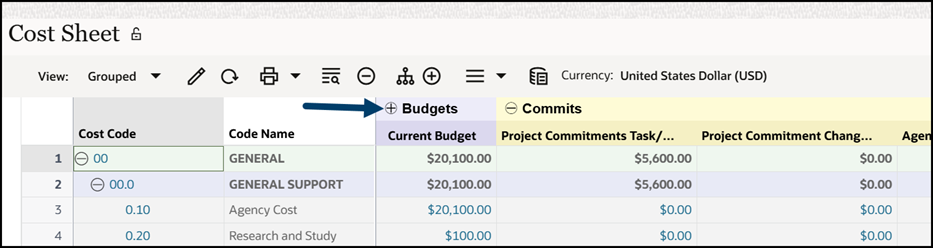
Some things to keep in mind when it comes to making your own views in the Cost Sheet.
-
If your Company Administrator makes updates and pushes those to your project, they will overwrite any custom views you have created.
-
The Grouping can be done in the Shell Template(s) (usually by Administrators) however it cannot be pushed out to all projects. It would only be applied to brand new projects created from the template.
