ORACLE PRIMAVERA P6
DOWNLOAD THE PDF HERE
Ninety percent completed. That same activity was 90% complete a month ago…and the month before that. From an accuracy perspective, it would be more precise to break the activity down further to show progress more granularly, but from a management and reporting perspective, it could make the schedule too large to manage.
The Steps feature in Primavera P6 allows each activity to include a list of tasks that outline the work to be performed to complete the activity. Many people use this as just a checklist to ensure all the pieces are accomplished. However, these “steps” can be used to calculate the Activity Percent Complete field based on their individual weighted value. This Tech Tip will show how to set up Steps and use them to update the project status.
Creating Project Steps
Steps can be added to an Activity on the Steps tab in the Details section of the Activities tab.
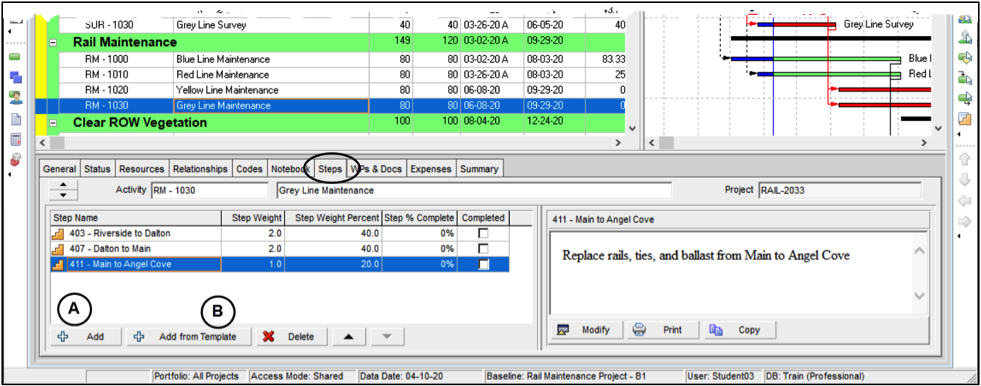
They can be added individually using the Add (A above) button or from a template (B).
Using Add will open a new line where the name and weight values can be entered.
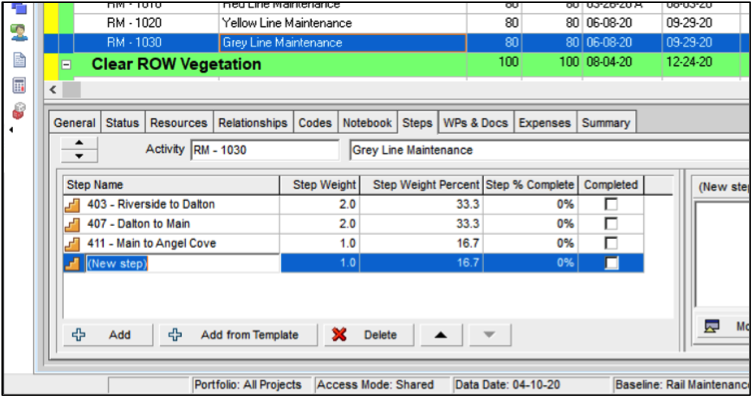
Selecting Add from Template opens a window to select the Assign Activity Step Templates window to pick a pre-defined group of steps.
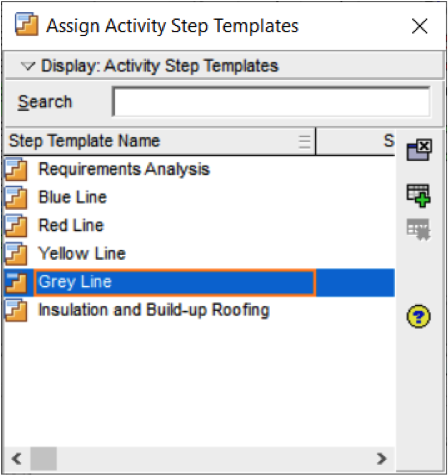
With the right permissions, Step Templates can be created in the Enterprise / Activity Step Templates window.
Establishing Weighted Values
Step Weights enable the scheduler to add more value to the completion of one step over another.
If the columns in the Steps tab do not include Step Weight, Step Weight Percent, Step % Complete, or Completed, they can be added by right-clicking in the Steps window and selecting Customize Steps Columns.
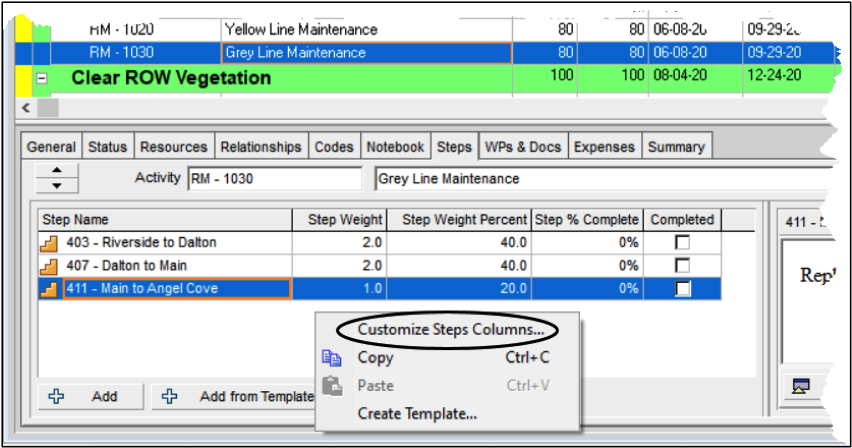
The Step Weight is an estimated value of one step against another. The easiest way to envision this is to take the Step with the least value (effort or dollars) and then estimate how many times more each of the other Steps is worth.
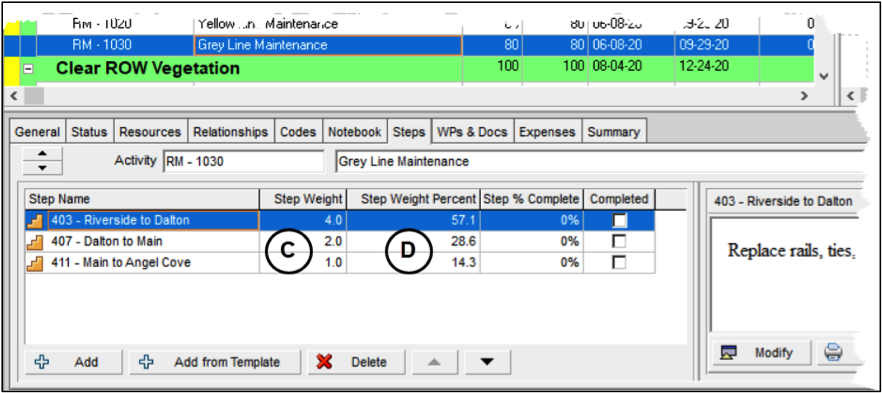
In the example above, the Step Weight (C) of Main to Angel Cove is the shortest amount of track and has the least amount of work to be performed. Dalton to Main is twice as big and Riverside to Dalton is four times bigger than Main to Angel Cove. The Step Weight Percent (D) is automatically calculated based on the weight percent of the total of the Step Weight values.
Changing the Calculations Settings
To calculate the Activity Percent Complete based on the Steps, the “Activity percent complete based on activity steps” setting must be selected in the Calculations tab of the Project Details area.
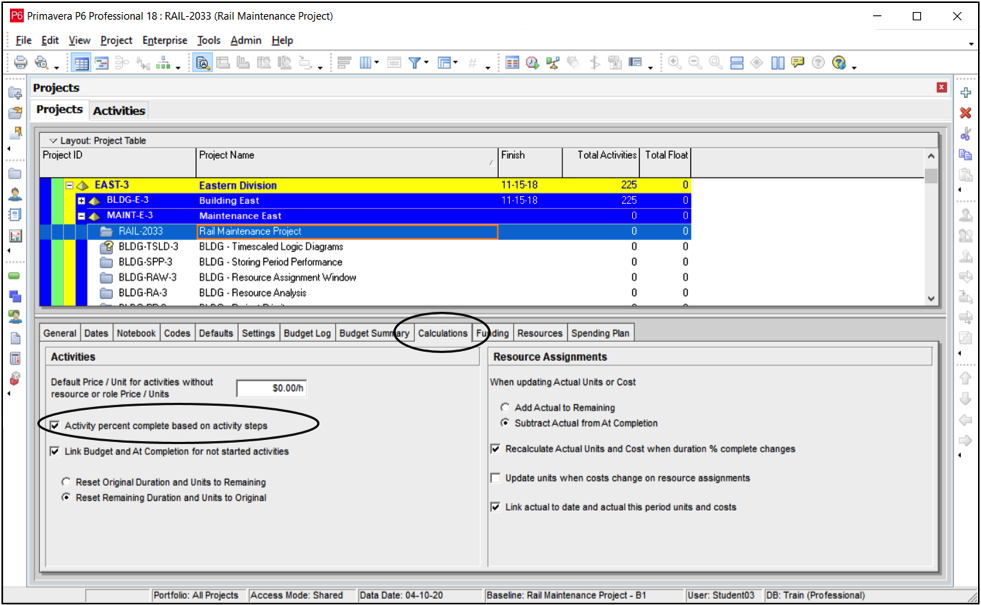
The Activity must also be set to Physical Percent Complete.
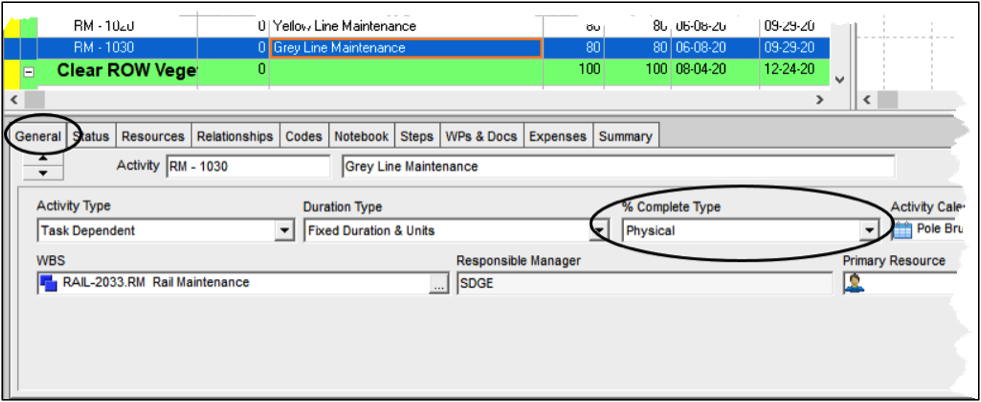
Statusing the Activity
The Activity should be statused the same way it normally would, by checking the Started box in the Status tab for activities that have started and the Finished box as those are completed. The Actual Start and Actual Finish Dates should be adjusted as well.
To update the Activity Percent Complete, status the individual Steps in the Steps tab for the Activity. If a Step is complete, check the box for Completed (E). Typing 100 in the Step % Complete column (F) will automatically check the Completed box.
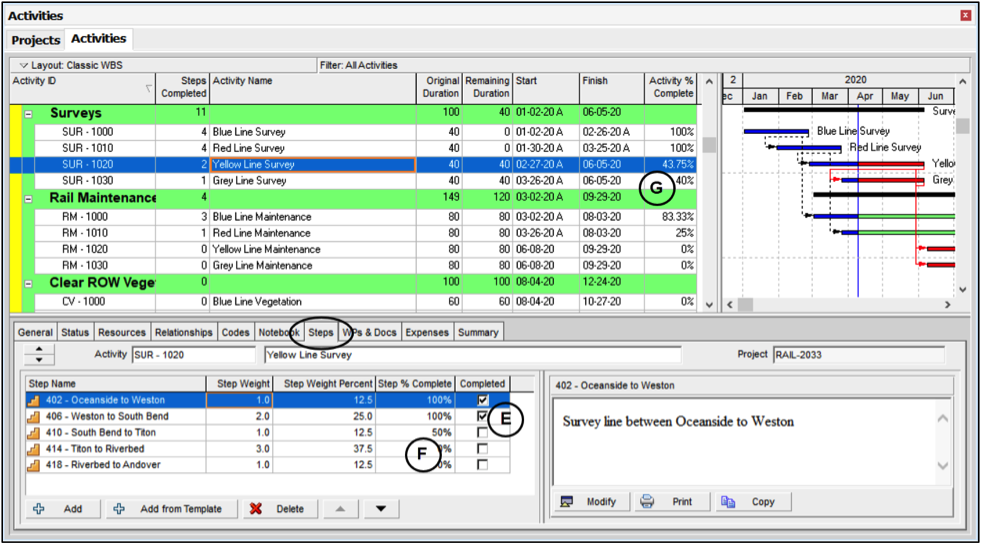
If a Step is started, but not completed, enter the percent complete in the Step % Complete column (F).
The Activity Percent Complete (G) field will be automatically calculated based on the weighted percent complete of the Steps.
Viewing Steps in Visualizer
A standard tabular report within P6 display the steps and can be modified to include the Step Weight and % Complete fields, however, Visualize provides additional visibility to the fields in a Gantt view as shown below.
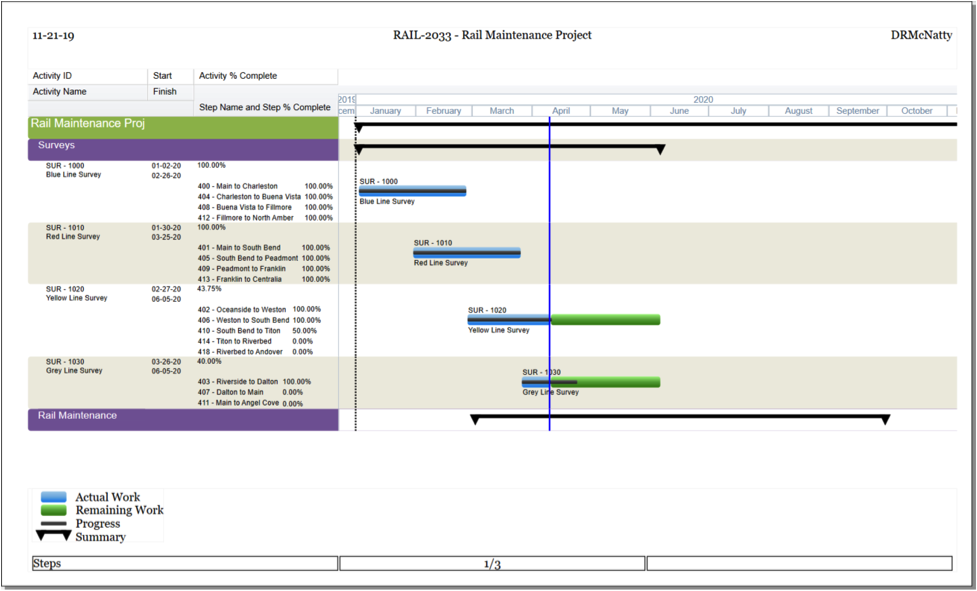
In this example, the Activity % Complete is provided on the first line of the Activity and the Steps are listed below it with each of their individual % Completes. The bar chart in the Gantt has been set to show the Activity % Complete as a progress bar within the Actual and Remaining bars.
Moving from a typical 90% Physical percent complete for months on end to utilizing Steps more accurately reflects the progress of the Activity and, therefore, the Project.
