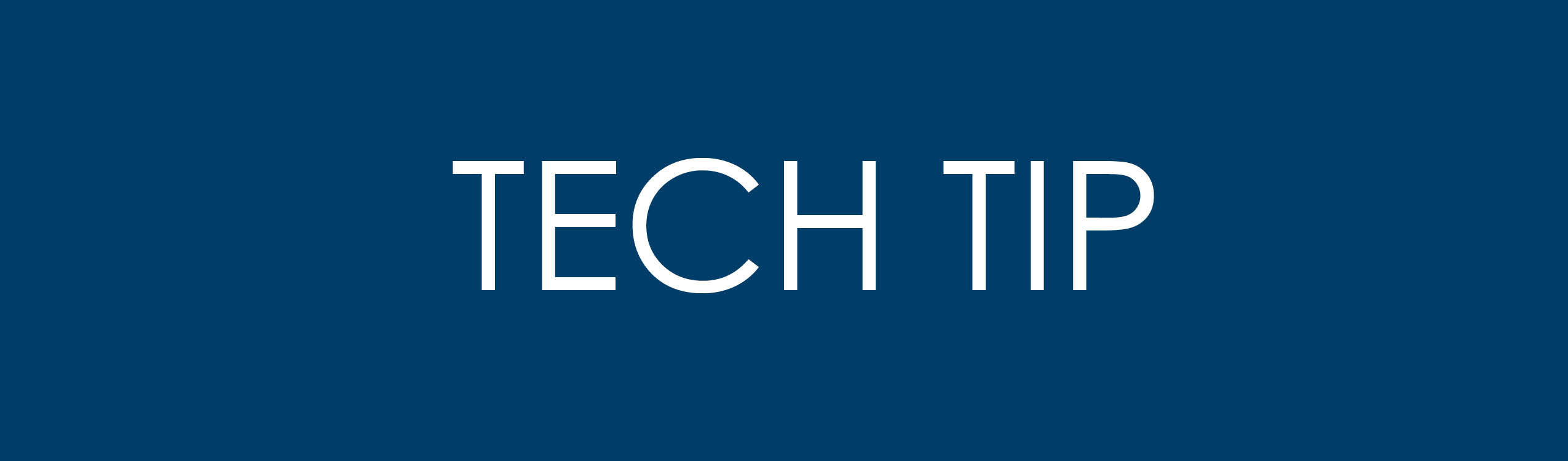
Printing Relationships, Sight lines, Colors and Background Graphics in Oracle Primavera Cloud (OPC)
DOWNLOAD THE PDF HERE
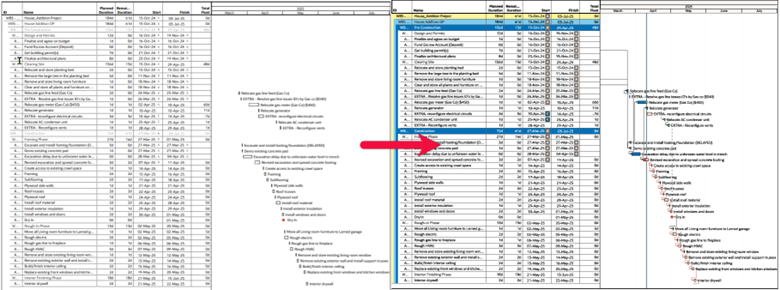
This guide provides detailed, professional instructions for configuring and printing background graphics, including relationships, sight lines, and colors, in Oracle Primavera Cloud (OPC). Ensuring these elements are correctly printed enhances the clarity and utility of your project schedules
Step 1: Access the Print Options
- Open the page in OPC that you want to print. Ensure it contains the Gantt chart or other elements you need, such as relationships or sight lines.
- Locate the Print icon in the page toolbar and click it to open the Print Options panel. This panel includes a print preview, a settings panel, and a thumbnail selector.
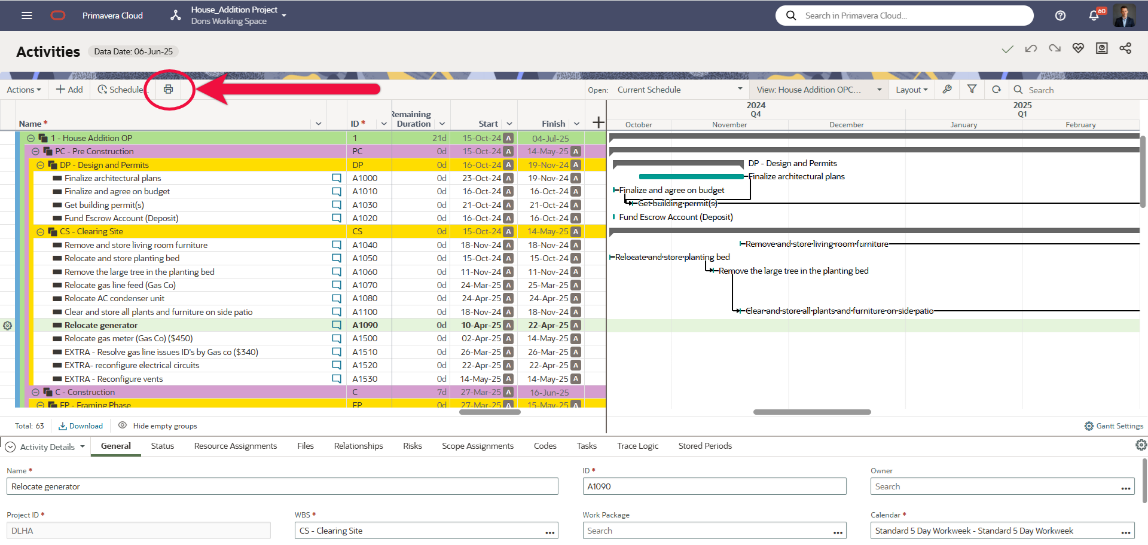
Step 2: Configure the Page View
- Before adjusting print settings, configure the page view to include the necessary elements:
- Relationships: Ensure Relationship Lines are enabled in the Gantt chart settings to display activity dependencies.
- Sight Lines: Enable Sight Lines in the Gantt chart settings to show timescale demarcation lines.
- Colors: Verify that colors are applied to activities, bars, or other elements in the Gantt chart for visual clarity.
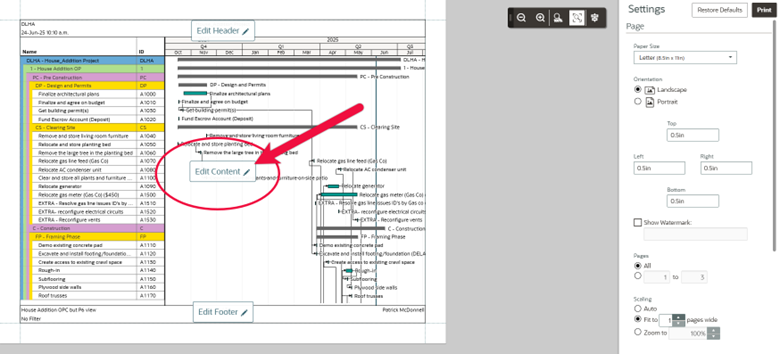
If needed, add columns or adjust the timescale in the view settings to include all relevant data. Exit the print preview to make these changes if necessary
Step 3: Open Print Settings
- In the Print Options panel, review the print preview to ensure it reflects your configured view.
- Navigate to the Settings panel to configure page-level options.
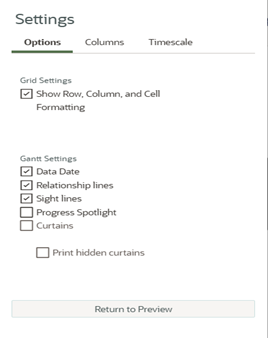
Step 4: Enable Background Graphics for Relationships, Sight Lines, and Colors
- To ensure relationships, sight lines, and colors are included in the printout, you must enable background graphics in your browser’s print settings:
- Open the browser’s print dialog by clicking Print in the OPC Print Options panel (or press Ctrl+P on Windows or Command+P on macOS).
- In the print dialog, scroll down to More Settings or Preferences (depending on your browser).
- Locate the Background Graphics checkbox and ensure it is checked. This setting ensures that relationships, sight lines, and colors are included in the printout, as these elements are considered background graphics by the browser.
- Note: If relationships or sight lines are missing in the print preview, enabling this option should resolve the issue.
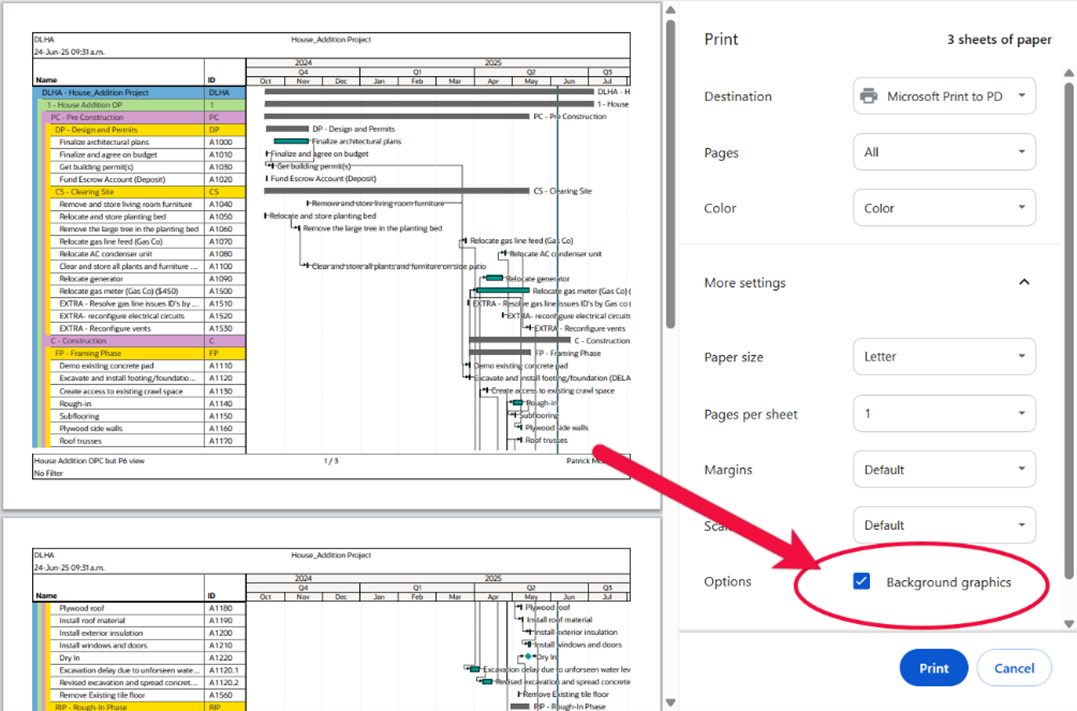
Step 5: Configure Additional Print Settings
- In the Settings panel of OPC’s Print Options, configure the following:
- Paper Size: Select a standard size (e.g., A4, Letter) or enter custom dimensions.
- Orientation: Choose Landscape for Gantt charts to ensure all elements fit, or Portrait for other layouts.
- Margins: Adjust the top, left, right, and bottom margins as needed, or drag the borders in the print preview.
- Pages: Select All to print all pages or specify a range (e.g., 1-5).
- Scaling: Choose the number of horizontal pages to constrain the layout, if necessary.
- Optional settings:
- Show Watermark: Add a watermark by selecting this option and entering text.
- Legend: Add a Gantt chart legend to the header or footer (available only for Gantt view pages).
- Revision Box: Add a revision box for tracking changes, and edit its content via the Revision Box Editor.
Step 6: Verify and Print
- In the print preview, check that relationships, sight lines, and colors are displayed correctly.
- If any elements are missing, double-check that Background Graphics is enabled in the browser’s print settings.
- Select your printer from the list in the print dialog.
- Click Print to generate the output as a PDF or send it to the selected printer.
Additional Tips
- Color Management: For accurate color reproduction, ensure your printer is set to Color mode in the print dialog (under More Settings > Color). If printing in grayscale, colors may not appear as expected.
- Browser Compatibility: Use a modern browser like Microsoft Edge or Chrome for the best results, as they fully support background graphics printing.
- Check Printer Settings: If relationships or sight lines still don’t print, access the printer’s Properties or Preferences in the print dialog and ensure no settings are overriding OPC’s configurations.
By following these steps, you can successfully print your OPC layouts with relationships, sight lines, and colors included. For further assistance, refer to the Oracle Primavera Cloud documentation or contact your system administrator
