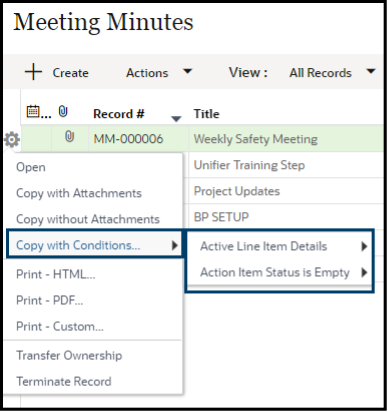Oracle Primavera Unifier
Setting up Record Copy gives the Unifier user the ability to copy specific (rather than all) line items, based on a pre-defined filter. This feature is available on the following types of BPs:
| BP Type | Sub Type | Classification |
| Line Item | Generic, Transfer, Line Items to filter company Business Process records | |
| Cost | Line Item with WBS Code | Generic, Transfer, Base Commit, Change Commit & General Spends |
| Cost | Line Item with Multiple Codes | Generic, Transfer, Base Commit, Change Commit & General Spends |
Configuration of this feature requires completion of the Record Copy tab in BP Setup. You will create a condition that the Data Element must meet in order for the line item to be copied.
-
- From Company Workspace > Admin Mode, navigate to Templates > Shells and the shell type. Open the appropriate template.
- Click on Setup > Business Process and the specific BP.
- Open the BP Setup.
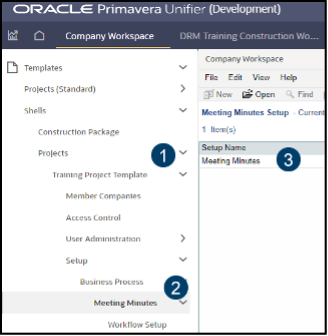
-
- Select the Record Copy tab. This tab will only be seen on the BPs where this feature is available.
- Click Add.
- Complete the screen. Type a meaningful name as this will be seen at runtime. Description is optional.
- Click Add to add a filter.
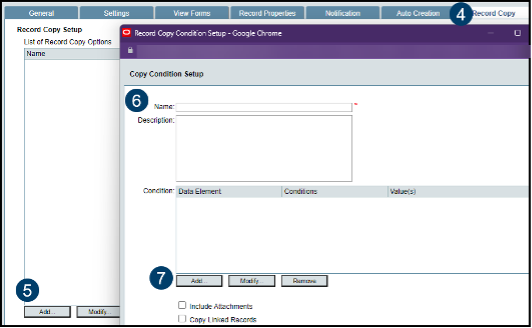
-
- Select a Data Element from the list. All DEs across all tabs for this BP will be available. Select a Condition. The options for condition will depend on the type of DE selected.
- Click OK.
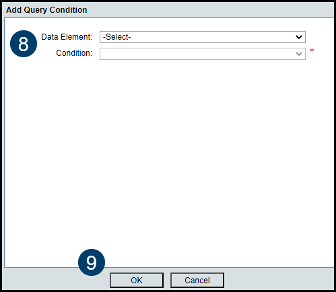
-
- Specify the additional copy options.
- Click OK.
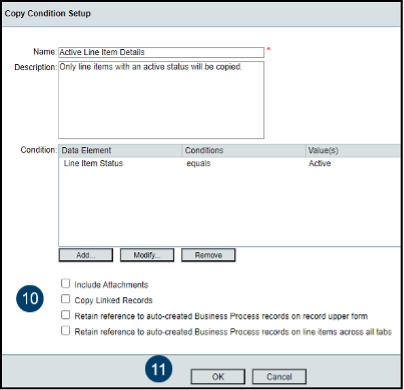
-
- Repeat the process for additional filtering options, as desired.
- Click OK.
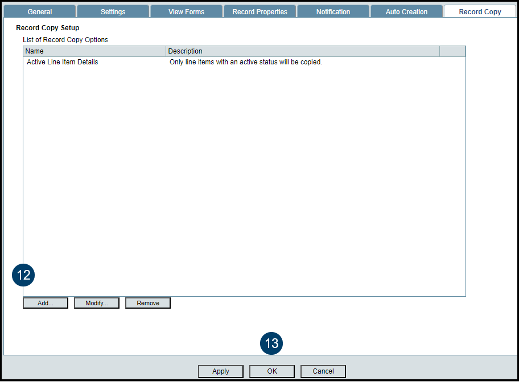
-
- Push the BP Setup from the Template, as usual.
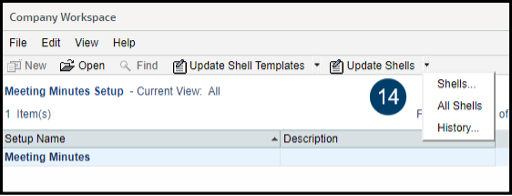 Runtime Behavior
Runtime Behavior
Navigate to the BP, select the record to be copied, and click the icon on the left to choose Copy with Conditions.
-
- If only one condition is configured, the new, copied, record will open for editing/updating.
- If multiple conditions are configured, they will be listed for selection.