ORACLE PRIMAVERA UNIFIER
DOWNLOAD THE PDF HERE
As a Unifier administrator or developer, you may have the following questions in BP design:
- How do I modify a published BP Form?
- How do I Update/Add fields on the Form?
In today’s topic, we are going to explore these 2 items and give you recommendations on how to use these design features in Unifier development.
First navigate to Company Workspace in Unifier > navigate to Admin mode > uDesigner > Business Processes > Click on the “Business Process” you want to Modify > Select Status > set to Draft
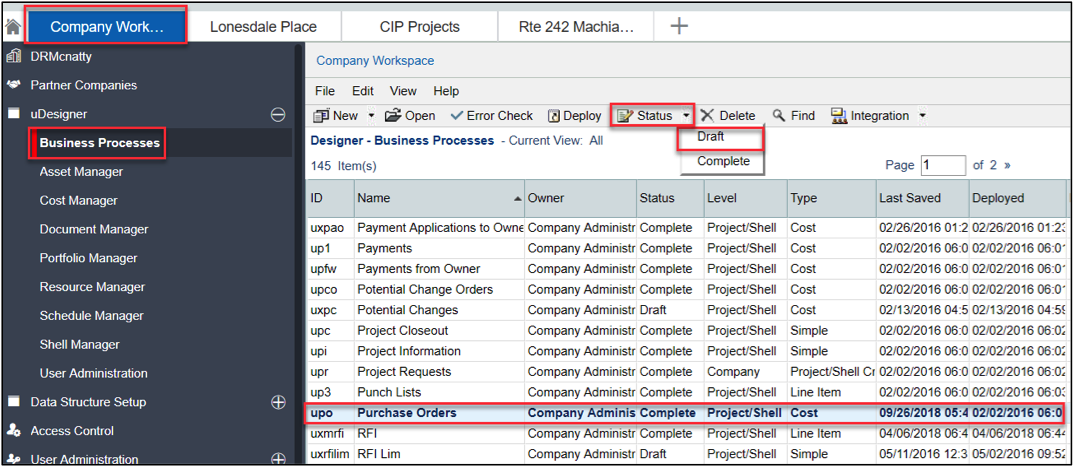
Double Click on the Business Process > Navigate to Upper Forms > Double Click on the “AF1 Initiate Request” to open the form > Navigate to the Field of the block that you want to Modify > click on > Custom or Standard > to Add a Data Element
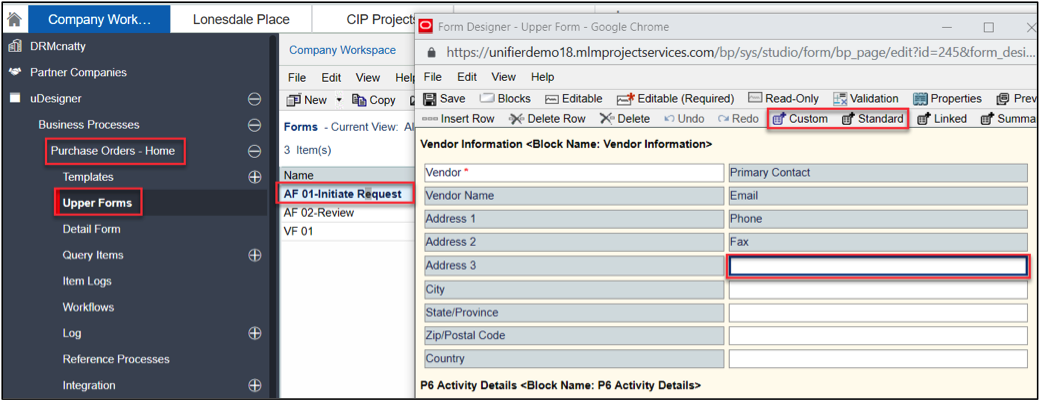
Select the Data Element(s) you want to add > Click Ok
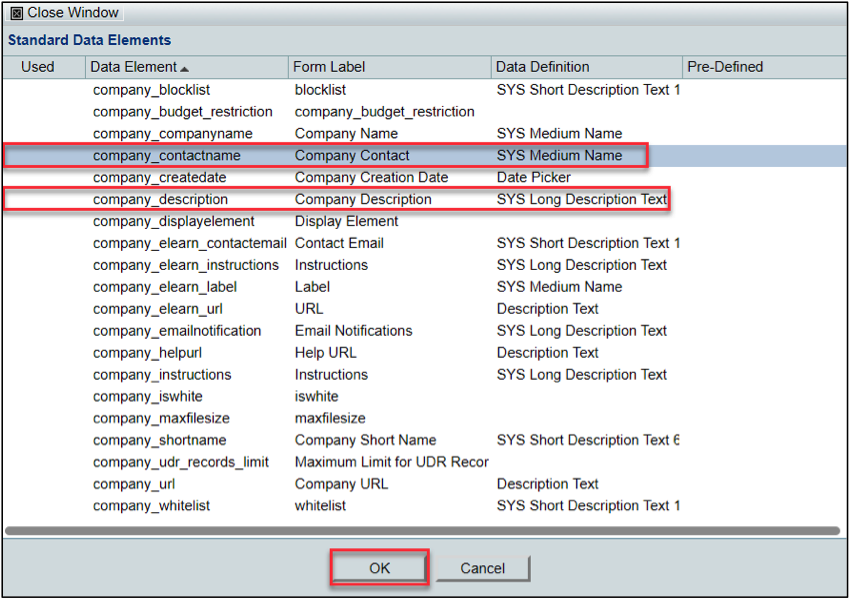
View the Data Elements that you just added to the form; Click Save > Close Window
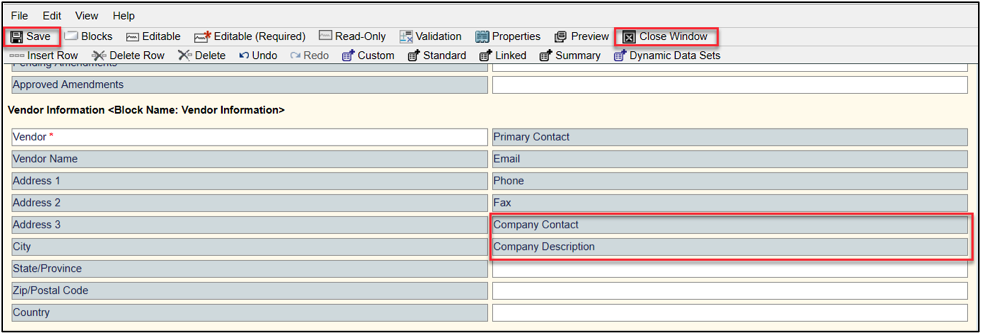
View the Last Saved date on your updated form > then click on the “BP Name” > Home Node
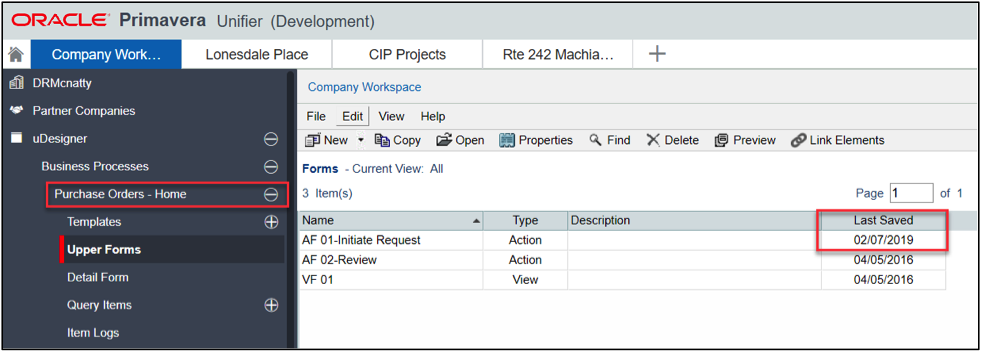
Click on Error Check > Click close
** Note (if your error check returns a result, return to the design form where you added the data elements to address the error)
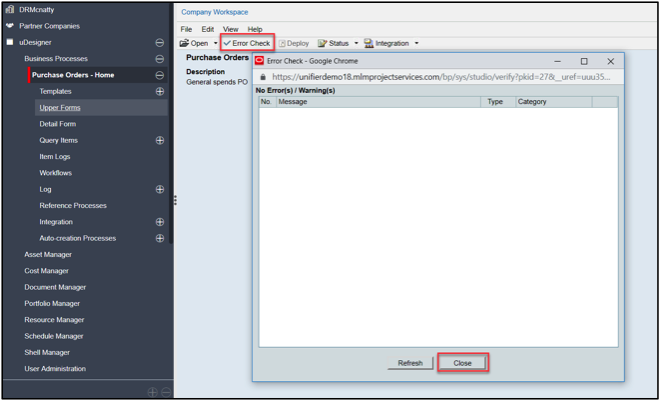
Click on Status > Set to Complete > Click on Deploy
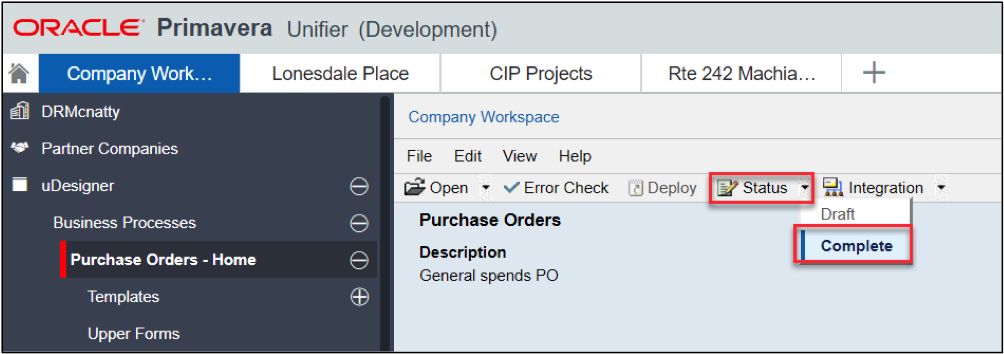
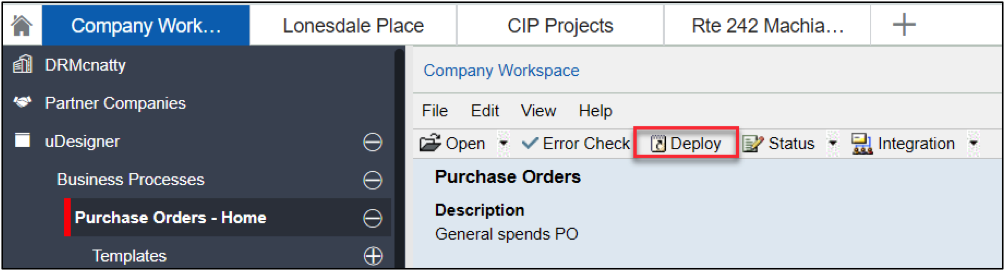
Click > OK
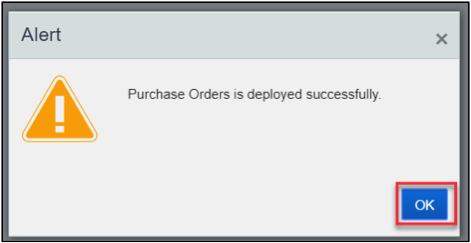
Navigate your “Project” > User mode > The BP Name Node > Click Create > Verify your newly updated/ Added fields are now on the form
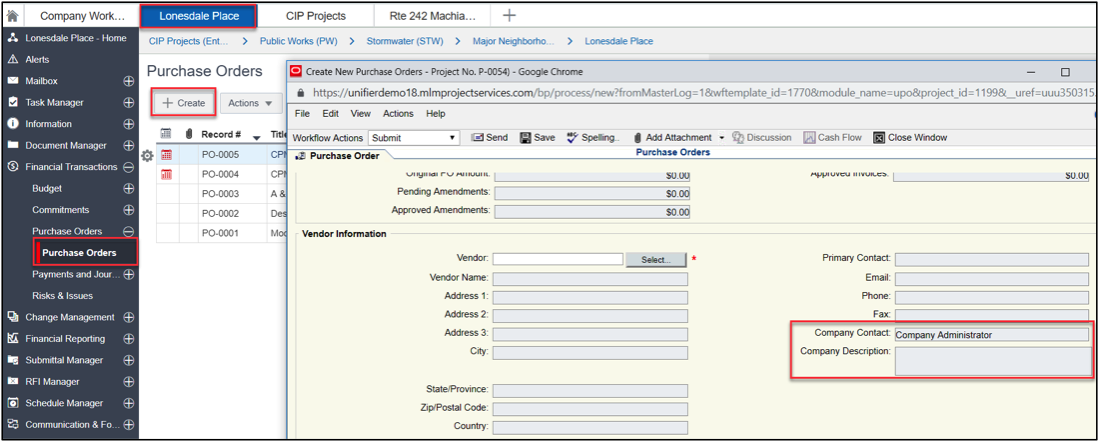
Right click on the image and select Format Control.
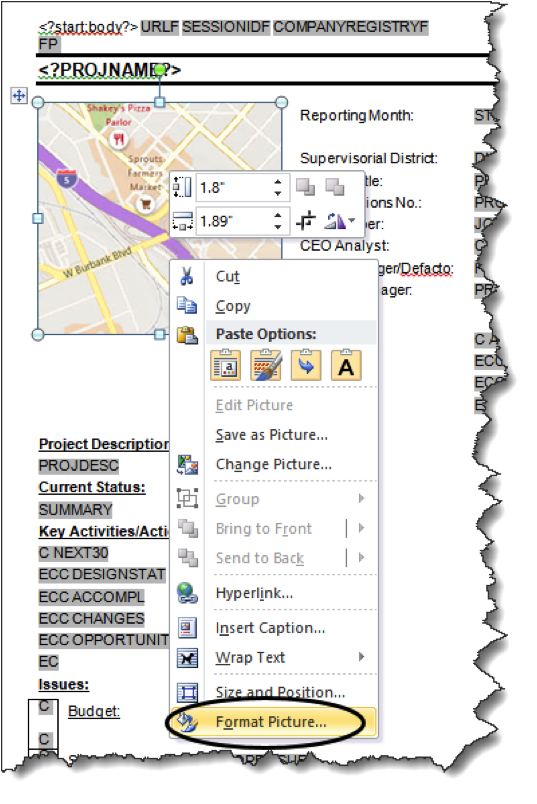
In the Alt Text field enter the following in the Description section:
Start copy after – – –
Description: url:{concat($UUU_P_URLF,’companyRegistry=’,$UUU_P_COMPANYREGISTRYF,’&sessionId=’,$UUU_P_SESSIONIDF,’&id=’,PROJIMAGEID)}
– – – End copy before
Replace PROJIMAGEID with the data model field containing the image id.
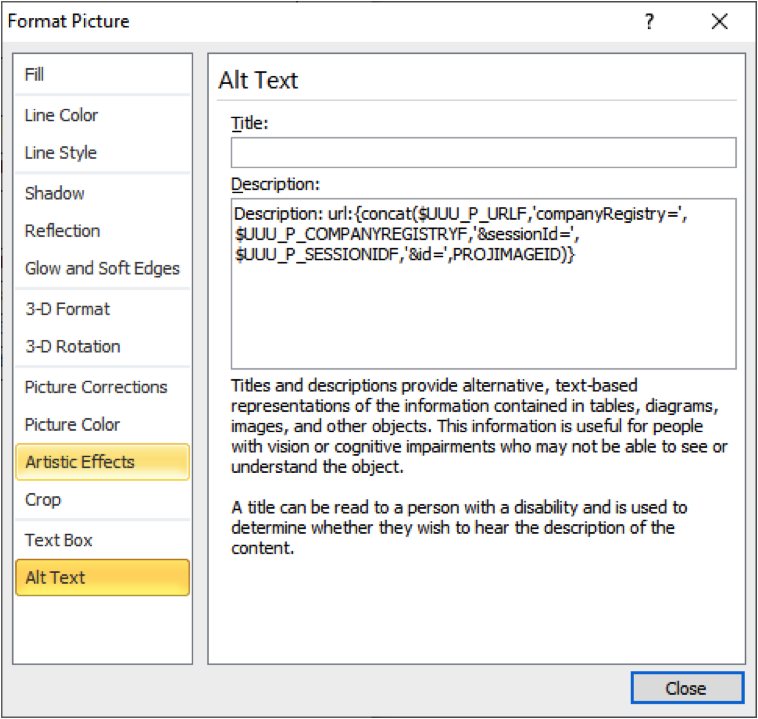
Save the file and load it back into BI Publisher.
NOTE: You won’t be able to see the image by running the PDF directly from the RTF. It will need to be run through Unifier in order to pull the parameter values and link to the actual image.
Wrap Up
If this is an External Report, moving the RTF back into and existing BI Publisher Template will automatically make it available to Unifier. If it is a Custom Report, the Data Model and Template will need to be downloaded and imported back into Unifier.
