ORACLE PRIMAVERA P6
DOWNLOAD THE PDF HERE
Organizing projects by year can assist in grouping and filtering your projects. Viewing by year either in the EPS or as a layout with Project Codes can allow you to roll up data by year as well as other items you choose.
There are a few ways you can organize your project by year. For this Tech Tip we will show two ways to achieve this. Organizing by year for this example means whatever year construction starts is the year we will use for Construction Year or EPS year. Essentially this process can be used for any data contained in P6 whether it is a Project Code or the EPS.
Organizing by Year Using a Project Code
The use of Project Codes is very beneficial when organizing projects in a program. Project Codes can be created to establish common characteristics of a project. For this example we are creating a project code for Construction Year that allow us to assign the year that a project enters into construction. Project Codes are at the project level and are different than Activity Codes which would be used on individual activities. By creating a Project Code you are able to view your projects using the established code and once the Construction Year project code has been assigned to the projects the project view can be grouped and sorted by Construction Year.
- Add a Project Code called Construction Year (this example is in P6 EPPM).
- Enter each year to categorize your projects.
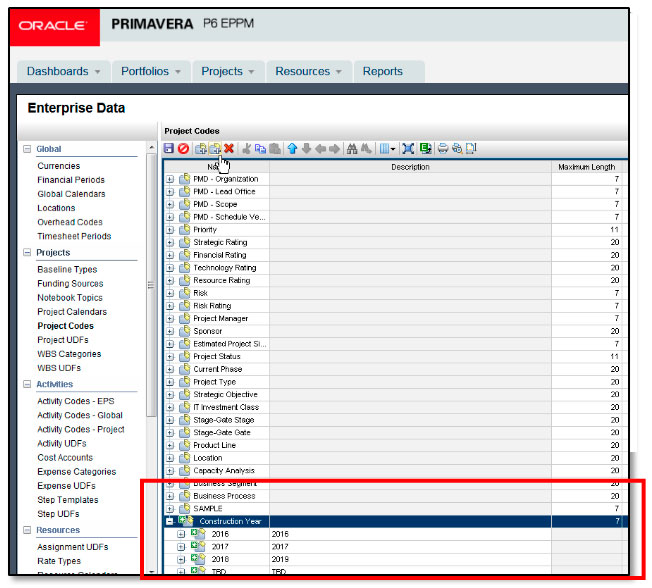
- In your Projects window, add a column for your newly added project code called Construction Year. This will help you add this information quickly.
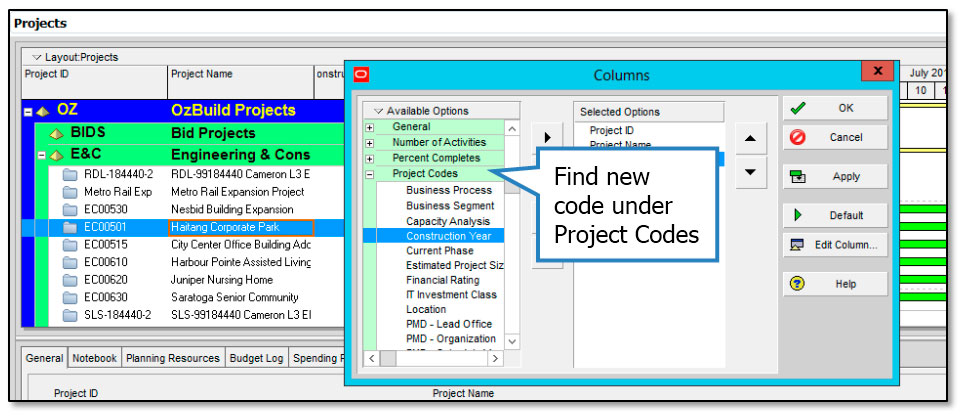
- Assign the project code to each project utilizing the year associated with when construction will begin. Double click in the cell under the Construction Year column to assign.
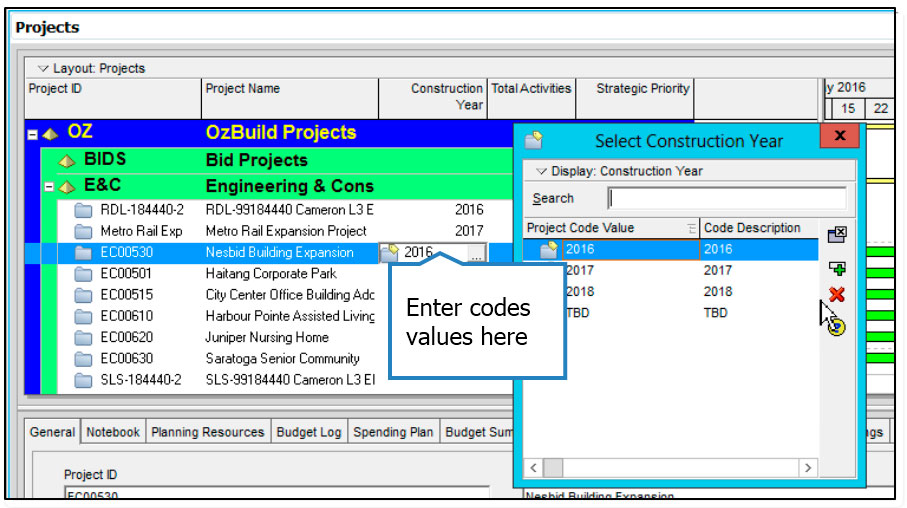
Adding a column and saving this layout will help you remember to add this value when creating new projects. Note: If utilizing a template to create new projects add this code to the template and have a TBD value which you would update each time a new project is created.
- From there you would create a layout grouping by year. Name your layout Projects by Year or something descriptive. Save layout as “global” so all users can utilize it.
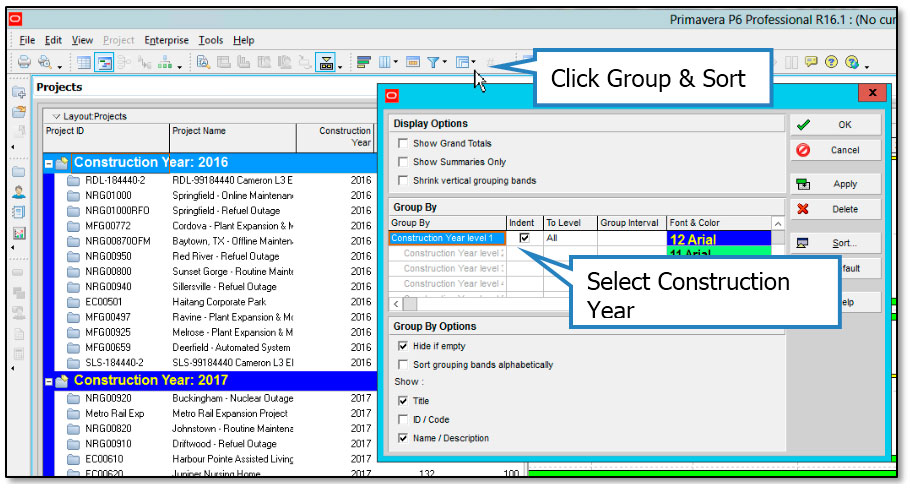
Organizing by Year Using the Enterprise Project Structure (EPS)
Another option would be to create an EPS structure which each node is a year and all projects that will have construction beginning in that year would be housed there.
- Build your EPS by year. You can add further levels under the year for types or divisions of work as in this example.
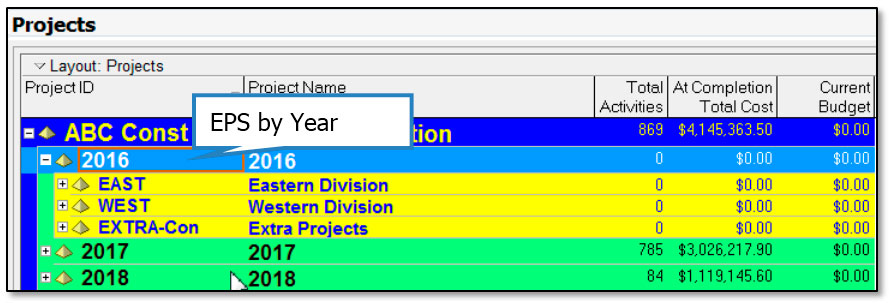
- When adding a project, highlight the node for the correct year, right click add. This will add into the proper EPS.
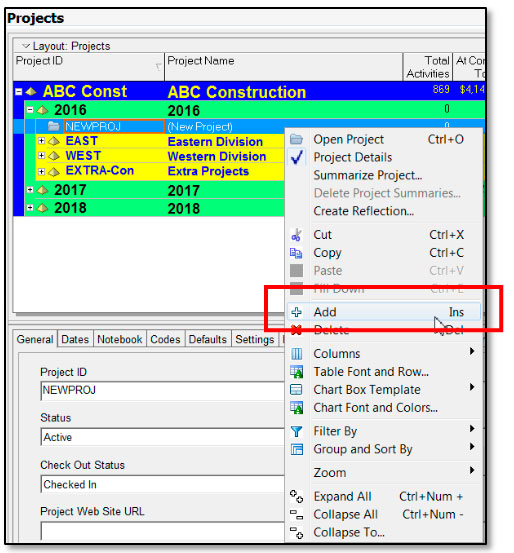
Note: Remember if your schedule pushes out the start of construction and it pushes to another year to move the project to the corresponding year construction will now begin.
- If a project is finished depending on your process you may have an Archive node and move the completed projects to that node.
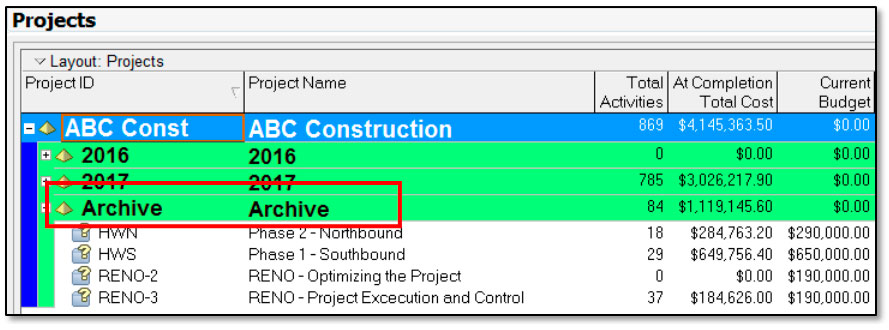
Grouping with your Existing EPS and Project Codes
When you have an existing EPS you can further group by a Project Code.
- Open Group and Sort
 .
. - Click in the “To Level” field and select what level of the EPS you would like to see.
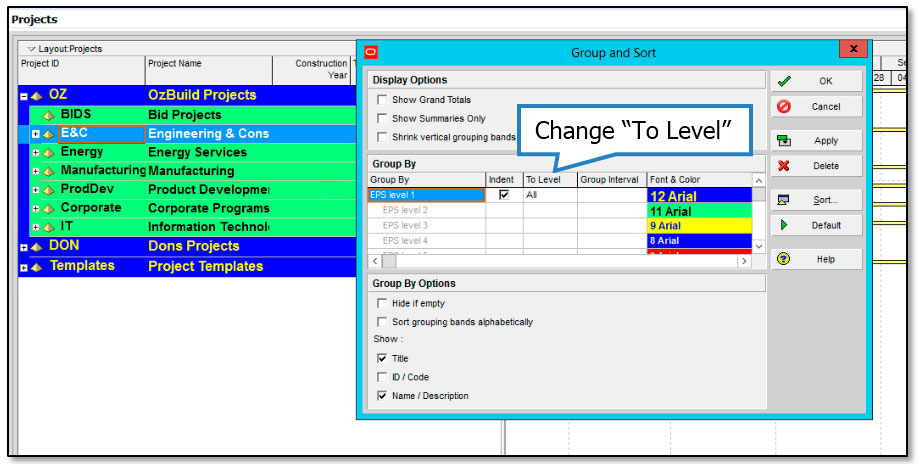
- Select “To Level” 2 (instead of All) for the EPS Level to be included in the grouping.
- Add “Group By” (on line 3) for the Project Code of Construction Year.
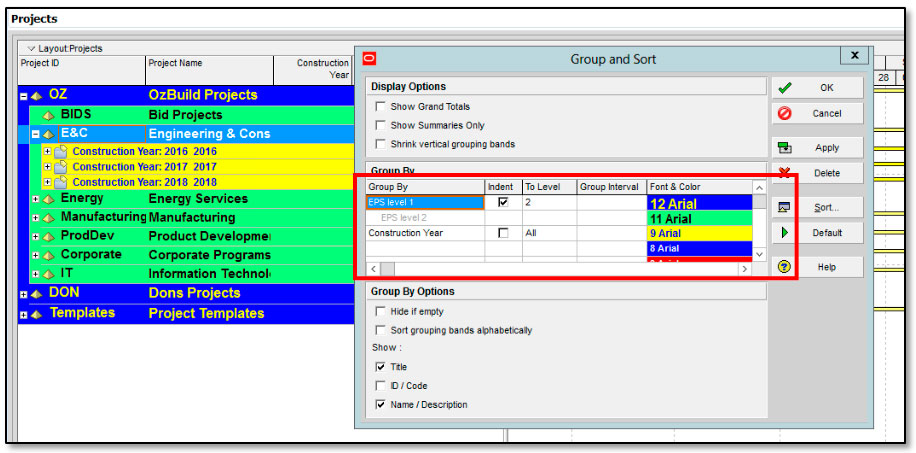
Project View will now show the EPS at levels 1 and 2 and then level 3 will be the Construction Year.
