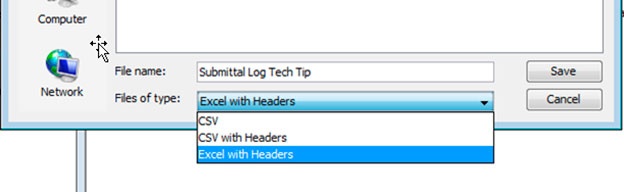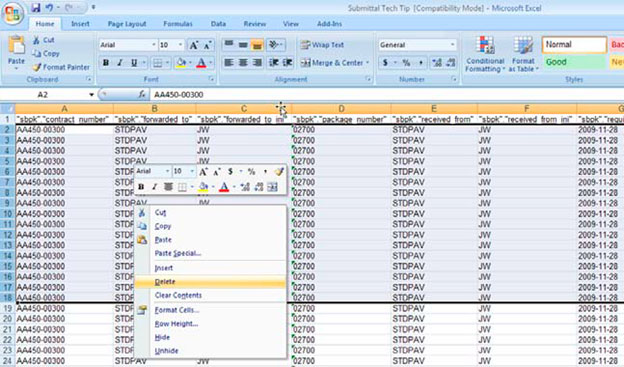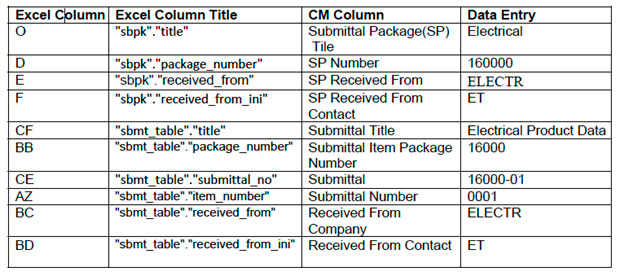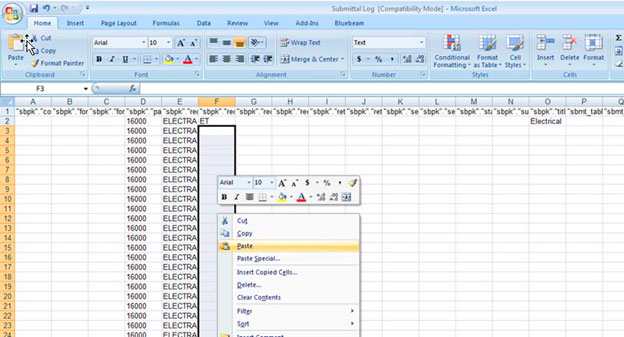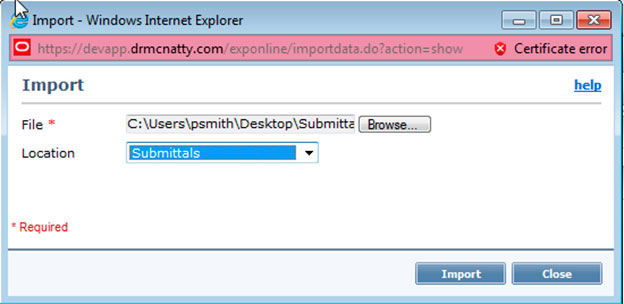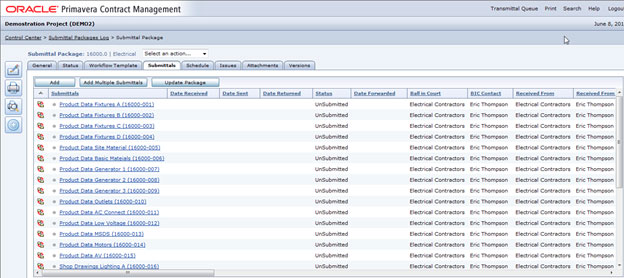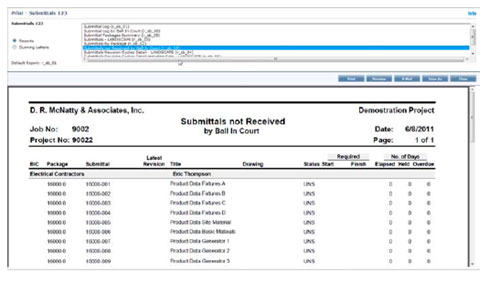MAY 2012
PRIMAVERA P6 VERSION 7
CONTRACT MANAGEMENT SUBMITTAL LOG IMPORT
Submittals are a crucial part to the success of a construction project. Having a complete submittal log allows you to track all anticipated submittals before they happen, run reports of items to be submitted, and quickly create packages. But creating a complete submittals log in Contract Management can be a very time consuming task. Submittal items have to be entered in individually and some projects require thousands of submittals. Using MS Excel to build the log can save you a tremendous amount of time.
MS Excel allows you to quickly copy, paste, and delete submittal items.
This tech tip will review the steps needed to import the submittal log from MS Excel into Contract Management. The best time to import a submittal log is at the beginning of a project before any work has started. Importing the submittal log will allow you to efficiently create the submittal log in Excel and have it populated in Contract Management. In this tech tip we are going to assume the project is starting up and the submittal log in Contract Management (CM) has not been created.
The first step in creating the import file is to create an export file. The export file will give you the format and column headings you need to import data. Use an existing project that already has the submittal log filled out. To export the file from the submittal module, right click the project and select Export:
Then select the module you wish to export. Click on Submittals and then click Show:
Click on the report titled “Submittal Packages and Submittals export templates report.
(r_export_packages_submittals)”. And then click Save As. Save the excel file to your desktop or
somewhere easy to find. Select the file type as Excel with Headers:
This Export file will act as a template for your import. The Excel file will contain all of the data from the projects submittal log. Do not modify or edit the top header row. The import will not work if the top header is modified. Highlight and delete all the other rows.
Understanding the headers in the excel template is the most confusing part of the import. The headers are labeled with “sbpk” for submittal package and “sbmt_table” for submittal items. The order of the headers is not relative to the order of the columns in CM. To help navigate through the Excel sheet use this table for a shortcut:
There are many different ways to organize submittal numbers and submittal titles. In this tech tip we are organizing by CSI division.
Once you have the template made and you know which columns to use go through the project specification and populate the log with the required submittal items. Many of the fields are going to repeat data. Use the copy and paste function in Excel to increase efficiency. For example if you have 30 electrical submittals for one contractor, in one package, you can copy and paste Submittal Package Title, Submittal Package Number, Submittal Package Received From, Submittal Package Received From Contact, Submittal Item Package Number, Received From Company, and Received From Contact.
You could copy and paste every column expect the submittal title and submittal number. If you were building the log in CM you would not be able to copy and paste and would have to enter in material manually.
Key factor to consider when entering in import data:
– Do not change or delete the headers in the first row.
– Use the company abbreviation (usually 8 characters max) and contact initials. Do not enter in the full company name and contact. And make sure these contacts are set up within the CM project.
– Do not use formulas or other formats. All cells need to be text format.
– Be careful saving the Excel file in different formats. Keep in Excel 97-2003 workbook.
– Only import 1000 rows at a time. CM may not import more. For big projects with a couple thousand submittals do multiple imports.
– If you are entering in dates make sure the format is the same date format CM reads. Reference your export file for format.
– CM has character limits in many fields. As a general rule keep data entry below 35 characters.
Now that you have entered in your data, time to import into CM. Right click on the project and select Import. Select the Excel file and select Submittals from the locations drop down:
When the import is complete, the data will appear in the submittal items and in the submittal package.
You will have a complete submittal log and all of your submittal packages for the project.
This log will give you the ability to run reports on the submittal items not received. You can use this report to send to the responsible contractor to keep them updated on the items they are required to submit.