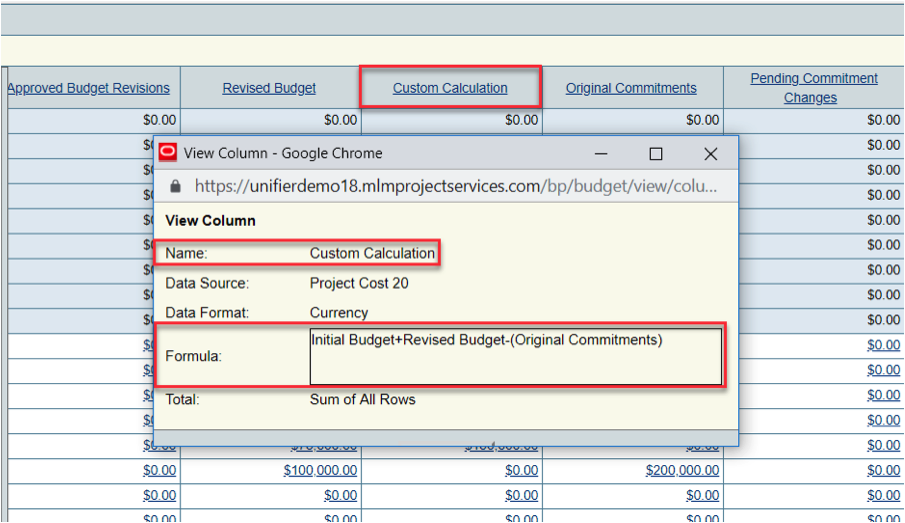ORACLE PRIMAVERA UNIFIER
DOWNLOAD THE PDF HERE
As a Unifier administrator or developer, you may have the following questions in BP design:
- How do I add a new column to my Project Cost Sheet?
- How do I create a custom column calculation in my Project Cost Sheet?
In today’s topic, we are going to explore these two items on how to use these design features in Unifier development.
First navigate to your Project (shell) in Unifier > navigate to User Mode > your cost Sheet Node > Double-Click on > Cost Sheet
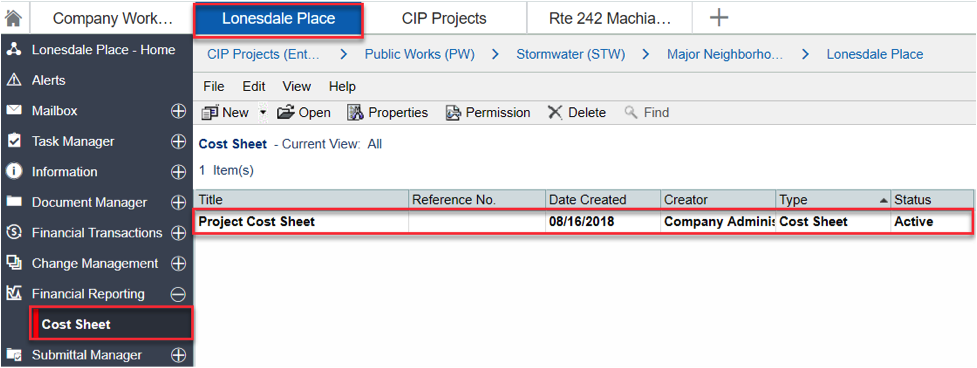
Expand your Cost Sheet to Full Screen > click on Edit > Columns >New
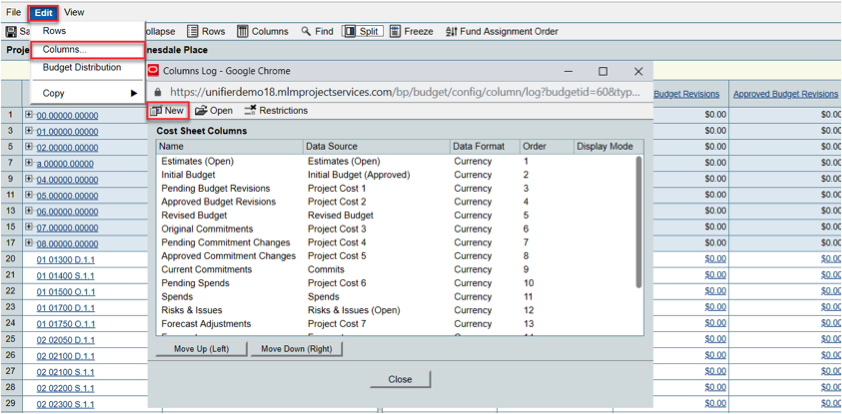
In the Pop-up Window: Give the Name of your new column: i.e. “Custom Calculation”
Select your Datasource: Such as “Project Cost 20”
Next to Formula Click > Create
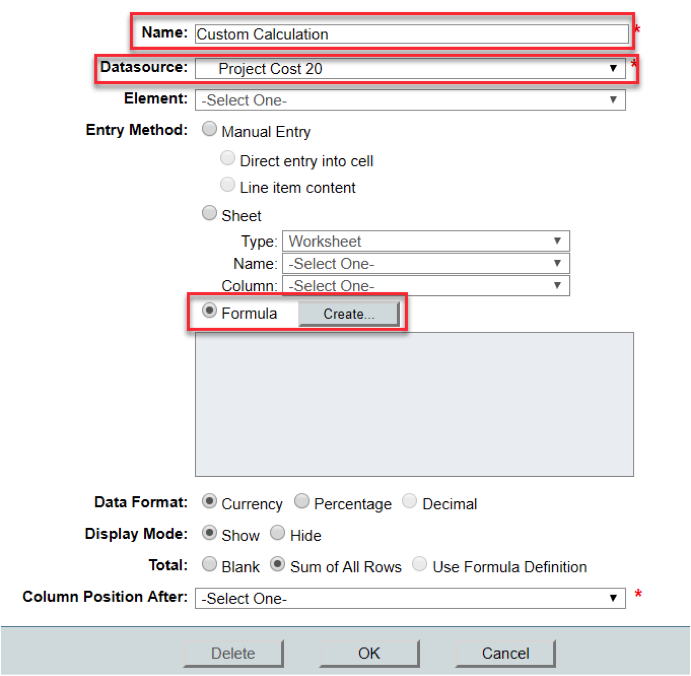
Add the Other Columns or data sources you wish to include in your calculation > click OK
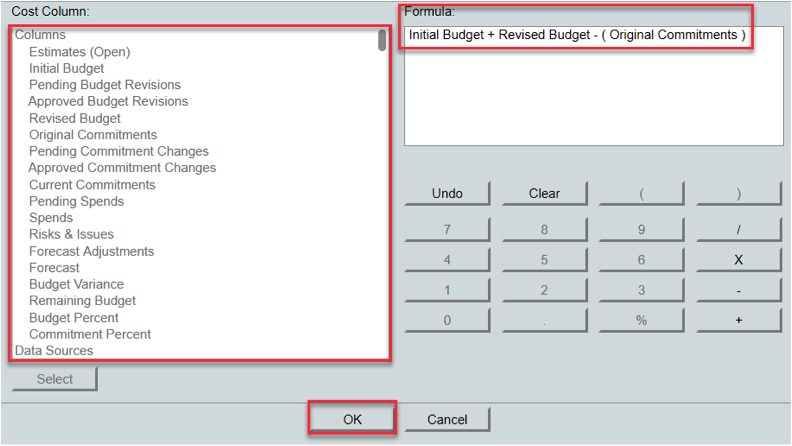
Tip in a Formula column: The column values are calculated based on a formula that normally includes values from other columns. For example, if there are multiple cost type business processes affecting the sheet, you may want to have a column that shows the sum of all of them such as (“Total Commitments”). Custom data sources can be applied to these columns to enable them to roll up to program or company cost sheets and be reportable.
Choose your Column Position After where you want to put your new Column > Click OK
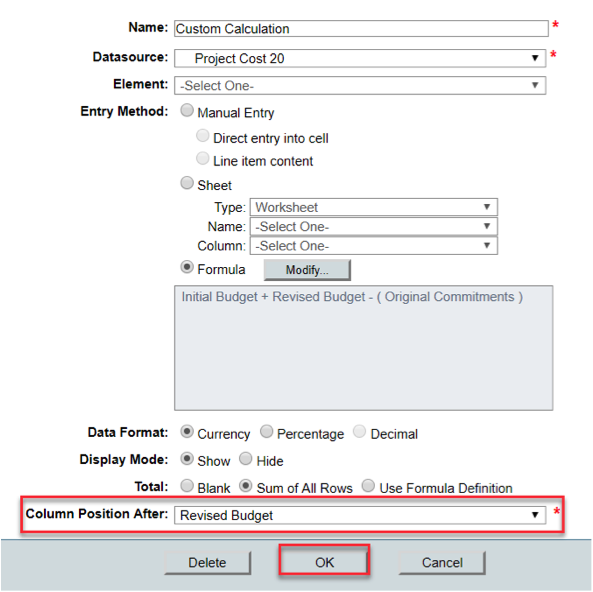
Click > Close to view your newly created column in the cost sheet
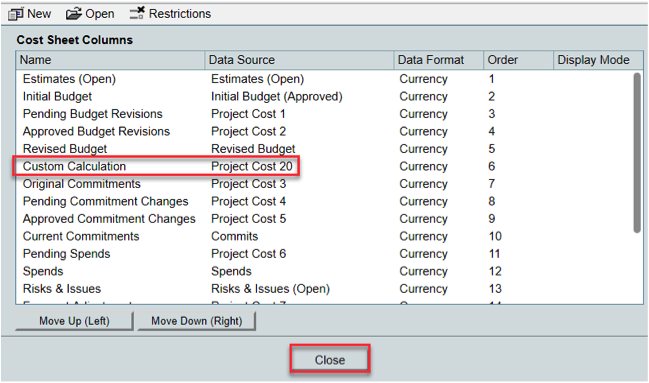
See your newly added column in the Cost Sheet and > click on the column heading to view the calculation source formula.