Overview
There is a P6 data field called “project status” that can be used to manage, filter and set parameters for graphing functions. This tip considers advantages and uses for this data field.
The central idea with project status is that data summarized in reports would need to include or exclude certain projects that are in development or for some reason not “real” projects for reporting purposes. Each enterprise would define precise definitions for the project status categories. Using project status is not the only solution for this purpose but because it has other associated P6 functionality, it should be considered.
Project status is a set “General” data field in P6. It can be added as a column in the Project and Activity Windows but not in the Resource Assignments Window.
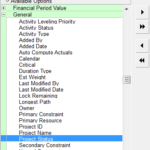
The field can be thought of as a built-in Project code with a set code dictionary of 4 possible values:
- Active
- Inactive
- Planned
- What-if
These 4 values indicate possible categories for a status of a project schedule. However, unlike a user Project code, project status has other associated P6 functionality. Project status is used for summarizing projects shown on Activity and Resources Profiles and Spreadsheets. It is also used in creating a Reflection for projects and other functions. The user cannot add or modify these 4 categories or classifications for a project.
Entering project status
Project status is entered in the Project Window either in the General tab or in a column when the project status column is shown. A key factor is that the project must be open to change the value.
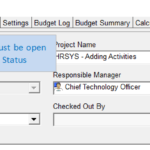
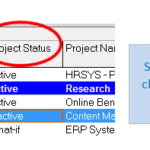
Also note above that folder the icons for “What-if” projects display a “?” for easy identification. If multiple projects are open, project status values can use the ‘fill down’ feature to populate many projects at once.
Impact to Resource Summarization
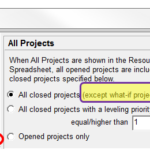
In the User Preferences, Resource Analysis tab, there is a radio button that selects summarization of Resources from closed projects except what – if projects (see above). This means that the profiles will summarize a resource usage across all your enterprise projects unless you have marked them “what if” in the project status field. Planned and Inactive projects would be summarized.
This is one way to limit which projects are shown in summarization but there are other ways. If you have “Inactive” projects that should not be summarized to reflect total resource usage, then this preference is not the selection you want. You could select a Leveling Priority or just open the projects you want to summarize. These methods (the 2nd and 3rd radio button above) seem more precise and easier in most cases. (Note: Leveling Priority is another P6 date field in the “general” category).
Use in Reflections Projects
Another built-in function of project status is in Reflection projects. When you create a reflection project, P6 automatically makes the copy a “what if” project. Changes are then made to this reflection project and it can be merged back to the main project with changes identified. The role of project status is minor in this function but it should be considered if you are using a what-if status for a specific purpose in your enterprise.
Other P6 functions for project status
Project status has a couple other functions.
When using the “file open” command the dialog box that shows the projects has project status by default. This might be useful when opening a project to see status next to the projects.
Because the general idea is to classify projects, the same basic P6 functionality applies to project status as to other codes and data fields; that is, filter, sort and group by the value.
Filter on project status to see projects in one status:
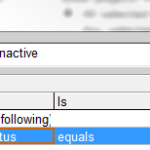
Group and Sort by project status in the Activity view only:
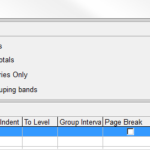
Practical Considerations for Use
Project status provides a built in function for a common need to classify schedules or projects that can be reported in program reports versus those that are in development, old or for some other reason not being used for reporting.
There is another method which may be easier and more flexible depending on your enterprise needs.
You can set up a Project Code for the purpose of classifying a project as active or inactive for reporting. This offers the advantage that you can define your own terminology for these classifications and other classifications. An example code with code values is given below that defines reporting subsets.
My Status Code:
- Active-Road Projects
- Active-Rail Projects
- Active-Misc
- Sandbox Projects
Pros for a separate code:
- Custom/flexible code values.
- Do not have to have the project open to change values.
Pros for project status
- The “what if” option for summarizing resources can be applied. Alternative methods are not as desirable to you.
- Project status is quick and built in values are adequate for your use.
- There is less chance for accidental change because the project must be open to change values.
- The built in display of project status in the File-Open project list is handy.
- The “?” on the folder icon is useful to you for what-if projects.
Whatever method you choose, a recommendation is that all projects have a value for project status or your status code.
