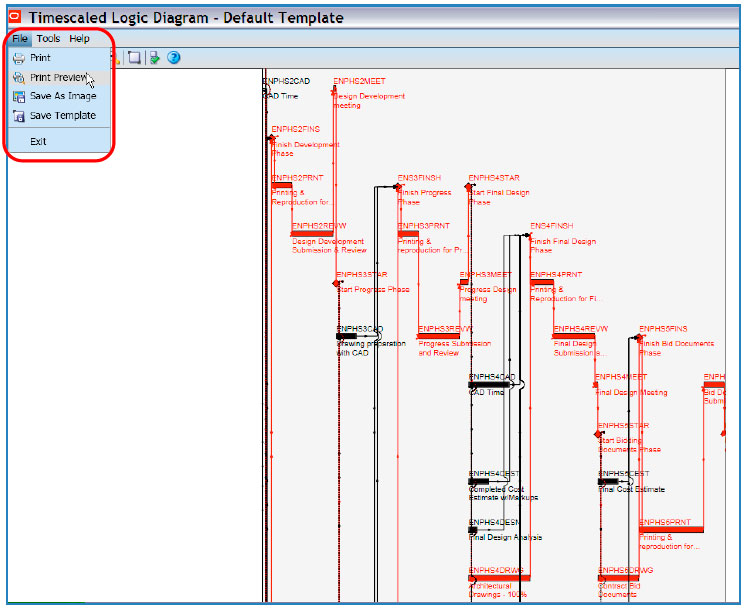ORACLE PRIMAVERA P6
DOWNLOAD THE PDF HERE
By installing Primavera V7 Service pack 3, users can export projects to a Time Scaled Logic Diagram. Information for downloading and installing Service Pack 3 can referenced on My Oracle Support by following the provided link. Access to the Service pack update will require a valid and current My Oracle Support account. Information for registering your Primavera License for My Oracle Support can be found by following the provided link.
Once Service Pack 3 is installed, open the project you wish to export to a Timescaled Logic Diagram. Once the project is open, browse to Tools and select Timescaled Logic Diagram.
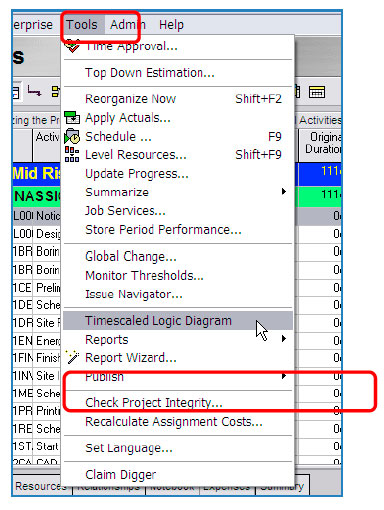
Doing so will launch a Time Scaled Logic Dialog Window.
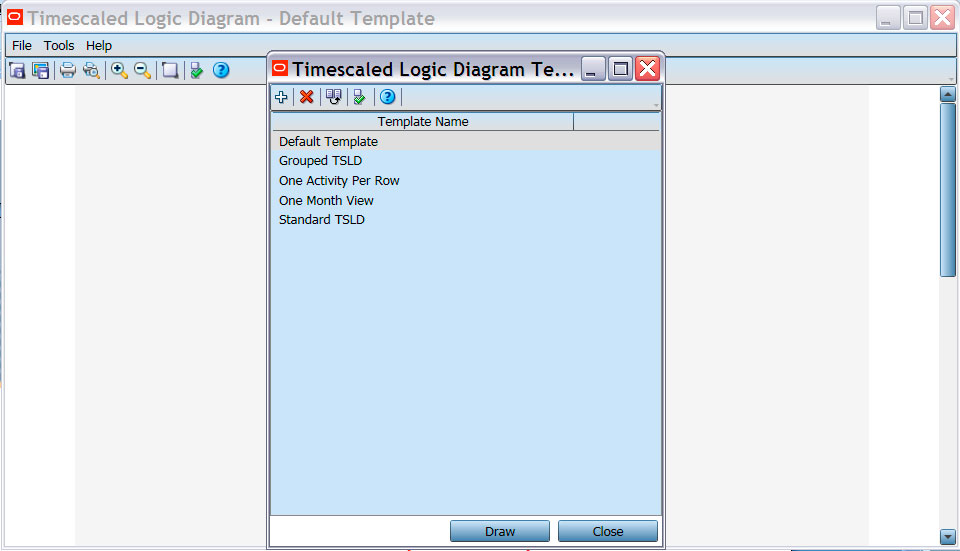
Select the question mark for additional information regarding how project data is exported and organized in the Timescaled Logic Diagram.
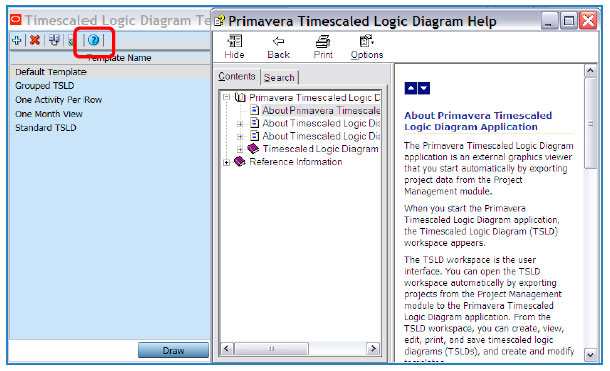
Different Templates may be selected from within the Timescaled Logic Diagram Templates Window.
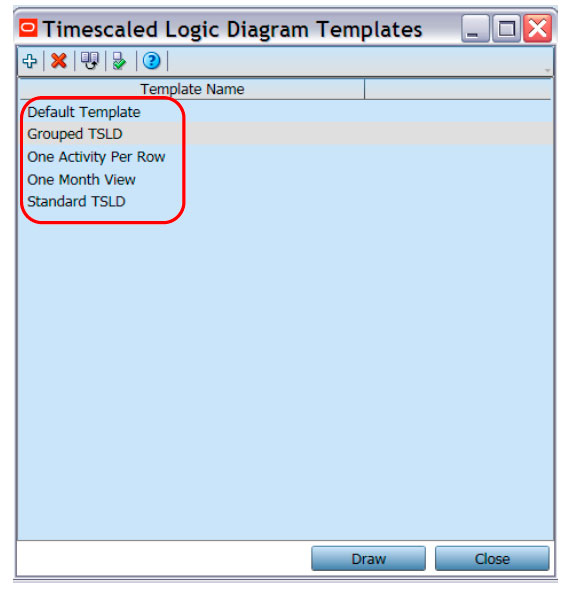
Templates may also be configured by selecting a template and clicking the Edit Template button.
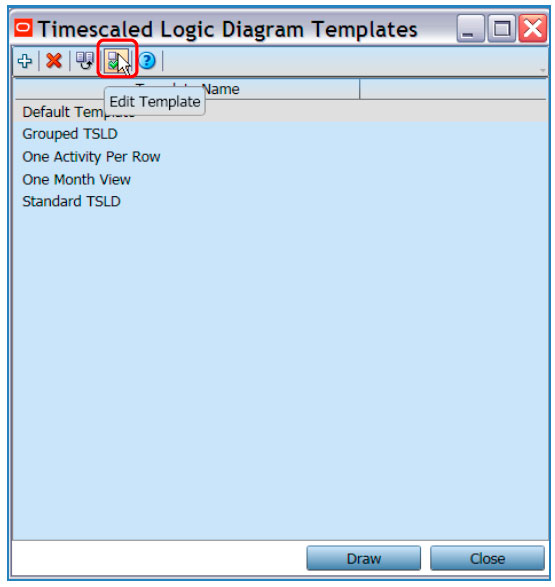
Six tabs contain multiple criteria that can be edited and adjusted to meet your specific output needs.
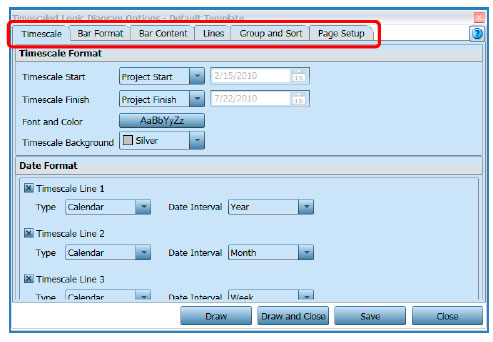
Once you have your settings selected, click the Draw button to view your Timescaled Logic Diagram.
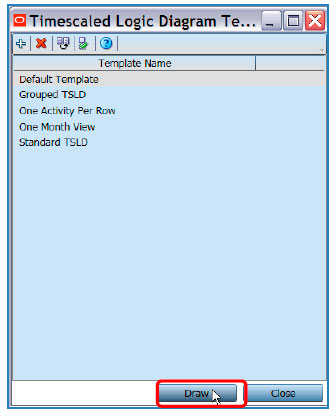
The output may be printed, saved as an image or saved as a template for use on other projects.