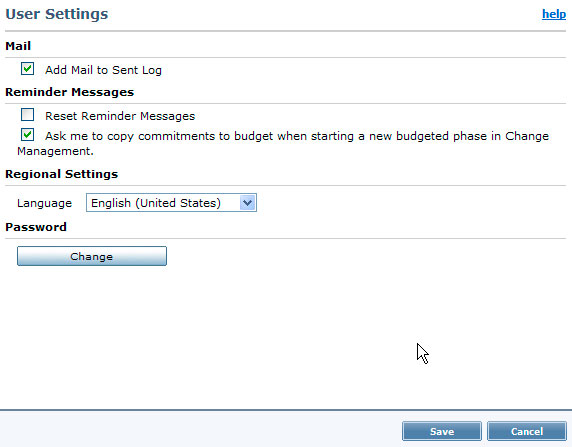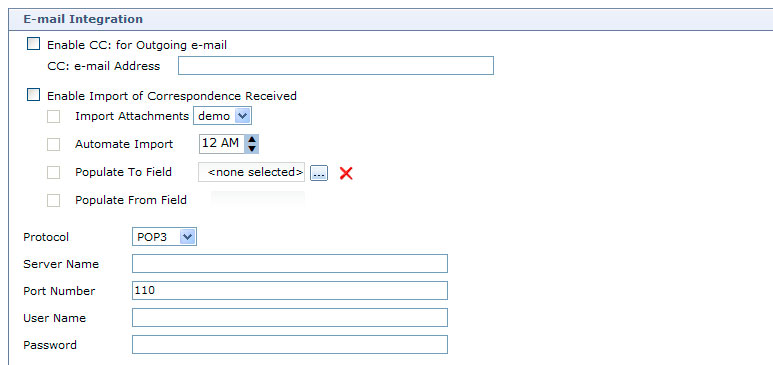OCTOBER 2013
CONTRACT MANAGEMENT
DOCUMENTING EMAILS IN CONTRACT MANAGEMENT
Since much of today’s project correspondence is handled via email, Contract Management provides several ways to use and also keep track of emails.
Emails SENT from Contract Management can be logged and date stamped for when they were sent in the CORR SENT log. Emails RECEIVED can be imported into CORR RECEIVED along with their attachments. In this way, at least the base raw data is available in Contract Management for searching.
Sending Email
When using the “Email Form” function in Contract Management, there is an option to LOG these emails sent in Correspondence Sent. For each USER, right click on All Projects and select User Settings.
Make sure the “Add Mail to Sent Log” is checked. This will log EVERY email that is sent out by that user from Contract Management.
Receiving Email
Each project in Contract Management can IMPORT emails received either automatically at a scheduled time OR manually from a pre-defined email address. To do this, you should create a “Project Email” address and either have those corresponding use that general email box, or have each user Forward emails to this Project Email address. Then set up the import to perform a scheduled import daily.
The import feature will import the emails, can populate the To/From fields and also import all email attachments.
NOTE: Keep in mind this only imports to Correspondence Received—so if someone replies to an RFI or Submittal, those logs will NOT be updated.
To setup, Right Click on your project, select Project Settings. Navigate to the Communication section, and look for the E-Mail Integration section.
If needed, check with your IT department for server name, etc.
Automate Carbon Copy (CC) of emails sent.
When sending emails from Contract Management, you can include yourself in the email to have the email included in your own email (i.e. Outlook).
If you want to automate this process, you can set up ONE email address for each project where all emails are copied to in addition to any recipients.
Right click on the project, select Project Settings, Communication section, and then check the “Enable CC for Outgoing Mail” box and fill in the email address for this project.
Summary
By using these various functions, you can effectively document ALL emails in or out related to the project. Some documents will require additional attention and logging, but the basic information will be included in Contract Management.
Also remember:
- Email body (text) is included in the description fields.
- Attachments (if opted to include) are attached.
Both of these can be then searchable using the SEARCH function in Contract Management. The only qualification is attachments that are scans are typically not searchable.